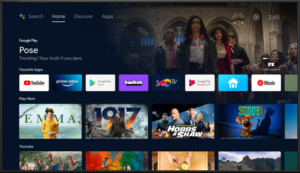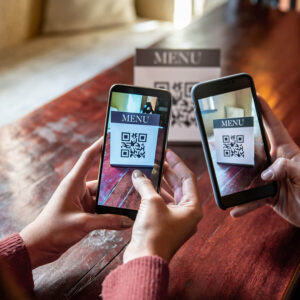How to Use a Computer Monitor as a Television
Want a bigger display for your PC? You might be tempted to use your TV as a computer monitor. It’s a common question: Can a TV double as a monitor? The answer is yes, but it’s not always the best solution. This guide explores how to connect your PC to your TV and the crucial factors to consider for an optimal setup. We’ll cover everything from choosing the right cables to understanding pixel density and input lag.
Connecting Your PC to Your TV
Connecting your computer to your TV is usually straightforward. Most modern TVs and graphics cards have HDMI ports. Simply use an HDMI cable to connect the two.
If your PC or TV has older connections like DVI or VGA, you can use adapters. However, HDMI or DisplayPort to HDMI is recommended for the best picture and sound quality as they transmit both audio and video signals. DVI might support audio, but VGA only carries video, requiring a separate audio connection.
Once connected, ensure your graphics card supports your TV’s resolution. Check your TV’s manual for its resolution and your graphics card’s specifications for its maximum output. In Windows, go to Settings > System > Display > Advanced display settings > Display adapter properties to adjust the resolution. If using the TV as a second monitor, refer to guides on setting up dual monitors.
Key Considerations for Using a TV as a Monitor
While connecting your PC to a TV is easy, several factors impact the viewing experience:
Pixel Density
Pixel density (PPI) measures how many pixels are packed into each inch of the screen. Higher PPI means sharper images. TVs generally have lower PPI than monitors because they’re viewed from further away. A low PPI on a TV used as a monitor up close can result in blurry text and images.
Input Lag
Input lag is the delay between an action on your mouse or keyboard and its appearance on the screen. HDTVs often have higher input lag due to image processing, which can be problematic for gaming. Aim for a lag time under 20 milliseconds for a good monitor experience.
Response Time
Response time measures how quickly a pixel can change color. Slow response times can cause ghosting in fast-paced scenes. While TVs prioritize vibrant colors and contrast, this often leads to slower response times compared to monitors. Some TVs offer a “Game Mode” to reduce input lag and improve response time.
Refresh Rate
Refresh rate is how many times per second the screen redraws the image. Higher refresh rates result in smoother motion. While TVs might advertise high refresh rates, they often achieve this through post-processing, which isn’t the same as a monitor’s native refresh rate. This difference is most noticeable in high-frame-rate gaming.
Is a TV a Good Monitor Replacement?
Using a TV as a monitor can work well for casual use like watching movies or browsing the web. However, for tasks requiring sharp visuals, low lag, and fast response times, like gaming or graphic design, a dedicated monitor is generally recommended.
If you’re considering buying a new display, a monitor is often the better choice for productivity and gaming. If you have a spare TV or find a great deal on a large 4K TV, it can be an excellent secondary display for entertainment. For example, a large screen is ideal for streaming or watching videos while working on your primary monitor. Ultimately, the best choice depends on your specific needs and budget. Consider the factors discussed above to make an informed decision.