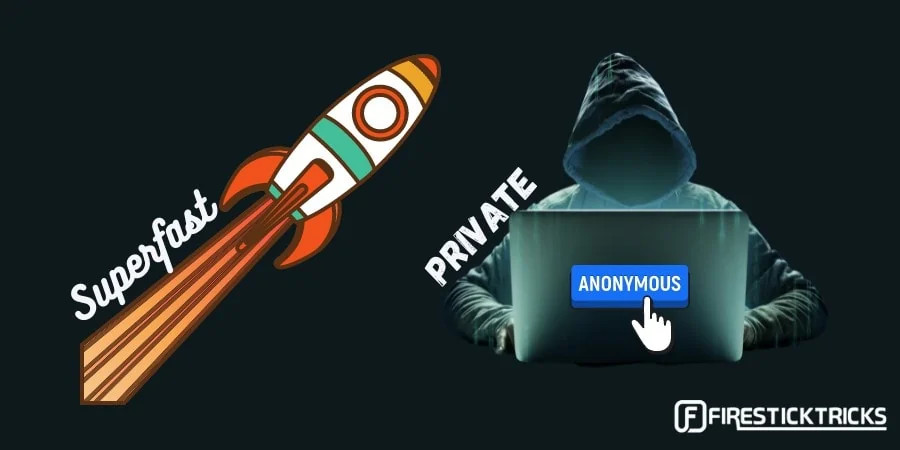
Why Does My IPTV Always Buffer? Troubleshooting & Solutions
IPTV buffering can be a major disruption to your monster television viewing. That’s why monstertelevision.com is here to help you diagnose the cause and implement effective solutions for continuous, high-quality streaming. Keep reading for a comprehensive guide to smoother streaming, including optimizing your network setup and understanding IPTV server loads. You’ll also gain useful insights into bandwidth management, device maintenance, and virtual private network (VPN) usage to eliminate those frustrating interruptions.
1. Understanding the Root Causes of IPTV Buffering
Before diving into solutions, it’s crucial to pinpoint why your IPTV service is buffering. Often, there’s not just one culprit, but rather a combination of factors at play.
1.1. Internet Connection Issues
A stable and sufficiently fast internet connection is paramount for seamless IPTV streaming. The speed required varies based on the content’s resolution:
- Standard Definition (SD): At least 5 Mbps
- High Definition (HD – 720p): 10 Mbps or higher
- Full HD (1080p): 20 Mbps or higher
- Ultra HD (4K): 30 Mbps or higher
However, simply meeting these minimum speeds isn’t always enough. Other factors influence the quality of your connection:
- Connection Type: Wired (Ethernet) connections are typically more reliable than wireless (Wi-Fi) due to lower latency and less interference.
- Bandwidth Usage: Other devices on your network competing for bandwidth can impact IPTV performance.
- ISP Throttling: Some Internet Service Providers (ISPs) may intentionally slow down your internet speed during peak hours or for specific types of traffic, like streaming.
1.2. IPTV Provider Problems: Server Overload and Downtime
The quality of your IPTV provider’s infrastructure also plays a significant role. Overloaded servers or frequent downtime can lead to buffering, regardless of your internet speed.
- Server Capacity: Cheaper or free IPTV services often lack the necessary infrastructure to support a large number of users simultaneously. This can result in congestion during peak viewing hours.
- Unauthorized Sources: Providers that rely on unauthorized streaming sources are more prone to downtime and instability.
1.3. Hardware and Software Limitations
Your streaming device and the IPTV app itself can also contribute to buffering issues.
- Outdated Hardware: Older devices may lack the processing power and memory needed to handle high-resolution streaming.
- Software Issues: Accumulated cache and data, outdated software, or compatibility problems with the IPTV app can all cause performance degradation.
2. Optimizing Your Internet Connection for Smooth IPTV Streaming
A stable and fast internet connection is fundamental to a buffer-free IPTV experience. Here’s how to optimize it.
2.1. Switching to a Wired Ethernet Connection
Wi-Fi is convenient, but a wired Ethernet connection offers superior stability and speed.
- Reduced Interference: Ethernet cables are not susceptible to the interference that can plague Wi-Fi signals.
- Lower Latency: Wired connections generally have lower latency (ping times), which is crucial for real-time streaming.
- Dedicated Bandwidth: An Ethernet connection provides a dedicated bandwidth channel, ensuring consistent performance.
2.2. Managing Bandwidth Consumption
Other devices on your network can consume significant bandwidth, impacting your IPTV stream. According to a 2023 study by Sandvine, video streaming accounts for over 60% of downstream internet traffic in North America.
- Identify Bandwidth Hogs: Use your router’s management interface to identify devices that are consuming the most bandwidth.
- Limit Background Activity: Close unnecessary apps and pause downloads while streaming IPTV.
- Quality of Service (QoS): Configure QoS settings on your router to prioritize IPTV traffic. This ensures that your streaming device receives the necessary bandwidth even when other devices are active.
2.3. Troubleshooting Your Internet Connection
If you’re experiencing general internet connectivity problems, try these troubleshooting steps:
- Restart Your Modem and Router: This is often the first and most effective solution. Unplug both devices, wait 30 seconds, and plug them back in.
- Run a Speed Test: Use a website like Speedtest.net to check your internet speed and compare it to what you’re paying for. Contact your ISP if there’s a significant discrepancy.
- Check Cables and Connections: Ensure all cables are securely connected to your modem, router, and streaming device.
- Move Your Router: Position your router in a central location, away from obstructions that could interfere with the Wi-Fi signal.
3. Leveraging a VPN to Prevent IPTV Buffering
A VPN (Virtual Private Network) can be a powerful tool for improving your IPTV streaming experience.
3.1. Bypassing ISP Throttling
ISPs sometimes engage in bandwidth throttling, intentionally slowing down your internet speed for certain types of traffic, like streaming. According to a 2022 report by the FCC, many ISPs have been investigated for discriminatory throttling practices. A VPN can help you circumvent this issue by encrypting your internet traffic and masking your IP address.
- Encryption: A VPN encrypts your data, making it difficult for your ISP to identify the type of traffic you’re sending.
- IP Masking: By routing your traffic through a VPN server, your real IP address is hidden, preventing your ISP from associating your activity with your account.
3.2. Choosing the Right VPN
Not all VPNs are created equal. Here are some key factors to consider when selecting a VPN for IPTV:
- Speed and Reliability: Look for a VPN with fast servers and a reliable network.
- Server Locations: Choose a VPN with servers in locations that are close to your IPTV provider’s servers.
- Security and Privacy: Ensure the VPN uses strong encryption protocols and has a strict no-logs policy.
- Device Compatibility: Make sure the VPN is compatible with your streaming device.
- ExpressVPN: Monstertelevision.com recommends ExpressVPN for its speed, reliability, and strong security features.
3.3. Setting Up and Using a VPN
Setting up a VPN is typically straightforward:
- Sign Up: Choose a VPN provider and sign up for a subscription.
- Download and Install: Download the VPN app for your streaming device and install it.
- Connect: Launch the app, select a server location, and connect to the VPN.
Once connected, your internet traffic will be routed through the VPN server, providing encryption and IP masking.
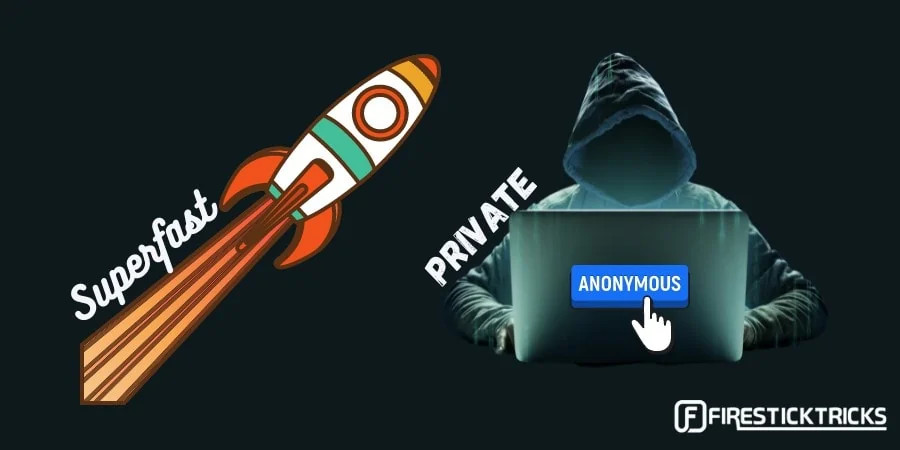 Using ExpressVPN to Stream IPTV
Using ExpressVPN to Stream IPTV
Utilizing a VPN, such as ExpressVPN, can help circumvent ISP throttling and improve IPTV streaming stability.
4. Troubleshooting IPTV Hardware and Software for Optimal Performance
Your streaming device and IPTV app can significantly impact your streaming quality.
4.1. Restarting Your Streaming Device
A simple restart can often resolve temporary glitches and improve performance.
- Power Cycle: Unplug your streaming device from the power outlet for 30 seconds, then plug it back in.
- Restart Option: Some devices have a restart option in the settings menu.
4.2. Updating Software
Outdated software can lead to compatibility issues and performance problems.
- System Updates: Check for and install any available system updates for your streaming device.
- App Updates: Ensure that your IPTV app is up to date. Check the app store for any available updates.
4.3. Clearing Cache and Data
Accumulated cache and data can slow down your device and cause buffering.
- Clear App Cache: Go to your device’s settings menu, find the IPTV app, and clear the cache.
- Clear App Data: If clearing the cache doesn’t help, you can also try clearing the app data. Note that this will reset the app to its default state, and you may need to re-enter your login credentials.
4.4. Optimizing Your IPTV App
Some IPTV apps offer settings that can improve performance.
- Adjust Video Quality: Lowering the video quality can reduce bandwidth consumption and improve streaming stability.
- Choose a Different Player: If you’re using a third-party IPTV player, try a different one to see if it resolves the buffering issues.
5. Contacting Your IPTV Provider for Support
If you’ve tried all the above solutions and are still experiencing buffering, it’s time to contact your IPTV provider.
5.1. Checking Support Communities
Before contacting your provider directly, check online support communities and forums to see if other users are experiencing similar issues.
- Provider Forums: Many IPTV providers have their own forums where users can discuss issues and share solutions.
- Third-Party Forums: Websites like Reddit and AVS Forum have dedicated threads for IPTV users.
5.2. Reporting the Issue to Your Provider
When contacting your provider, be prepared to provide the following information:
- Your Account Details: Your username, subscription plan, and other relevant account information.
- Device and App Information: The type of streaming device you’re using and the version of the IPTV app.
- Detailed Description of the Issue: Describe the buffering problem in detail, including when it occurs, how often it occurs, and any error messages you’re seeing.
- Troubleshooting Steps Taken: List the steps you’ve already taken to try to resolve the issue.
5.3. Considering a Different IPTV Provider
If your current provider is unable to resolve the buffering issues or offers poor customer support, it may be time to switch to a different provider.
- Research and Compare: Read reviews and compare different IPTV providers to find one that offers reliable service and good customer support.
- Trial Period: Look for providers that offer a free trial period or a money-back guarantee so you can test their service before committing to a long-term subscription.
6. Understanding IPTV Streaming Protocols and Codecs
A deeper understanding of the technical aspects of IPTV streaming can help you troubleshoot buffering issues more effectively.
6.1. Streaming Protocols
IPTV services use various streaming protocols to deliver content to your device. The most common protocols include:
- HTTP Live Streaming (HLS): Developed by Apple, HLS is an adaptive bitrate streaming protocol that breaks video into small chunks and delivers them over HTTP.
- Dynamic Adaptive Streaming over HTTP (DASH): An open-standard adaptive bitrate streaming protocol similar to HLS.
- Real-Time Messaging Protocol (RTMP): An older protocol that is still used by some IPTV providers.
6.2. Video Codecs
Video codecs are used to compress and decompress video data. The most common codecs include:
- H.264 (AVC): A widely used codec that offers good compression efficiency and video quality.
- H.265 (HEVC): A more advanced codec that offers better compression efficiency than H.264, allowing for higher-quality video at lower bitrates.
- VP9: An open-source codec developed by Google.
6.3. Impact on Buffering
The streaming protocol and video codec used by your IPTV provider can impact buffering.
- Adaptive Bitrate Streaming: HLS and DASH are adaptive bitrate streaming protocols, which means they can adjust the video quality based on your internet connection speed. This can help reduce buffering by automatically lowering the video quality when your connection is slow.
- Codec Efficiency: More efficient codecs like H.265 can deliver higher-quality video at lower bitrates, reducing the amount of bandwidth required and minimizing buffering.
7. Monitoring Your Network Performance for IPTV Streaming
Monitoring your network performance can help you identify potential bottlenecks that are causing buffering.
7.1. Using Network Monitoring Tools
Several network monitoring tools can help you track your internet speed, latency, and packet loss.
- Speedtest.net: A widely used website for testing your internet speed.
- Ping: A command-line utility that can be used to test the latency between your device and a remote server.
- Traceroute: A command-line utility that can be used to trace the path of data packets from your device to a remote server.
7.2. Identifying Bottlenecks
By monitoring your network performance, you can identify potential bottlenecks that are causing buffering.
- High Latency: High latency (ping times) can cause delays in data transmission, leading to buffering.
- Packet Loss: Packet loss occurs when data packets are lost in transit, which can result in video stuttering and buffering.
- Inconsistent Speed: Fluctuations in your internet speed can also cause buffering.
7.3. Optimizing Network Settings
Once you’ve identified any bottlenecks, you can try optimizing your network settings to improve performance.
- QoS Settings: Configure QoS settings on your router to prioritize IPTV traffic.
- Channel Selection: If you’re using Wi-Fi, try switching to a different channel to avoid interference.
- Firmware Updates: Ensure that your router has the latest firmware installed.
8. Advanced Troubleshooting Techniques for IPTV Buffering
For more advanced users, here are some additional troubleshooting techniques.
8.1. Analyzing IPTV Stream URLs
Analyzing the IPTV stream URL can provide valuable information about the stream’s characteristics.
- Stream Type: The URL may indicate the type of streaming protocol being used (e.g., HLS, DASH, RTMP).
- Codec Information: The URL may also contain information about the video codec being used (e.g., H.264, H.265).
- Resolution and Bitrate: Some URLs may include information about the stream’s resolution and bitrate.
8.2. Using Debugging Tools
Several debugging tools can help you analyze IPTV streams and identify potential problems.
- VLC Media Player: VLC has built-in debugging tools that can be used to analyze IPTV streams.
- Wireshark: A network protocol analyzer that can capture and analyze network traffic.
8.3. Customizing Streaming Settings
Some IPTV apps allow you to customize streaming settings, such as the buffer size and the number of connections.
- Buffer Size: Increasing the buffer size can help reduce buffering, but it can also increase latency.
- Number of Connections: Increasing the number of connections can improve performance, but it can also put a strain on your network.
9. Real-World Scenarios and Solutions
Let’s look at some common scenarios and how to address them.
9.1. Scenario 1: Buffering During Peak Hours
- Problem: Buffering occurs primarily during peak viewing hours (e.g., evenings and weekends).
- Cause: Overloaded IPTV servers or ISP throttling.
- Solution:
- Use a VPN to bypass ISP throttling.
- Contact your IPTV provider to inquire about server capacity.
- Consider switching to a different IPTV provider with better infrastructure.
9.2. Scenario 2: Buffering on a Specific Device
- Problem: Buffering occurs only on a specific streaming device.
- Cause: Outdated hardware, software issues, or compatibility problems.
- Solution:
- Restart the streaming device.
- Update the device’s software and the IPTV app.
- Clear the app’s cache and data.
- Try a different IPTV player.
- If the device is old, consider upgrading to a newer model.
9.3. Scenario 3: Buffering on All Devices
- Problem: Buffering occurs on all devices connected to your network.
- Cause: Internet connection issues or network congestion.
- Solution:
- Troubleshoot your internet connection (restart modem and router, run a speed test, check cables).
- Manage bandwidth consumption by closing unnecessary apps and pausing downloads.
- Configure QoS settings on your router to prioritize IPTV traffic.
- Consider upgrading your internet plan to a faster speed.
10. FAQ’s
10.1. Why Does My IPTV Keep Lagging?
Your IPTV service keeps lagging due to insufficient bandwidth or server congestion on the provider’s side. To troubleshoot, first, conduct an internet speed test to determine if your connection meets the necessary requirements. If your internet speed is adequate, the issue may be with the IPTV provider’s servers being overloaded. Contacting your provider for assistance or checking support communities can help determine if the issue is widespread or specific to your connection.
10.2. Why Is My IPTV Freezing Every 10 Seconds on FireStick?
If your IPTV is freezing every 10 seconds on a FireStick, it typically indicates a weak Wi-Fi signal strength or software/hardware issues with the device. A weak Wi-Fi signal can cause intermittent data loss, leading to frequent freezes. To address this, consider establishing a wired connection using an Ethernet adapter or moving the FireStick closer to the router. Additionally, troubleshoot the IPTV app and FireStick by clearing the cache, updating the software, and restarting the device to resolve any temporary glitches.
10.3. How Can I Improve My IPTV Streaming?
To improve your IPTV streaming, focus on reducing bandwidth consumption and adjusting video quality. Bandwidth consumption by other devices connected to your Wi-Fi can interfere with your IPTV stream. Disconnecting unused devices or limiting their network usage can free up bandwidth. Additionally, adjust the video quality settings in your IPTV app to match your internet speed and strength. Lowering the resolution can reduce the amount of data required for streaming, leading to a smoother, less buffered experience.
10.4. Why Does IPTV Smarters Pro Freeze?
IPTV Smarters Pro may freeze for various reasons, including data and cache accumulation, connection issues, or software glitches. Over time, the app accumulates cached data and temporary files that can cause performance issues. Clearing the app cache can help resolve this. Additionally, ensure you have a stable internet connection, as connectivity problems can lead to freezing. If the issue persists, close the app completely and reopen it. Check for available updates to ensure you are running the latest version, which may include bug fixes and performance improvements. Lastly, troubleshoot your internet connection to rule out any network-related issues.
10.5. What Is the Ideal Internet Speed for Streaming IPTV in 4K?
The ideal internet speed for streaming IPTV in 4K is at least 30 Mbps. Streaming in 4K requires a significant amount of bandwidth to handle the high resolution and detail of the video content. While 30 Mbps is generally sufficient, a faster connection speed may be necessary for a consistently smooth experience, especially if other devices on your network are also using bandwidth simultaneously.
10.6. Can a VPN Really Help With IPTV Buffering Issues?
Yes, a VPN can often help with IPTV buffering issues by bypassing ISP throttling and improving network routing. Some ISPs may throttle or slow down internet speeds for streaming services during peak hours to manage network congestion. A VPN encrypts your internet traffic, preventing your ISP from identifying the type of content you’re streaming and thus avoiding potential throttling. Additionally, a VPN can sometimes provide a more direct and efficient route to the IPTV server, reducing latency and improving overall streaming performance.
10.7. How Often Should I Clear the Cache on My IPTV App?
You should clear the cache on your IPTV app regularly, ideally once a week or whenever you experience performance issues such as buffering or freezing. Clearing the cache removes temporary files and data that can accumulate over time and cause the app to slow down or malfunction. Regular cache clearing helps maintain the app’s efficiency and ensures smoother streaming.
10.8. What Are the Best Video Codecs for IPTV Streaming?
The best video codecs for IPTV streaming are H.264 (AVC) and H.265 (HEVC). H.264 is a widely supported codec that provides good compression efficiency and video quality. H.265, also known as HEVC, offers even better compression efficiency, allowing for higher-quality video at lower bitrates. This makes H.265 particularly suitable for streaming 4K content, as it requires less bandwidth while maintaining excellent visual quality.
10.9. How Can I Check If My ISP Is Throttling My IPTV Traffic?
You can check if your ISP is throttling your IPTV traffic by comparing your streaming performance with and without a VPN. First, test your internet speed without a VPN while streaming IPTV and note any buffering or slowdowns. Then, connect to a VPN server and repeat the test. If you notice a significant improvement in streaming performance with the VPN enabled, it is likely that your ISP is throttling your IPTV traffic. Additionally, some VPN providers offer built-in speed test tools that can help you assess your connection speed with and without the VPN.
10.10. Is It Legal to Use a VPN for IPTV Streaming?
Yes, it is generally legal to use a VPN for IPTV streaming, but the legality can depend on your location and the specific content you are accessing. Using a VPN to protect your privacy and security while streaming legal content is typically permissible. However, accessing copyrighted content or engaging in illegal activities through IPTV, even with a VPN, is still against the law. Always ensure that you are adhering to copyright laws and the terms of service of both your IPTV provider and VPN service.
Wrapping Up
IPTV buffering and freezing issues can indeed be frustrating, but they are often solvable with the right approach. Whether the root cause lies in your internet connection, your IPTV provider’s infrastructure, or your hardware and software, the solutions outlined in this comprehensive guide should help you get back to enjoying seamless streaming. Remember to start with the basics, such as checking your internet speed and restarting your devices, and then move on to more advanced techniques like using a VPN and optimizing your network settings.
At monstertelevision.com, we’re committed to providing you with the most up-to-date information and resources for all your entertainment needs. Be sure to visit our website for more in-depth reviews, news, and community discussions about the latest monster television shows and streaming technologies.
Looking for the best monster television reviews, the latest news, or a community of fellow fans? Visit monstertelevision.com today and enhance your viewing experience!
Address: 900 S Broadway, Los Angeles, CA 90015, United States. Phone: +1 (213) 740-2700. Website: monstertelevision.com.
