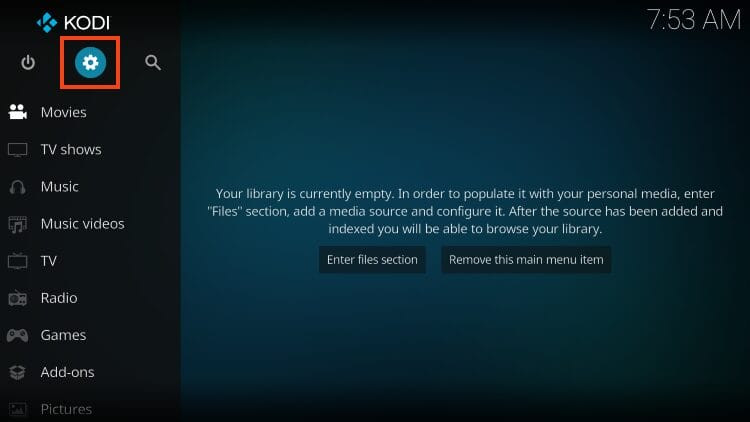
**How To Get IPTV On Kodi: A Comprehensive Guide For 2024**
Want to watch live television on your Kodi device? This comprehensive guide from monstertelevision.com will show you the simplest method to authorize and watch IPTV on Kodi in just a few steps, bringing your favorite monster-filled TV shows and more right to your screen. Integrating IPTV into Kodi enhances your streaming experience, offering access to live channels alongside your on-demand content. Let’s dive into setting up Kodi IPTV, exploring M3U playlists, electronic program guides (EPGs), and the best Kodi add-ons for monster fans.
1. What is IPTV and Why Use It with Kodi?
IPTV, or Internet Protocol Television, is a method of delivering television content over the internet instead of traditional cable or satellite. By using Kodi with IPTV, you can centralize all your streaming needs into one convenient platform.
1.1. Benefits of Combining IPTV with Kodi
Combining IPTV with Kodi offers several benefits:
- All-in-One Entertainment: Access live TV channels and on-demand content in one place.
- Customization: Customize your viewing experience with various Kodi add-ons.
- Cost-Effective: IPTV services can be more affordable than traditional cable subscriptions.
- Flexibility: Watch your favorite shows on multiple devices.
1.2. Who is this guide for?
This guide is for the following people:
| Audience | Interests |
|---|---|
| Fans of monster TV shows | Looking for new episodes, behind-the-scenes content, and fan theories on shows like “Stranger Things,” “Supernatural,” and “The Walking Dead.” |
| Special effects and creature design lovers | Interested in how monsters are created and the visual effects used in shows like “The Shape of Water” and “Pan’s Labyrinth.” |
| Horror and sci-fi series seekers | Exploring new and classic series like “American Horror Story,” “Black Mirror,” and “Lovecraft Country.” |
| Monster TV memorabilia collectors | Gathering collectibles and discussing the cultural impact of shows such as “Buffy the Vampire Slayer,” “The X-Files,” and classic monster movies like “Godzilla.” |
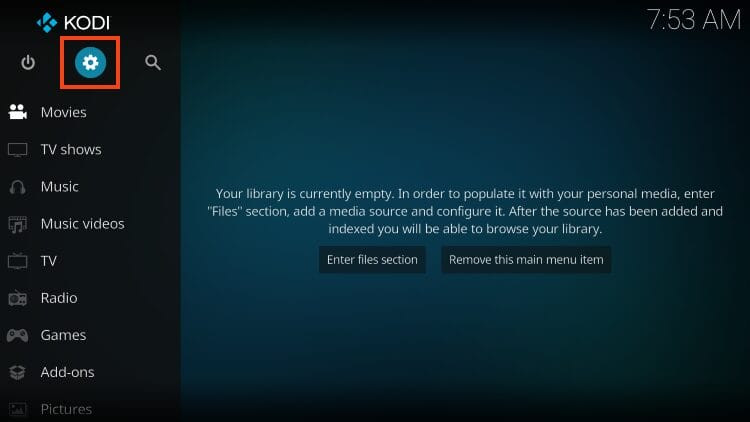
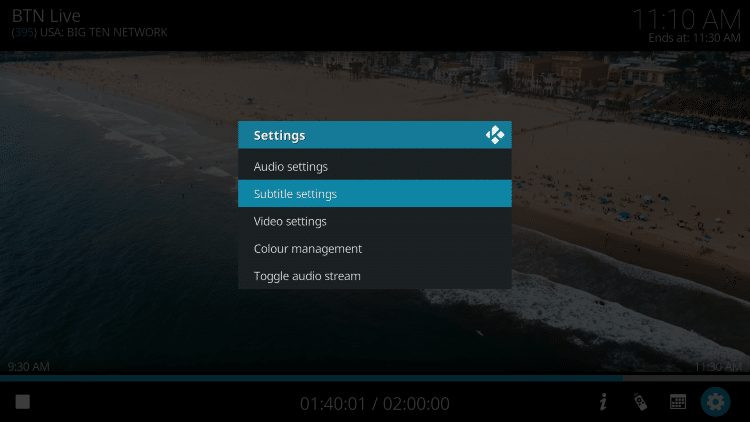
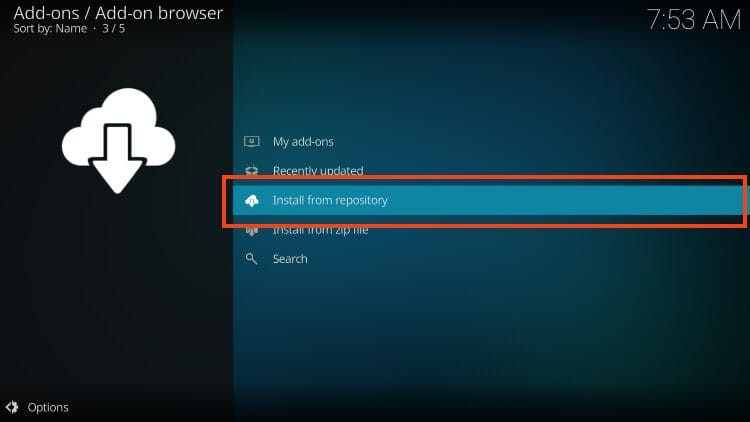
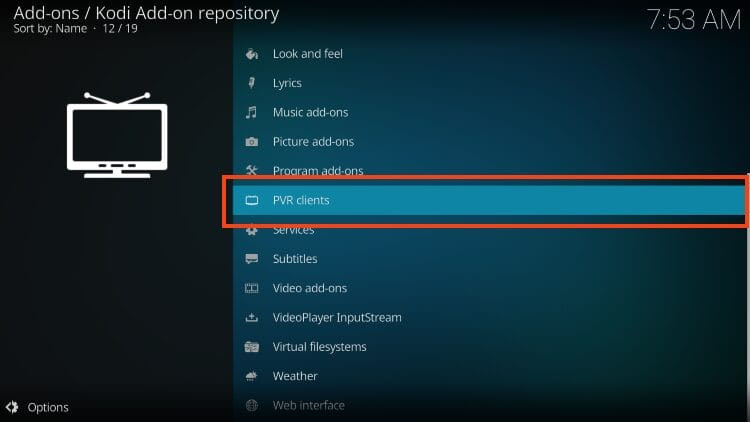

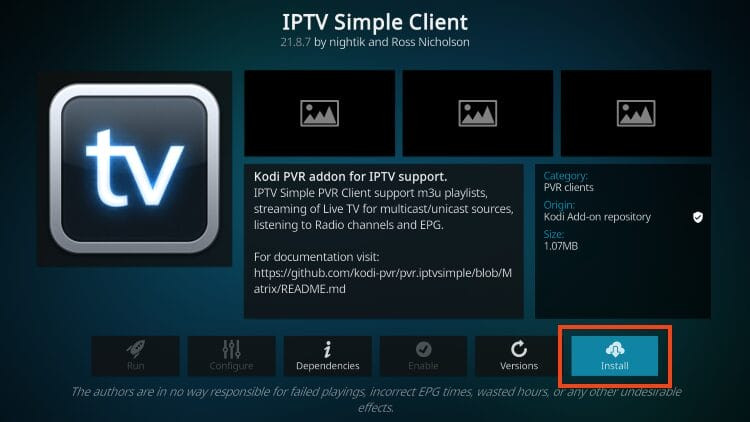
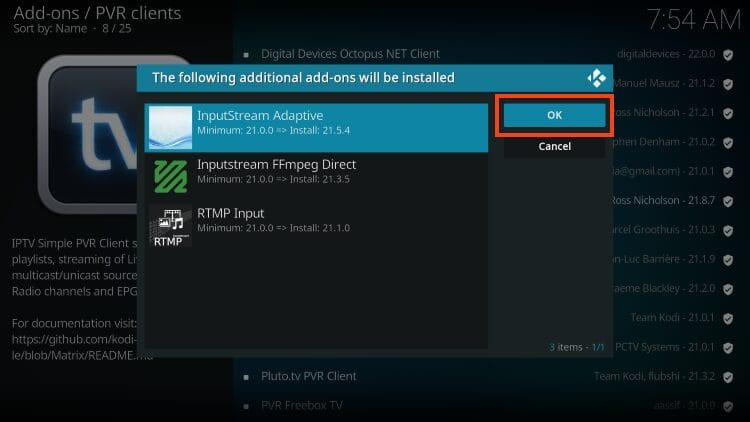
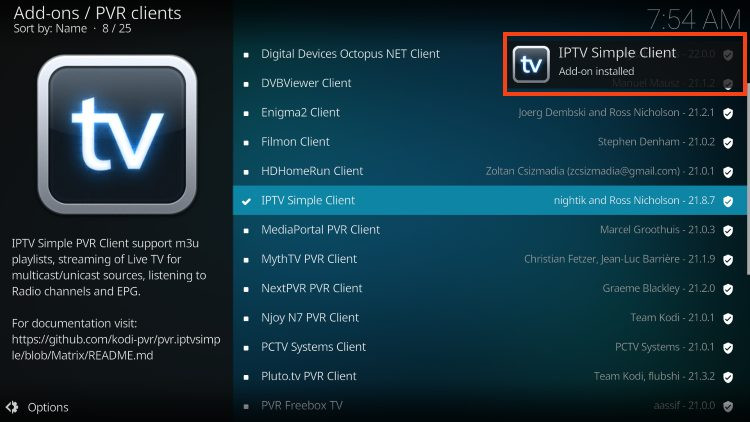
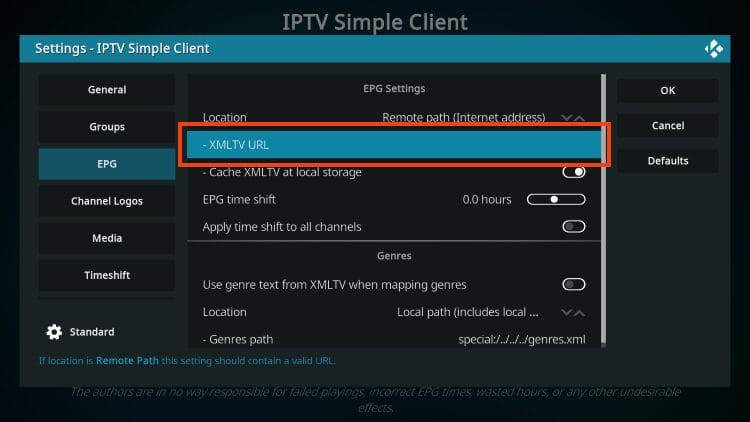
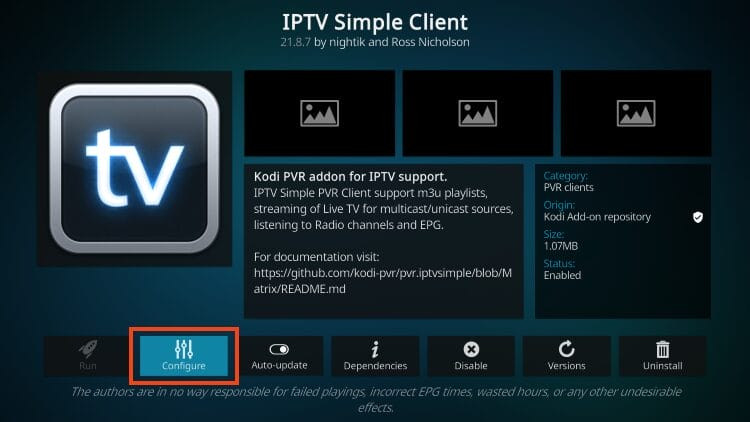
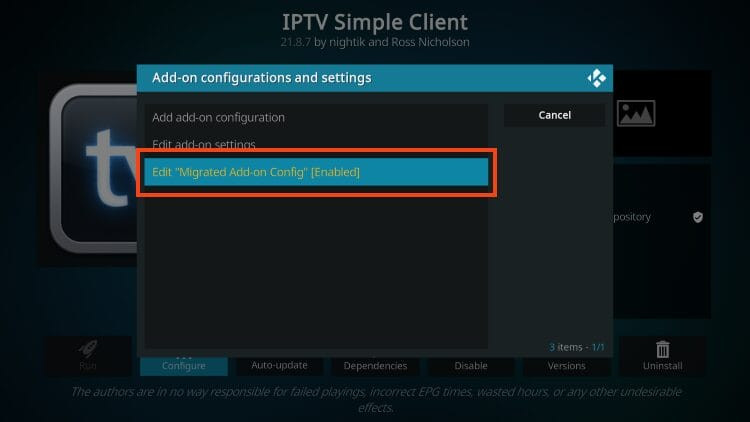
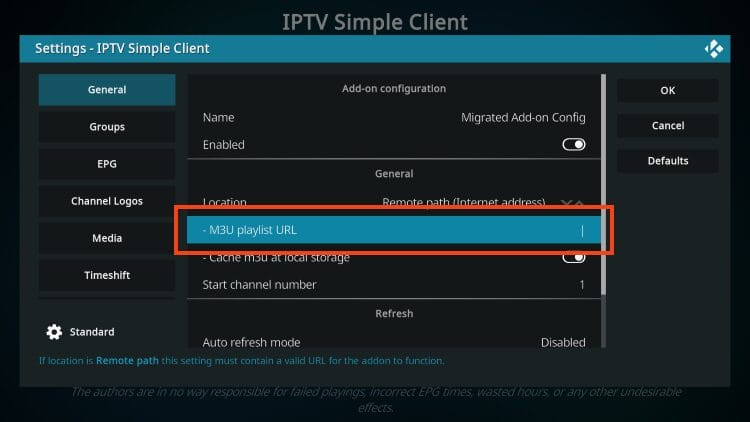
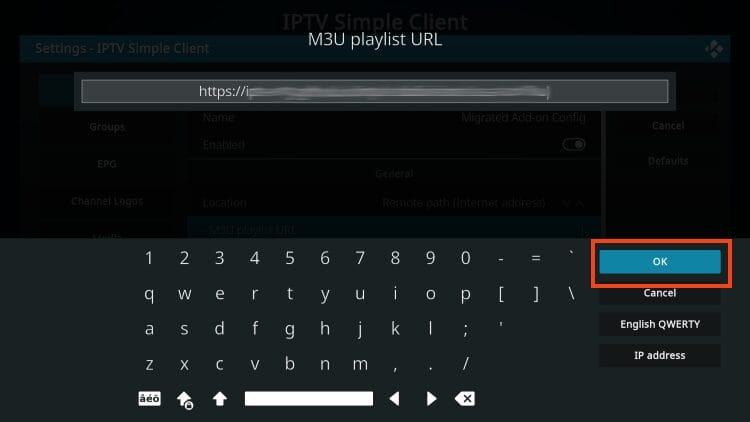
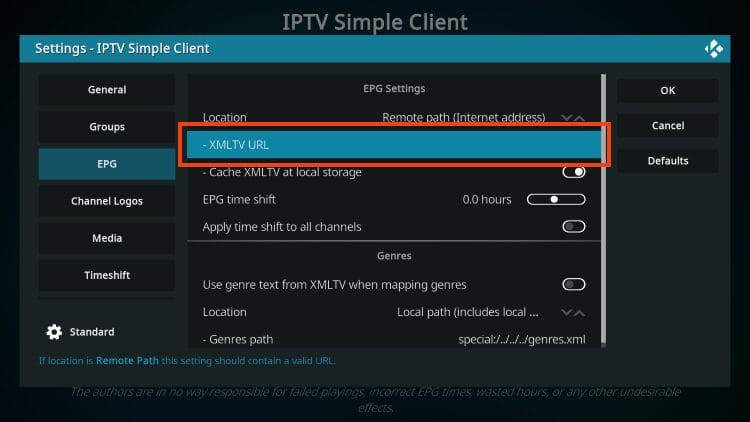
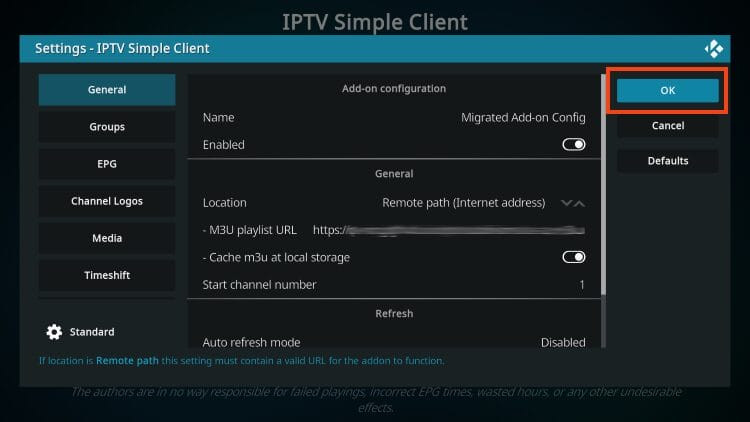
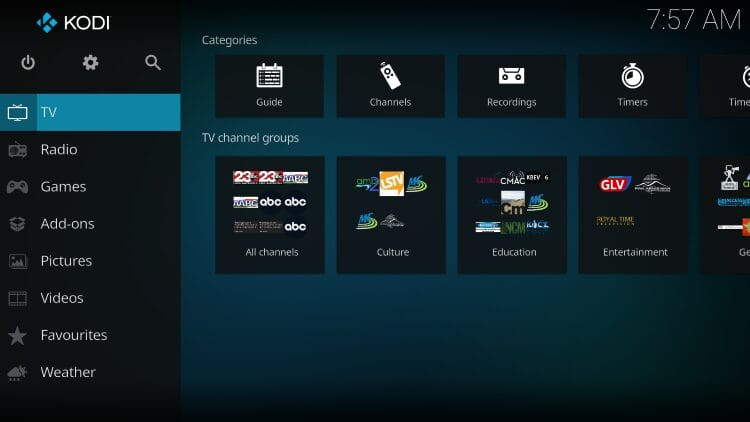
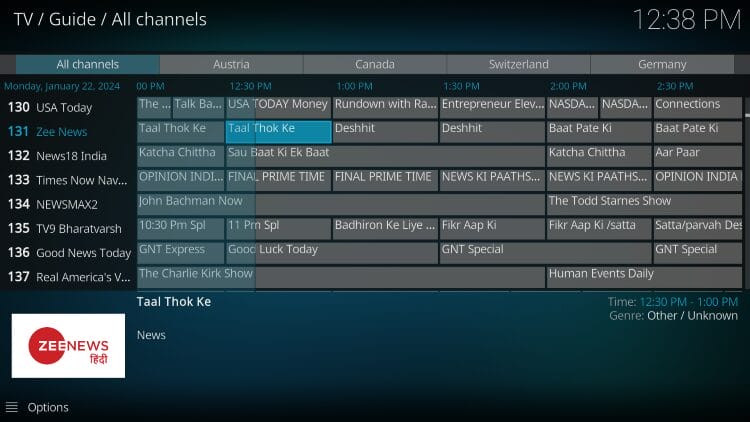
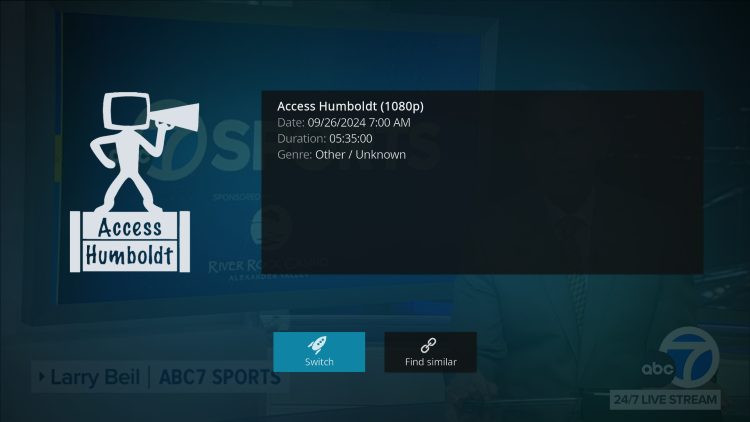
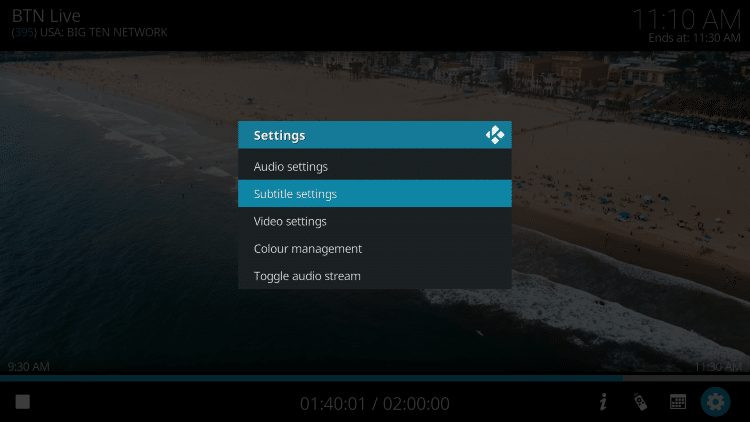
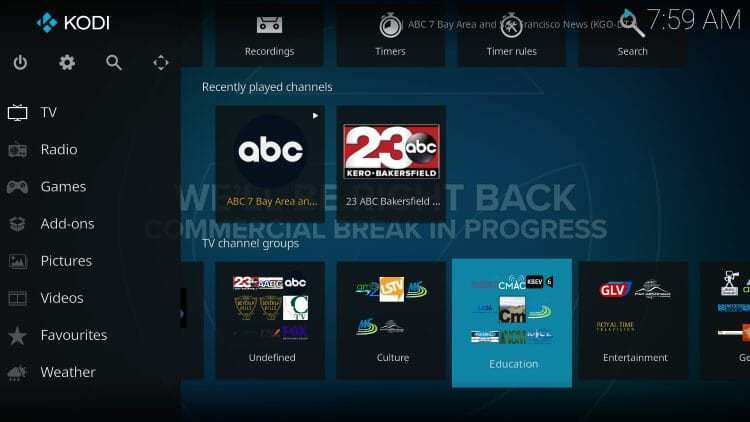
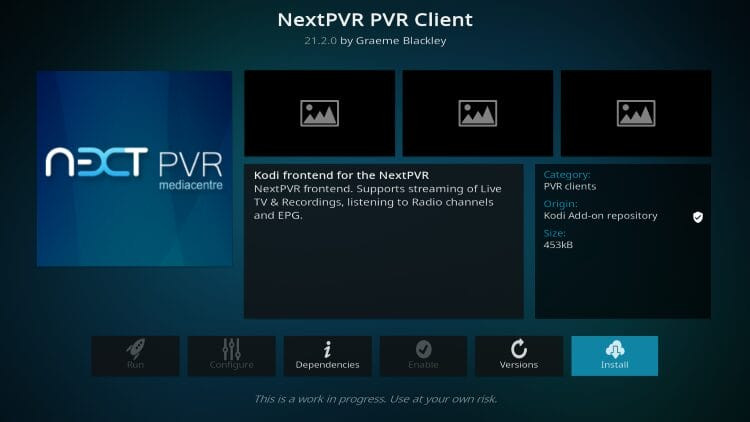
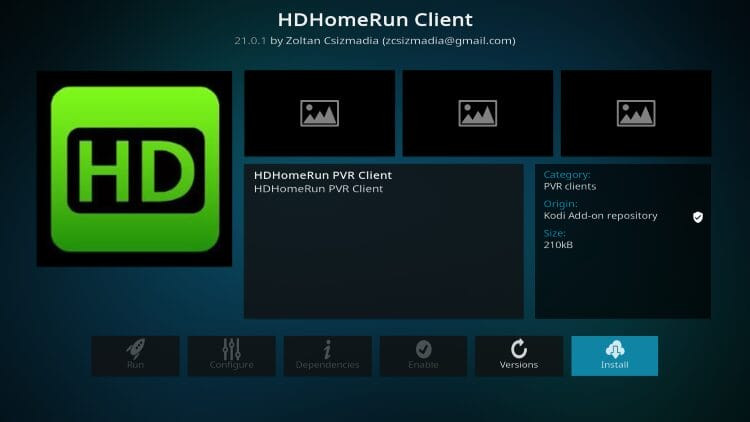
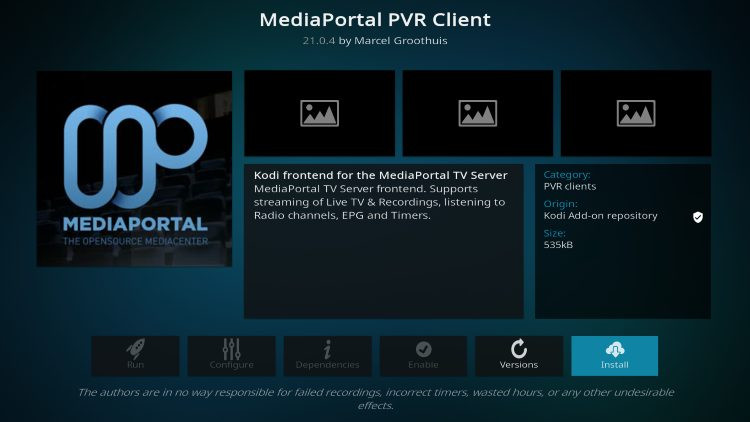
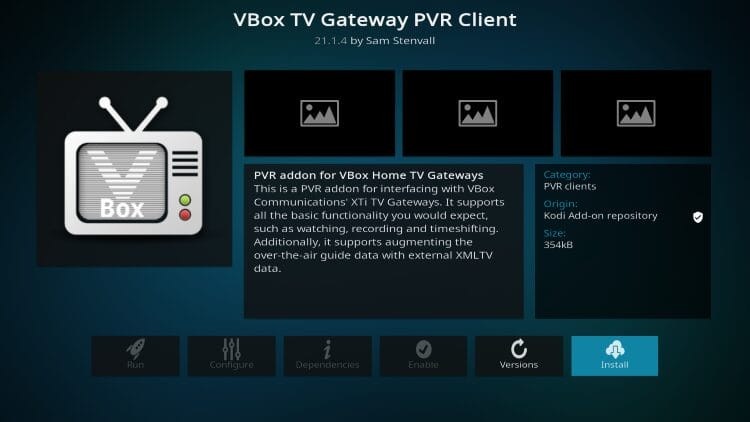
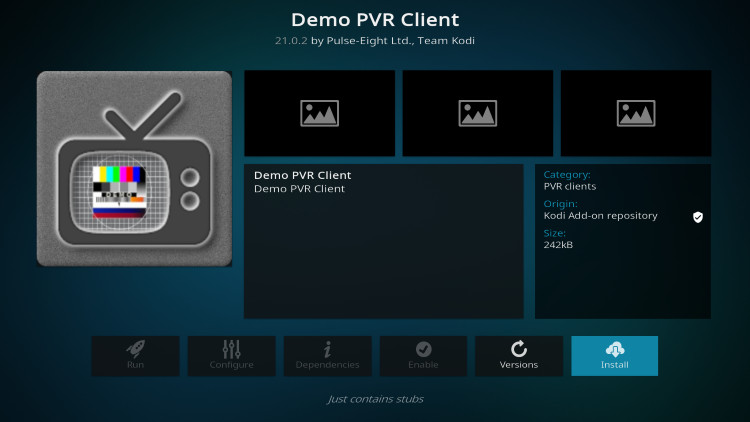
2. Essential Components for Setting Up IPTV on Kodi
To get started with IPTV on Kodi, you need a few essential components:
- Kodi: The media player software installed on your device.
- IPTV Service: A subscription to an IPTV provider offering live TV channels.
- M3U URL: A link provided by your IPTV service that contains the playlist of channels.
- IPTV Simple Client: A PVR (Personal Video Recorder) add-on for Kodi that integrates the IPTV service.
2.1. Understanding M3U URLs and EPGs
M3U URLs and EPGs are critical for setting up IPTV on Kodi:
- M3U URL: This URL links Kodi to your IPTV provider’s channel list. It’s usually provided when you subscribe to an IPTV service.
- EPG (Electronic Program Guide): This provides a TV guide, showing what’s currently playing and what’s coming up next. Many IPTV services also provide an EPG URL.
2.2. Choosing the Right IPTV Service
Selecting a reliable IPTV service is crucial for a seamless experience. Here are some factors to consider:
- Channel Selection: Does the service offer the channels you want, including those featuring monsters and sci-fi content?
- Video Quality: Does it provide high-definition streaming?
- Reliability: Is the service known for stable streaming with minimal buffering?
- Customer Support: Does the provider offer good customer support in case you encounter issues?
- Pricing: Is the pricing competitive and does it fit your budget?
3. Step-by-Step Guide: How to Install and Configure IPTV Simple Client
Here’s a detailed guide on how to install and configure the IPTV Simple Client on Kodi:
3.1. Step 1: Install IPTV Simple Client
- Open Kodi: Launch the Kodi application on your device.
- Go to Settings: Click on the “Settings” icon, which looks like a gear.
- Navigate to Add-ons: Select “Add-ons”.
- Install from Repository: Choose “Install from repository”.
- Select PVR Clients: Select “PVR clients”.
- Find IPTV Simple Client: Scroll down and select “IPTV Simple Client”.
- Install: Click “Install”.
- Confirm Dependencies: If prompted, click “OK” to install any additional add-ons required.
- Wait for Installation: Wait until you see the “IPTV Simple Client Add-on installed” message.
3.2. Step 2: Configure IPTV Simple Client with Your M3U URL
- Open IPTV Simple Client Settings: After installation, click “IPTV Simple Client” again.
- Configure: Select “Configure”.
- Edit “Migrated Add-on Config”: Choose “Edit Migrated Add-on Config”.
- M3U Playlist URL: Under the “General” tab, hover over and select “M3U Playlist URL”.
- Enter M3U URL: Input the M3U URL provided by your IPTV provider. If it’s long, consider using a URL shortener like bit.ly to make it easier to enter.
- EPG URL (Optional): If you have an EPG URL, enter it in the “XMLTV URL” field.
- Click OK: Click “OK” to save the settings.
- Restart Kodi: Kodi will notify you that it needs to restart to load the channels. Restart the application.
3.3. Step 3: Accessing Your IPTV Channels
- Navigate to TV Section: After restarting, go to the home screen of Kodi and hover over the “TV” tab.
- View Channels: Your channels should now appear. You can browse through the list and start watching your favorite monster-themed TV shows.
4. Exploring the IPTV Simple Client Interface
Once your IPTV service is integrated, you can explore the various features and settings within the IPTV Simple Client.
4.1. Navigating Channels and EPG
- Channels: Browse all available channels, often sorted into categories.
- Guide: Access the Electronic Program Guide to see what’s currently playing and what’s scheduled.
4.2. Using Channel Options
While watching a channel, you can access additional options by pressing the select button on your remote.
- Switch: Quickly switch to another channel while the current one plays in the background.
- Settings: Access settings to adjust playback options.
4.3. Additional Features
- Recently Played Channels: Easily find and re-watch channels you’ve recently viewed.
- Recordings: Some IPTV services allow you to record live TV, which can be accessed through the “Recordings” section.
5. Troubleshooting Common Issues
Setting up IPTV on Kodi isn’t always smooth sailing. Here are some common issues and how to resolve them.
5.1. “No PVR Clients Have Been Started Yet” Error
This error typically means the IPTV Simple Client hasn’t been enabled.
- Solution: Go to Add-ons > My Add-ons > PVR clients and enable the IPTV Simple Client.
5.2. Channels Not Loading
If channels aren’t loading, the issue could be with your M3U URL or internet connection.
- Solution: Double-check the M3U URL for typos. Ensure your internet connection is stable. Try restarting Kodi and your device.
5.3. Buffering Issues
Buffering can ruin your viewing experience.
- Solution: Ensure you have a stable and fast internet connection. Try lowering the video quality in the IPTV Simple Client settings.
5.4. EPG Not Loading
If the Electronic Program Guide isn’t loading, there might be an issue with the EPG URL.
- Solution: Verify that the EPG URL is correct. Some EPG URLs may be unreliable, so consider finding an alternative.
6. Alternatives to IPTV Simple Client
While IPTV Simple Client is popular, other PVR clients are available.
6.1. NextPVR
NextPVR is a frontend client that supports IPTV providers and allows you to access media, radio networks, and an EPG.
6.2. HDHomeRun Client
HDHomeRun Client is known for its ease of use, bringing live content to multiple platforms.
6.3. MediaPortal
MediaPortal is a free media center compatible with Plex, Emby, and Kodi, often considered an alternative to Windows Media Center.
6.4. VBox TV Gateway
VBox TV Gateway allows users to stream, record, and time shift, and is compatible with all streaming boxes, especially popular in European countries.
6.5. Demo
The official Kodi wiki lists Demo PVR as a dummy add-on for PVR skinning and regression testing.
7. Enhancing Your Kodi Experience with Add-ons
Kodi’s true power lies in its add-ons. Here are some top add-ons that enhance your streaming experience, especially for fans of monster-themed content.
7.1. Installing Video Add-ons for On-Demand Content
Many IPTV services don’t offer video-on-demand (VOD) for movies and TV shows. Fortunately, numerous video add-ons are available for installation that provide unlimited streaming content.
7.2. Top Kodi Add-ons for Monster TV Show Fans
| Add-on Name | Description |
|---|---|
| The Crew | Offers a wide range of content, including movies and TV shows. |
| Exodus Redux | A popular add-on for streaming movies and TV series. |
| Seren | Known for its high-quality streaming links. |
| Venom | Provides access to a vast library of movies and TV shows. |
| Asgard | Includes content for all interests, including live TV, movies and TV shows. |
7.3. How to Install Kodi Add-ons
- Open Kodi: Launch the Kodi application.
- Go to Settings: Click on the “Settings” icon.
- File Manager: Select “File manager”.
- Add Source: Click “Add source”.
- Enter Source URL: Enter the URL for the repository containing the add-on.
- Name the Source: Give the source a name.
- Install from Zip File: Go back to the main menu and select “Add-ons”, then click the box icon and choose “Install from zip file”.
- Install from Repository: After installing the repository, choose “Install from repository”, select the repository, and install the add-on.
8. Optimizing Kodi for the Best IPTV Experience
To ensure the best possible IPTV experience on Kodi, consider these optimization tips.
8.1. Clearing Cache and Buffers
Clearing Kodi’s cache can help improve performance.
- Install Indigo: Install the Indigo add-on from the official repository.
- Open Indigo: Launch the Indigo add-on.
- Maintenance Tools: Navigate to “Maintenance Tools”.
- Clear Cache: Select “Clear Cache” and “Clear Buffers”.
8.2. Updating Kodi to the Latest Version
Keeping Kodi updated ensures you have the latest features and bug fixes.
- Check for Updates: Go to Settings > System > Add-ons and enable “Show notifications for updates”.
8.3. Using a VPN for Enhanced Security and Privacy
Using a VPN (Virtual Private Network) is highly recommended for streaming IPTV. A VPN encrypts your internet traffic and hides your IP address, providing enhanced security and privacy.
8.3.1. Benefits of Using a VPN
- Privacy Protection: Keeps your streaming activity private from your ISP.
- Security: Protects your data from potential threats.
- Access Geo-Restricted Content: Allows you to access content that may be restricted in your region.
8.3.2. Recommended VPN Providers
- Surfshark VPN: Offers fast speeds and reliable connections.
- ExpressVPN: Known for its strong security and privacy features.
- NordVPN: Provides a wide range of servers and robust encryption.
9. Exploring MonsterTelevision.com for More TV Show Insights
For fans of monster-themed TV shows, monstertelevision.com is your ultimate resource.
9.1. What You’ll Find on MonsterTelevision.com
- Detailed Episode Reviews: In-depth reviews of the latest episodes.
- Behind-the-Scenes Information: Exclusive behind-the-scenes content.
- Fan Theories and Discussions: Forums for discussing fan theories and sharing opinions.
- News and Updates: Stay updated on upcoming shows and events.
- Comprehensive Guides: Detailed guides on various monster TV shows.
9.2. Connecting with the Monster TV Show Community
Join the community at monstertelevision.com to connect with fellow fans, share your thoughts, and discover new shows.
10. Why monstertelevision.com is Your Best Resource for Monster TV Shows
monstertelevision.com stands out as the premier destination for fans of monster-themed TV shows due to its comprehensive coverage, engaging community, and exclusive content.
10.1. Comprehensive and Up-to-Date Information
monstertelevision.com provides detailed information on a wide range of monster TV shows, including plot summaries, cast lists, episode guides, and behind-the-scenes trivia. The site is constantly updated with the latest news, reviews, and announcements, ensuring fans are always in the loop.
10.2. Objective Reviews and Ratings
The site features objective reviews and ratings of various monster TV shows, helping fans make informed decisions about what to watch. These reviews are written by knowledgeable contributors who are passionate about the genre, providing insightful analysis and thoughtful critiques.
10.3. Active and Passionate Community
monstertelevision.com fosters a vibrant and passionate community of monster TV show fans. The site’s forums and comment sections provide a space for fans to connect, share their thoughts, and engage in lively discussions about their favorite shows.
10.4. Exclusive Content and Features
monstertelevision.com offers exclusive content and features that you won’t find anywhere else. This includes interviews with actors and creators, behind-the-scenes footage, and in-depth articles exploring the history, culture, and mythology of monsters in television.
10.5. Easy Navigation and User-Friendly Interface
The website is designed with the user in mind, offering easy navigation and a user-friendly interface. Whether you’re browsing episode reviews, searching for a specific show, or participating in community discussions, you’ll find the site intuitive and enjoyable to use.
11. Frequently Asked Questions (FAQ) About IPTV on Kodi
11.1. What is IPTV?
IPTV stands for Internet Protocol Television, which delivers television content over the internet.
11.2. Is IPTV Legal?
IPTV is legal as long as the provider has the rights to distribute the content. Always use reputable services.
11.3. What is an M3U URL?
An M3U URL is a link provided by your IPTV service that contains the playlist of channels.
11.4. Do I Need a VPN for IPTV?
A VPN is recommended to protect your privacy and security while streaming IPTV.
11.5. How Do I Update IPTV Simple Client?
Kodi usually updates add-ons automatically, but you can manually check for updates in the Add-ons section.
11.6. Can I Use IPTV on Multiple Devices?
It depends on your IPTV provider’s terms of service. Some providers allow multiple devices, while others restrict it.
11.7. What Do I Do if My IPTV Service is Buffering?
Check your internet connection, try lowering the video quality, and clear Kodi’s cache.
11.8. How Do I Find an IPTV Service?
Research and read reviews to find a reliable IPTV service with the channels you want.
11.9. What is an EPG?
An EPG (Electronic Program Guide) provides a TV guide showing what’s currently playing and what’s coming up next.
11.10. Is IPTV Better Than Cable?
IPTV can be more cost-effective and flexible than cable, but it requires a stable internet connection.
Wrapping Up
Setting up IPTV on Kodi is a fantastic way to consolidate your streaming needs and enjoy a wide range of content, including your favorite monster-themed TV shows. By following this guide, you can easily integrate your IPTV service, troubleshoot common issues, and optimize your Kodi experience. Don’t forget to visit monstertelevision.com for all the latest news, reviews, and community discussions about monster TV shows!
Ready to dive deeper into the world of monster TV shows? Visit monstertelevision.com now to read reviews, get the latest news, and join our community of passionate fans. Don’t miss out on the ultimate resource for everything monster-related in television! Contact us at Address: 900 S Broadway, Los Angeles, CA 90015, United States or call us at Phone: +1 (213) 740-2700. Visit our website at monstertelevision.com.
