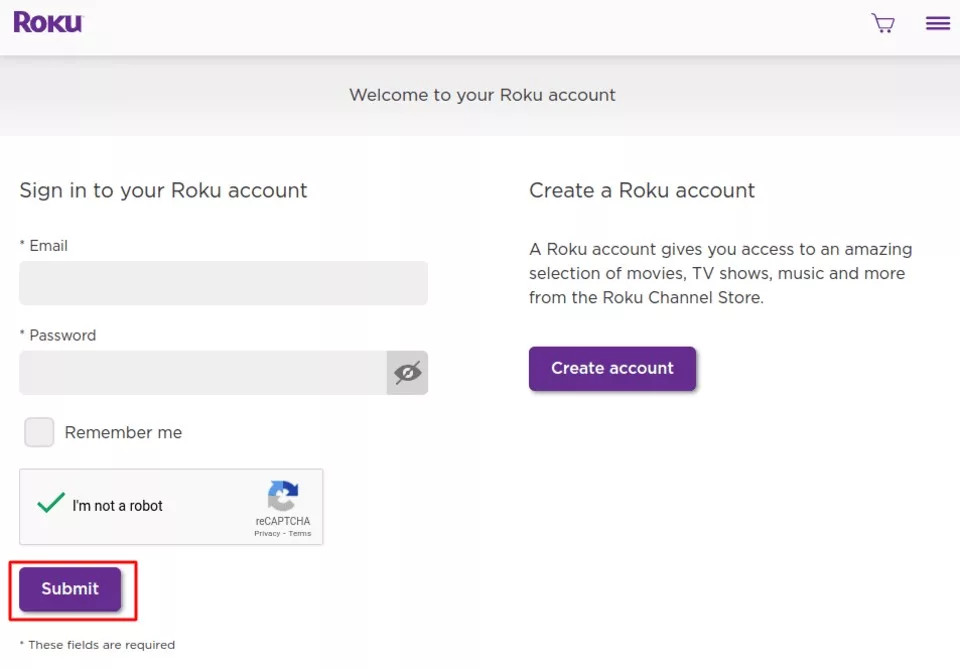
How Can I Use Kemo IPTV on My Roku Device?
Are you curious about using Kemo IPTV on your Roku for accessing a vast library of TV channels and on-demand content? Kemo IPTV is a popular choice for streaming television over the internet, offering a flexible and versatile viewing experience. At monstertelevision.com, we provide the insights you need to navigate the world of IPTV and explore how to get the most out of your Roku device. Discover how to enhance your streaming experience with cutting-edge entertainment and content delivery.
1. What is Kemo IPTV and How Does It Relate to Roku?
Kemo IPTV is an Internet Protocol Television (IPTV) service that delivers television content over the internet, instead of through traditional cable or satellite connections. IPTV offers a diverse range of channels, on-demand movies, and TV shows, providing users with a customizable and cost-effective alternative to conventional television services. Roku, a popular streaming device, allows users to access various streaming services through apps or channels. While Kemo IPTV isn’t directly available as a dedicated app on the Roku Channel Store, there are alternative methods to utilize Kemo IPTV with Roku.
These methods include:
- Sideloading: Installing a third-party IPTV player on Roku to access Kemo IPTV.
- Screen Mirroring: Casting Kemo IPTV content from a smartphone or tablet to your Roku device.
These methods enable users to enjoy Kemo IPTV’s extensive content library on their Roku-connected TVs.
2. How Can I Install Kemo IPTV on Roku Using Sideloading?
Sideloading allows you to install apps or channels not available in the official Roku Channel Store. This process typically involves enabling developer mode on your Roku device and using a computer to upload the IPTV player. Here’s a detailed guide:
Part 1: Enabling Developer Options on Roku
- Launch your Roku and press the following buttons in the same order on your remote: Home Button x3, Up Arrow x2, Right Arrow x1, Left Arrow x1, Right Arrow x1, Left Arrow x1, Right Arrow x1, Left Arrow x1, Right Arrow x1. The developer options menu will appear if done correctly.
- Write down the IP address listed on the screen.
- Select Disable installer and restart (mine says Disable because I’ve already done this).
- Scroll through the Developer Tools License Agreement and select I Agree. Use the keyboard that appears to create a web server password. You will need this password for a later step.
- Select Set password and reboot.
Part 2: Adding the IPTV Smarters Channel
- Head to your computer and navigate to my.roku.com using any browser. Type in your username and password for your Roku account, and click Submit.
- Once logged in, select Add channel with a code under Manage account.
- Type iptvsmarters into the box. Make sure you’ve typed it exactly as shown.
- Select Add Channel to add it to your Roku.
- Click OK on the warning message that appears.
- Select Yes,add channel on the following popup.
Part 3: Downloading the IPTV Smarters Package on Your Computer
- Head to this link on your computer, and the download should start automatically: https://www.whmcssmarters.com/clients/dl.php?type=d&id=108
Note: FireStickTricks.com doesn’t host or distribute this APK. The link leads to the site where it’s hosted.
- Save the IPTV Smarters package on your computer so that you can access it easily (you’ll need to browse to this location in a moment). I will save it on my Desktop.
Part 4: Install IPTV Smarters on Roku
- Open any browser on your computer. Enter the IP address from your Roku you wrote down earlier.
- A sign-in box will appear. Type rokudev as the Username. For the Password, type in the webserver password you created earlier. Finally, click Sign in.
- Click Upload on the next page.
- Go to the location where you downloaded the IPTV Smarters package (mine was my Desktop). Select the downloaded folder and click Open.
- Click Install once the file is uploaded.
- If you reached this screen, you’ve done it correctly!
- Return to your Roku device, and you will see IPTV Smarters on the television. Log in with your IPTV Smarters information and start streaming.
Once installed, you can enter your Kemo IPTV credentials into the IPTV player to access its content.
3. What Are the Steps to Stream Kemo IPTV on Roku via Screen Mirroring?
Screen mirroring offers a straightforward method to watch Kemo IPTV on your Roku device. This technique involves using your smartphone or tablet to cast the IPTV content to your Roku. Here’s how you can do it:
- Install an IPTV Player: Download and install an IPTV player like IPTV Smarters or Smart IPTV on your smartphone or tablet.
- Set up Kemo IPTV: Configure the IPTV player with your Kemo IPTV subscription details.
- Enable Screen Mirroring: On your smartphone or tablet, enable screen mirroring or casting. The exact steps may vary depending on your device’s operating system (Android or iOS).
- Connect to Roku: Select your Roku device from the list of available devices.
- Play Kemo IPTV: Play the Kemo IPTV content on your smartphone or tablet, and it will be mirrored on your Roku-connected TV.
By following these steps, you can easily stream Kemo IPTV content on your Roku device through screen mirroring.
4. Is Using Kemo IPTV on Roku Legal? What Are the Risks?
Using Kemo IPTV on Roku is a gray area in terms of legality. IPTV services themselves are legal, but the content they provide must be licensed and distributed legally. Some IPTV services may offer content without proper licensing, which is illegal.
Legal Considerations:
- Copyright Infringement: Streaming copyrighted content without authorization is illegal and can lead to legal consequences.
- Service Legitimacy: Ensure that Kemo IPTV has the necessary licenses to distribute the content they offer.
Risks:
- Legal Repercussions: Users may face legal action for streaming or accessing illegal content.
- Security Risks: Unverified IPTV services may expose users to malware or other security threats.
To mitigate these risks, it’s crucial to use a trusted VPN on your router to protect all your devices, including Roku. A VPN encrypts your data, meaning no one can discover what you are streaming or surfing online.
5. What Are Some of the Best Legal Alternatives to Kemo IPTV That Work With Roku?
If you’re seeking legal and reliable IPTV options for your Roku, here are some top choices:
-
Sling TV: Offers over 50 full-HD channels and flexible subscription plans.
-
Philo: Provides unlimited DVR recording and over 60 channels, perfect for entertainment enthusiasts.
-
YouTube TV: Offers a wide range of sports and entertainment channels with unlimited cloud DVR storage.
-
Hulu: Features live TV and sports channels, with over 95+ channels and 50 hours of cloud DVR storage.
-
AT&T TV: Provides access to over 40,000 titles, including an HBO Max subscription, though DVR storage is limited.
These services offer a legal and secure way to enjoy a wide variety of content on your Roku device.
6. How Can a VPN Enhance My Kemo IPTV Experience on Roku?
A Virtual Private Network (VPN) can significantly enhance your Kemo IPTV experience on Roku by providing several key benefits:
- Privacy Protection: A VPN encrypts your internet traffic, preventing your ISP (Internet Service Provider) and other third parties from monitoring your online activities. This is especially important when using IPTV services, as it keeps your streaming habits private.
- Access Geo-Restricted Content: Many IPTV services offer content that is only available in certain regions. A VPN allows you to bypass these geo-restrictions by connecting to a server in the appropriate location, giving you access to a wider range of content.
- Improved Streaming Speeds: In some cases, ISPs may throttle internet speeds for certain types of traffic, including streaming. By using a VPN, you can prevent this throttling and potentially improve your streaming speeds.
- Enhanced Security: A VPN adds an extra layer of security to your internet connection, protecting you from potential cyber threats and malware.
By using a VPN like ExpressVPN, you can ensure a more private, secure, and enjoyable Kemo IPTV experience on your Roku device.
7. What Are the Key Features to Look For in an IPTV Player for Roku?
When choosing an IPTV player for your Roku device, consider the following key features:
- User-Friendly Interface: The player should have an intuitive and easy-to-navigate interface, making it simple to find and play your desired content.
- EPG Support: Electronic Program Guide (EPG) support allows you to view a TV guide directly within the player, making it easier to schedule and watch your favorite shows.
- M3U Playlist Support: The player should support M3U playlists, which are commonly used by IPTV services to provide channel lists.
- Customization Options: Look for players that offer customization options, such as the ability to organize channels, create favorite lists, and adjust playback settings.
- Reliable Performance: The player should offer stable and reliable performance, with minimal buffering and smooth playback.
Popular IPTV players like IPTV Smarters offer these features, enhancing your overall viewing experience on Roku.
8. What Types of Content Can I Access Through Kemo IPTV on Roku?
Kemo IPTV on Roku can provide access to a wide variety of content, including:
- Live TV Channels: Access to thousands of live TV channels from around the world, including news, sports, entertainment, and more.
- On-Demand Movies and TV Shows: A vast library of on-demand movies and TV shows, allowing you to watch your favorite content anytime.
- Sports Events: Live sports events, including football, basketball, baseball, and more.
- International Content: Channels and content from various countries and regions, catering to diverse audiences.
The specific content available will depend on your Kemo IPTV subscription plan.
9. What Are Common Troubleshooting Tips for Kemo IPTV on Roku?
Encountering issues while using Kemo IPTV on Roku is not uncommon. Here are some troubleshooting tips to help resolve common problems:
- Check Internet Connection: Ensure that your Roku device has a stable and strong internet connection.
- Restart Roku Device: Restarting your Roku device can often resolve minor software glitches.
- Update IPTV Player: Make sure that your IPTV player is updated to the latest version.
- Clear Cache: Clearing the cache of your IPTV player can improve performance.
- Verify IPTV Subscription: Ensure that your Kemo IPTV subscription is active and that your login credentials are correct.
- Contact Support: If the issue persists, contact Kemo IPTV support for assistance.
These tips can help you troubleshoot and resolve common problems, ensuring a smoother streaming experience.
10. How Can I Find Reviews and Ratings for Kemo IPTV to Make an Informed Decision?
Before committing to Kemo IPTV, it’s essential to research and read reviews from other users. Here are some resources for finding reviews and ratings:
- Online Forums: Check online forums and communities related to IPTV, where users share their experiences and opinions.
- Review Websites: Look for review websites that specialize in streaming services and IPTV providers.
- Social Media: Explore social media platforms for discussions and feedback about Kemo IPTV.
- Ask for Recommendations: Ask friends or family members who use IPTV for their recommendations.
By gathering information from various sources, you can make an informed decision and choose an IPTV service that meets your needs. At monstertelevision.com, we strive to provide you with the most accurate and up-to-date information to enhance your streaming experience.
Conclusion
Using Kemo IPTV on Roku opens up a world of entertainment possibilities, offering access to a vast array of channels and on-demand content. While there are several ways to integrate Kemo IPTV with your Roku device, including sideloading and screen mirroring, it’s crucial to be aware of the legal implications and security risks involved. By exploring legal alternatives like Sling TV, Philo, YouTube TV, Hulu, and AT&T TV, you can enjoy a safe and reliable streaming experience.
Enhance your IPTV experience with a trusted VPN like ExpressVPN to protect your privacy and access geo-restricted content. Remember to choose an IPTV player with a user-friendly interface, EPG support, and reliable performance to maximize your viewing pleasure.
We encourage you to explore the reviews, ratings, and troubleshooting tips provided to make an informed decision and ensure a smooth and enjoyable streaming journey. For more insights, news, and reviews on the latest in TV and streaming, visit monstertelevision.com. Stay informed, stay entertained, and make the most of your viewing experience.
FAQ: Kemo IPTV and Roku
-
What is Kemo IPTV, and how does it work with Roku?
Kemo IPTV is an internet-based television service that delivers channels and on-demand content over the internet. While Kemo IPTV doesn’t have a dedicated app on Roku, you can access it by sideloading third-party IPTV players or using screen mirroring from a smartphone or tablet.
-
Is it legal to use Kemo IPTV on Roku?
The legality of using Kemo IPTV on Roku depends on whether the content provided is properly licensed. Streaming copyrighted content without authorization is illegal. Ensure that Kemo IPTV has the necessary licenses to distribute its content.
-
What are the risks of using unverified IPTV services on Roku?
Using unverified IPTV services can expose you to legal repercussions for streaming illegal content and security risks like malware. Always use a VPN to protect your online activity.
-
What are some legal alternatives to Kemo IPTV for Roku?
Legal alternatives include Sling TV, Philo, YouTube TV, Hulu, and AT&T TV. These services offer a wide variety of channels and on-demand content through official Roku apps.
-
How can a VPN enhance my Kemo IPTV experience on Roku?
A VPN encrypts your internet traffic, protects your privacy, allows access to geo-restricted content, and can improve streaming speeds by preventing ISP throttling.
-
What features should I look for in an IPTV player for Roku?
Key features include a user-friendly interface, EPG support, M3U playlist support, customization options, and reliable performance.
-
What types of content can I access through Kemo IPTV on Roku?
You can access live TV channels, on-demand movies and TV shows, sports events, and international content, depending on your subscription plan.
-
How can I troubleshoot common issues with Kemo IPTV on Roku?
Troubleshooting steps include checking your internet connection, restarting your Roku device, updating your IPTV player, clearing cache, and verifying your IPTV subscription.
-
Where can I find reviews and ratings for Kemo IPTV?
Check online forums, review websites, and social media platforms for user experiences and opinions on Kemo IPTV.
-
Can I install Kemo IPTV directly from the Roku Channel Store?
No, Kemo IPTV is not available as a dedicated app on the Roku Channel Store. You need to use alternative methods like sideloading or screen mirroring.
If you found this information helpful and want to stay updated on the latest trends and reviews in the world of TV and streaming, visit us at monstertelevision.com. Join our community of monster television enthusiasts and let us guide you through the best viewing experiences!
Address: 900 S Broadway, Los Angeles, CA 90015, United States.
Phone: +1 (213) 740-2700.
Website: monstertelevision.com.
