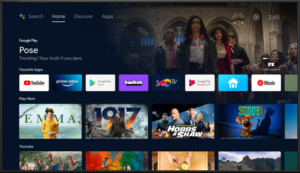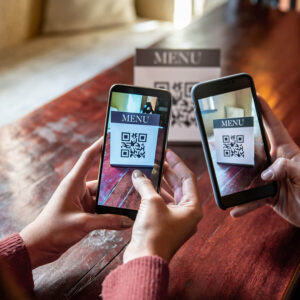How Do I Watch Apple TV on My Television?
Getting Apple TV on your television is easier than you think. Whether you want to enjoy Apple TV+, Apple TV channels, or purchased movies and shows, there are several ways to access this content on the big screen. This guide will walk you through the different options available.
Connecting Apple TV to Your TV: Various Methods
There are several ways to watch Apple TV content on your television, depending on your TV’s capabilities and the devices you own.
Using the Apple TV Device
The most seamless way to experience Apple TV is with a dedicated Apple TV device. This small set-top box connects directly to your TV via HDMI and offers a user-friendly interface with access to the App Store, allowing you to download other streaming services as well. Apple TV devices come in different models offering varying features like 4K resolution and HDR support.
Smart TVs with the Apple TV App
Many modern smart TVs come pre-installed with the Apple TV app. Check your TV’s app store; if it’s available, simply download and install the app, then sign in with your Apple ID. You’ll have instant access to Apple TV+. You can also subscribe to Apple TV channels and buy or rent movies and shows directly within the app.
Streaming Devices
Popular streaming devices like Roku, Amazon Fire TV, and Chromecast with Google TV also support the Apple TV app. Download the app from the respective app store on your device, log in with your Apple ID, and start streaming. Functionality might vary slightly depending on the device and your region.
AirPlay from Your Apple Devices
If your smart TV supports AirPlay 2, you can wirelessly stream content from your iPhone, iPad, or Mac directly to your television. Open the content you want to watch in a compatible app on your Apple device, tap the AirPlay icon, and select your TV. This method is great for sharing photos and videos as well. However, not all apps support AirPlay.
Game Consoles
Some gaming consoles, such as PlayStation and Xbox, also offer the Apple TV app. Download the app from the console’s store, log in, and enjoy. This can be a convenient option if you already own a compatible console.
Setting Up the Apple TV App
Once you’ve chosen your preferred method, setting up the Apple TV app is generally straightforward:
- Download and Install: Download the Apple TV app from your device’s app store.
- Sign In: Log in with your Apple ID and password. You might need to verify your login on another Apple device.
- Start Watching: Browse the available content and start streaming.
Troubleshooting Common Issues
If you encounter problems, try these solutions:
- Check your internet connection: Ensure your internet is stable and meets the minimum speed requirements for streaming.
- Update the app: Make sure you have the latest version of the Apple TV app installed.
- Restart your device: Restarting your TV or streaming device can often resolve minor glitches.
- Check compatibility: Verify that your device is compatible with the Apple TV app and Apple TV+.
Conclusion
Watching Apple TV on your television is achievable through various methods, catering to different devices and preferences. Whether you choose a dedicated Apple TV device, use a smart TV or streaming device with the Apple TV app, or utilize AirPlay, you have multiple options to enjoy your favorite Apple TV content on the big screen. Select the method that best suits your setup and start enjoying a world of entertainment.