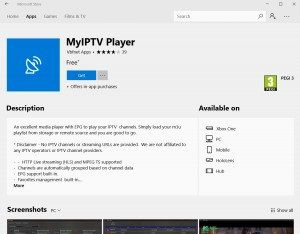
How Do I Set Up IPTV On Windows 10 For Monster TV?
Setting up IPTV on Windows 10 lets you enjoy a wide range of monster-themed and other thrilling content right on your PC, and monstertelevision.com is here to guide you through the process. We’ll explore easy-to-follow methods, explain how to use IPTV players, and highlight the advantages of streaming your favorite monster TV shows and movies. Get ready to transform your viewing experience with these monster television options!
1. Understanding IPTV and Its Benefits for Monster TV Fans
What is IPTV, and why is it a game-changer for fans of monster television and related genres?
IPTV, or Internet Protocol Television, delivers TV content over the internet rather than through traditional cable or satellite connections. For monster TV enthusiasts, this means access to a vast library of shows, movies, and live events featuring creatures, horror, and sci-fi themes, all streamed directly to your Windows 10 device. According to a 2023 report by Leichtman Research Group, approximately 82% of U.S. households have at least one streaming video service, highlighting the growing popularity of internet-based television.
1.1. Benefits of Using IPTV for Monster Television
- Extensive Content Library: IPTV services often offer a wider selection of monster-themed content than traditional TV providers.
- On-Demand Viewing: Watch your favorite monster shows and movies whenever you want, without being tied to a specific broadcast schedule.
- Cost-Effectiveness: IPTV can be more affordable than cable or satellite TV, especially if you only want to watch specific genres like monster television.
- Portability: Stream content on your Windows 10 laptop or tablet from anywhere with an internet connection, ensuring you never miss an episode of your favorite monster series.
- Customization: Many IPTV providers allow you to create custom playlists and watchlists, making it easier to organize and access your preferred monster content.
- Interactive Features: Some IPTV services offer interactive features such as live chat, social media integration, and on-screen trivia related to monster TV shows.
By leveraging IPTV, fans can dive deeper into the world of monster television, discovering new shows, revisiting classic series, and connecting with a community of like-minded viewers.
1.2. Types of IPTV Services
Understanding the different types of IPTV services will help you choose the one that best fits your needs as a monster TV enthusiast.
- Subscription-Based IPTV: These services require a monthly or annual fee and offer access to a wide range of channels and on-demand content, including many dedicated to monster television.
- Free IPTV: While these services don’t require a subscription fee, they may offer a limited selection of channels and content, and often include ads.
- Pay-Per-View IPTV: This option allows you to purchase individual monster movies or TV episodes, providing flexibility without a long-term commitment.
- قانونی اور غیر قانونی IPTV: It’s important to choose قانونی IPTV providers to ensure you are not violating copyright laws or supporting illegal streaming activities.
Consider your viewing habits, budget, and content preferences when selecting an IPTV service. Subscription-based services often provide the most comprehensive and reliable access to monster television, while pay-per-view options may be suitable for occasional viewing.
2. Essential Equipment for Setting Up IPTV on Windows 10
What hardware and software do you need to get started with IPTV on your Windows 10 device?
To set up IPTV on your Windows 10 computer or laptop, you’ll need a few essential components. Having these ready will ensure a smooth and enjoyable streaming experience.
2.1. Hardware Requirements
- Windows 10 PC or Laptop: Ensure your device meets the minimum system requirements for running IPTV player software.
- Stable Internet Connection: A broadband connection with a speed of at least 10 Mbps is recommended for smooth streaming. According to a 2022 report by the Federal Communications Commission (FCC), the average broadband speed in the U.S. is around 100 Mbps, which is more than sufficient for IPTV streaming.
- HDMI Cable (Optional): If you want to connect your computer to a larger screen, such as a TV, you’ll need an HDMI cable.
2.2. Software Requirements
- IPTV Player: Choose a compatible IPTV player for Windows 10, such as MyIPTV Player or VLC Media Player (more on these later).
- IPTV Subscription: You’ll need a subscription to a legitimate IPTV service that provides access to the channels and content you want to watch.
- M3U URL: This is a link provided by your IPTV service that contains the list of channels and content available to you.
- EPG (Electronic Program Guide) URL (Optional): This URL provides information about the TV programs, such as titles, descriptions, and schedules.
With the right equipment and software, you’ll be well-prepared to set up IPTV on your Windows 10 device and start enjoying your favorite monster television shows and movies.
3. Choosing the Right IPTV Player for Your Needs
Which IPTV player is the best for Windows 10, considering your preferences for monster TV content?
Selecting the right IPTV player is crucial for a seamless viewing experience. Several options are available for Windows 10, each with its own strengths and weaknesses.
3.1. MyIPTV Player
MyIPTV Player is a popular choice for Windows 10 users, especially those interested in monster television. It’s available for free from the Microsoft Store and offers a user-friendly interface with features like channel organization, EPG support, and customizable settings. According to Microsoft Store reviews, MyIPTV Player has an average rating of 4.2 out of 5 stars, with many users praising its ease of use and compatibility with various IPTV services.
Pros:
- Free to use
- Easy to install from the Microsoft Store
- User-friendly interface
- EPG support
- Channel organization features
Cons:
- Limited customization options compared to some other players
- Can be buggy at times
- May require additional codecs for certain video formats
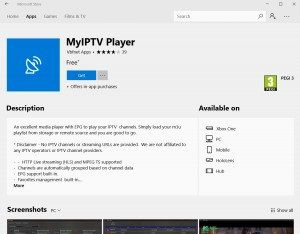 MyIPTV Player
MyIPTV Player
MyIPTV Player interface showcasing channel listings.
3.2. VLC Media Player
VLC Media Player is a versatile, open-source media player that can also be used for IPTV streaming. It’s known for its wide compatibility with various video formats and its advanced customization options. According to a 2024 survey by Softpedia, VLC Media Player is used by over 300 million people worldwide, making it one of the most popular media players available.
Pros:
- Free and open-source
- Supports a wide range of video formats
- Highly customizable
- Cross-platform compatibility (available for Windows, macOS, Linux, and more)
- No ads or spyware
Cons:
- Can be more complex to set up for IPTV than dedicated IPTV players
- Interface may not be as user-friendly for beginners
- Requires manual configuration of EPG
VLC Media Player icon on a desktop.
3.3. Other IPTV Players to Consider
Besides MyIPTV Player and VLC Media Player, several other options are available for Windows 10:
| IPTV Player | Pros | Cons |
|---|---|---|
| Kodi | Highly customizable, supports add-ons for расширенный functionality | Can be complex to set up, requires add-ons for IPTV streaming |
| Perfect Player | User-friendly interface, EPG support, parental controls | Requires a paid subscription for some features, may not be as versatile as VLC Media Player |
| IPTV Smarters Pro | Multi-screen support, recording capabilities, VOD support | Paid app, may not be suitable for users who only need basic IPTV functionality |
Consider your technical expertise, budget, and desired features when choosing an IPTV player. If you’re new to IPTV, MyIPTV Player might be a good starting point due to its ease of use. If you’re more technically inclined and want advanced customization options, VLC Media Player or Kodi might be better choices.
4. Step-by-Step Guide: Setting Up MyIPTV Player on Windows 10
How do you configure MyIPTV Player to access your monster television streams?
MyIPTV Player is a popular and user-friendly option for watching IPTV on Windows 10. Here’s a step-by-step guide to setting it up:
4.1. Installing MyIPTV Player
- Open the Microsoft Store: Press the Windows key and type “store” to find and open the Microsoft Store.
- Search for MyIPTV Player: Type “MyIPTV Player” in the search box at the top of the screen and press Enter.
- Install the App: Click on the MyIPTV Player app in the search results and click the “Get” or “Install” button to download and install the app.
- Launch the App: Once the installation is complete, click the “Launch” button to open MyIPTV Player. You can also find the app in your Start Menu.
4.2. Adding Your IPTV Playlist
-
Open Settings: In the MyIPTV Player app, click on the “Settings” icon (usually a gear or cogwheel).
-
Add New Playlist: Click on the “Add new playlist and EPG source” option.
-
Enter Playlist Information:
- In the “Remote channel list” field, enter a name for your playlist (e.g., “Monster TV”).
- In the “Enter remote source” field, enter the M3U URL provided by your IPTV service. This URL contains the list of channels and content available to you.
-
Add Remote List: Click the “Add Remote list” button. You should see a message confirming that the remote playlist has been added.
MyIPTV Player settings screen showing where to add a new playlist.
4.3. Adding EPG Source (Optional)
-
Go to Program Guide (EPG): In the settings menu, scroll down to the “Program guide (EPG)” section.
-
Enter EPG Information:
- In the “EPG source name” field, enter a name for your EPG source (e.g., “Monster TV EPG”).
- In the “Enter remote source URL” field, enter the EPG URL provided by your IPTV service. This URL contains information about the TV programs, such as titles, descriptions, and schedules.
-
Add EPG Source: Click the “Add EPG source” button. You should see a message confirming that the EPG URL has been added.
MyIPTV Player settings for adding an EPG source.
4.4. Refreshing Channels and EPG
- Go Back to Settings: Click the back button in the top left corner of the screen to return to the main settings menu.
- Select Channel Playlist: In the “Select Channel playlist” section, click the dropdown menu and select the name of your playlist (e.g., “Remote: Monster TV”).
- Select EPG Source: In the “Select EPG source” section, choose “#None” in the first dropdown menu. For the dropdown menu below it, choose the name of your EPG source (e.g., “EPG: Monster TV EPG”).
- Refresh: Click the “Refresh” button. MyIPTV Player will now download and process the channel list and EPG data.
MyIPTV Player refreshing the remote channel list.
4.5. Selecting Channels and Watching Content
- Go to Channels: Click the “Channels” button at the top of the screen.
- Select Country: Click the dropdown menu that says “#Undefined” and choose the country you want to watch channels from (e.g., “US” for United States).
- Choose a Channel: Double-click on a channel in the list to start playing it.
Selecting a country to filter channels in MyIPTV Player.
You should now be able to watch your favorite monster television shows and movies on MyIPTV Player!
5. Setting Up IPTV on VLC Media Player: A Comprehensive Guide
How can you use VLC Media Player to stream monster-themed IPTV content?
VLC Media Player is a popular, versatile option for watching IPTV on Windows 10. Here’s a detailed guide to setting it up:
5.1. Downloading and Installing VLC Media Player
- Download VLC Media Player: Go to the official VLC Media Player website (www.videolan.org) and download the version for Windows.
- Install VLC Media Player: Run the downloaded installer and follow the on-screen instructions to install VLC Media Player on your computer.
5.2. Opening Network Stream
- Launch VLC Media Player: Double-click the VLC Media Player icon on your desktop or find it in your Start Menu.
- Open Network Stream: Click on the “Media” menu at the top of the screen and select “Open Network Stream.” You can also use the shortcut Ctrl+N.
VLC Media Player’s “Open Network Stream” option.
5.3. Entering M3U URL
- Enter M3U URL: In the “Open Network Stream” dialog box, enter the M3U URL provided by your IPTV service in the “Please enter a network URL” field.
- Click Play: Click the “Play” button to start loading the channel list.
5.4. Accessing the Channel List
- Open Playlist: Click on the “View” menu at the top of the screen and select “Playlist.” You can also use the shortcut Ctrl+L.
- Browse Channels: The playlist will display a list of channels available from your IPTV service. You can scroll through the list or use the search box to find specific channels.
VLC Media Player showing the channel list.
5.5. Watching Channels
- Select a Channel: Double-click on a channel in the playlist to start playing it.
- Full-Screen Mode: You can switch to full-screen mode by pressing the F11 key or by clicking on the “View” menu and selecting “Fullscreen.”
5.6. Creating a Channel Filter
- Type Country Code: We advise that you click in the search box and put your 2 letter country code followed by a colon. Here are some examples UK: US: FR: GR: CA and so on.
- Filter Channels: What the above will do is just bring up the channels from the country code you have typed in, making it super easy to see just the channels from that country. You can also put the full channel name if you’re after a certain channel.
With these steps, you can easily set up and use VLC Media Player to watch your favorite monster television shows and movies.
6. Troubleshooting Common IPTV Issues on Windows 10
What should you do if your IPTV stream isn’t working properly on Windows 10?
Even with the right setup, you may encounter issues while streaming IPTV on Windows 10. Here are some common problems and how to fix them:
6.1. Buffering and Lagging
- Check Your Internet Connection: Make sure you have a stable and fast internet connection. Run a speed test to check your download and upload speeds.
- Close Unnecessary Applications: Close any other applications that may be using your internet bandwidth, such as file-sharing programs or online games.
- Lower Video Quality: If your internet connection is slow, try lowering the video quality in your IPTV player settings.
- Use a Wired Connection: If possible, connect your computer to your router using an Ethernet cable instead of Wi-Fi for a more stable connection.
6.2. No Sound or Video
- Check Volume Settings: Make sure the volume is turned up on your computer and in your IPTV player.
- Update Audio and Video Drivers: Ensure you have the latest audio and video drivers installed on your computer. You can download the latest drivers from the manufacturer’s website.
- Check Codec Compatibility: Make sure your IPTV player supports the video and audio codecs used by your IPTV service. You may need to install additional codecs.
- Restart Your Computer: Sometimes, simply restarting your computer can resolve audio and video issues.
6.3. Channel List Not Loading
- Check M3U URL: Make sure you have entered the correct M3U URL provided by your IPTV service. Double-check for typos or errors.
- Contact Your IPTV Provider: If the M3U URL is correct, contact your IPTV provider to ensure the service is working properly.
- Update IPTV Player: Make sure you are using the latest version of your IPTV player. Check for updates in the Microsoft Store or on the developer’s website.
- Clear Cache: Clear the cache and data of your IPTV player. This can often resolve issues with loading the channel list.
6.4. EPG Not Working
- Check EPG URL: Make sure you have entered the correct EPG URL provided by your IPTV service.
- Update EPG: In your IPTV player settings, try refreshing or updating the EPG data.
- Contact Your IPTV Provider: Contact your IPTV provider to ensure the EPG service is working properly.
- Check Time Zone: Make sure your computer’s time zone is set correctly. This can affect the accuracy of the EPG data.
By troubleshooting these common issues, you can ensure a smooth and enjoyable IPTV streaming experience on your Windows 10 device.
7. Tips for Optimizing Your IPTV Streaming Experience
How can you enhance your viewing experience when watching monster TV via IPTV?
To get the most out of your IPTV streaming experience on Windows 10, consider these optimization tips:
7.1. Choose a Reliable IPTV Service
- Research Providers: Look for IPTV providers with a good reputation for reliability, customer support, and content selection, especially regarding monster television.
- Read Reviews: Check online reviews and forums to see what other users are saying about different IPTV providers.
- Test the Service: Many IPTV providers offer free trials or money-back guarantees. Take advantage of these offers to test the service before committing to a long-term subscription.
7.2. Optimize Your Network
- Use a Wired Connection: As mentioned earlier, a wired connection is more stable and reliable than Wi-Fi.
- Prioritize IPTV Traffic: Some routers allow you to prioritize network traffic for specific applications. This can help ensure that your IPTV stream gets the bandwidth it needs.
- Avoid Peak Hours: Streaming during peak hours (e.g., evenings) can lead to buffering and lagging. Try streaming during off-peak hours for a better experience.
- Upgrade Your Router: If you’re using an older router, consider upgrading to a newer model that supports the latest Wi-Fi standards.
7.3. Customize Your IPTV Player
- Adjust Video Settings: Experiment with different video settings in your IPTV player to find the optimal balance between quality and performance.
- Create Playlists: Organize your favorite monster TV channels and movies into playlists for easy access.
- Use EPG: Take advantage of the EPG feature to see what’s currently playing and what’s coming up next.
- Explore Add-ons: Some IPTV players, like Kodi, support add-ons that can enhance your streaming experience.
7.4. Maintain Your System
- Keep Your Operating System Updated: Make sure you have the latest updates installed for Windows 10.
- Scan for Malware: Regularly scan your computer for malware and viruses, which can interfere with your streaming performance.
- Free Up Disk Space: Make sure you have enough free disk space on your computer. A full hard drive can slow down your system and affect streaming performance.
By following these tips, you can optimize your IPTV streaming experience and enjoy your favorite monster television shows and movies without interruptions.
8. Exploring Monster Television Content on IPTV
What kind of monster-themed shows and movies can you find on IPTV services?
One of the biggest draws of IPTV for fans is the wide variety of monster-themed content available. Here are some popular genres and examples of what you can expect to find:
8.1. Classic Monster Movies
- Universal Monsters: Dracula, Frankenstein, The Wolf Man, The Mummy, The Invisible Man, Creature from the Black Lagoon
- Hammer Horror: Dracula, Frankenstein, The Mummy, The Wolf Man, The Invisible Man, Creature from the Black Lagoon
- Godzilla: Godzilla, Mothra, King Ghidorah
8.2. Modern Monster Movies
- Cloverfield: A found-footage monster movie that follows a group of friends as they try to survive an attack by a giant monster in New York City.
- Pacific Rim: Giant robots versus giant monsters in a visually stunning action film.
- The Host: A South Korean monster movie that combines creature features with social commentary.
8.3. Monster TV Shows
- Stranger Things: A sci-fi horror series that follows a group of kids as they encounter supernatural creatures and government conspiracies.
- Supernatural: A fantasy horror series that follows two brothers as they hunt monsters and demons across the United States.
- The Walking Dead: A post-apocalyptic horror series that follows a group of survivors as they try to survive in a world overrun by zombies.
- American Horror Story: An anthology horror series that explores different themes and settings each season, often featuring monsters and supernatural creatures.
- Buffy the Vampire Slayer: A teen drama with comedic touches featuring vampires and all sorts of monsters.
8.4. Anime
- Attack on Titan: A Japanese anime series that follows humanity’s struggle against giant humanoid creatures known as Titans.
- Tokyo Ghoul: A dark fantasy anime series that follows a college student who becomes a half-ghoul and must adapt to a world of flesh-eating creatures.
IPTV services offer a diverse range of monster-themed content, from classic movies to modern TV shows and anime. Whether you’re a fan of vampires, zombies, werewolves, or giant monsters, you’re sure to find something to enjoy on IPTV.
9. The Future of IPTV and Monster Television
How will IPTV continue to evolve and shape the way we watch monster TV shows and movies?
The future of IPTV looks bright, with continued growth and innovation expected in the coming years. As technology advances and consumer preferences evolve, IPTV is likely to become even more integrated into our lives, offering new and exciting ways to watch monster television and other content. According to a 2023 report by Grand View Research, the global IPTV market is expected to reach $117.2 billion by 2028, growing at a CAGR of 10.5% from 2021 to 2028.
9.1. Technological Advancements
- 5G and Faster Internet Speeds: The rollout of 5G and other high-speed internet technologies will enable smoother and more reliable IPTV streaming, even on mobile devices.
- Improved Video Quality: Advances in video compression and streaming technologies will allow for higher-quality video, including 4K and 8K resolution, with lower bandwidth requirements.
- Artificial Intelligence (AI): AI-powered recommendation engines will help viewers discover new monster TV shows and movies based on their viewing habits and preferences.
- Augmented Reality (AR) and Virtual Reality (VR): AR and VR technologies could be integrated into IPTV to create immersive viewing experiences, allowing viewers to step into the world of their favorite monster TV shows.
9.2. Content and Features
- More Exclusive Content: IPTV services are likely to invest in more exclusive monster television shows and movies to attract and retain subscribers.
- Interactive Features: IPTV services may offer more interactive features, such as live chat, social media integration, and on-screen trivia related to monster TV shows.
- Personalized Viewing Experiences: IPTV services will continue to personalize the viewing experience, offering customized recommendations, watchlists, and user interfaces.
- Bundling and Partnerships: IPTV services may partner with other entertainment providers, such as streaming services and gaming companies, to offer bundled packages and discounts.
9.3. Regulatory Landscape
- Net Neutrality: The ongoing debate over net neutrality could have a significant impact on the future of IPTV. If net neutrality is weakened or repealed, IPTV providers may be able to prioritize their traffic over other internet traffic, potentially leading to higher prices and slower speeds for consumers.
- Copyright Enforcement: IPTV providers will need to continue to address copyright infringement issues to ensure they are offering legal and legitimate content.
- Data Privacy: As IPTV services collect more data about their users, they will need to ensure they are protecting user privacy and complying with data protection regulations.
As IPTV continues to evolve, it will likely offer even more exciting and innovative ways to watch monster television and other content. By staying informed about the latest trends and developments, fans can take full advantage of the benefits of IPTV and enjoy their favorite shows and movies in new and exciting ways.
10. Discover More About Monster Television on monstertelevision.com
Ready to dive deeper into the world of monster television? Head over to monstertelevision.com to explore a treasure trove of reviews, the latest news, behind-the-scenes info, and a vibrant community of fellow monster enthusiasts. Whether you’re seeking detailed episode breakdowns, expert opinions on the newest monster flicks, or a place to connect with like-minded fans, monstertelevision.com is your ultimate destination.
At monstertelevision.com, we understand your passion for all things monstrous. That’s why we offer:
- Comprehensive Reviews: Get in-depth analyses and unbiased reviews of the latest monster TV shows and movies to help you decide what to watch next.
- Up-to-Date News: Stay informed about upcoming releases, casting announcements, and behind-the-scenes developments in the world of monster television.
- Exclusive Content: Discover interviews with actors, directors, and special effects artists who bring your favorite monsters to life.
- Community Forum: Join our active community forum to discuss your favorite monster TV shows and movies, share your theories, and connect with other fans.
Don’t miss out on the ultimate resource for monster television fans. Visit monstertelevision.com today and unleash your inner monster!
Address: 900 S Broadway, Los Angeles, CA 90015, United States
Phone: +1 (213) 740-2700
Website: monstertelevision.com
Why wait? Explore the thrilling world of monster television now!
Frequently Asked Questions (FAQ) About Setting Up IPTV on Windows 10
1. What is IPTV, and how does it work on Windows 10?
IPTV (Internet Protocol Television) delivers TV content over the internet. On Windows 10, you use an IPTV player to stream channels and on-demand content from an IPTV service provider via an M3U URL.
2. Is IPTV legal to use on Windows 10?
Using IPTV is legal, but accessing content through unauthorized or illegal IPTV services is not. Ensure you subscribe to legitimate services to avoid copyright infringement.
3. What are the best IPTV players for Windows 10?
Popular options include MyIPTV Player (easy to use, available on Microsoft Store) and VLC Media Player (versatile, open-source). Kodi is another option, known for its extensive customization.
4. How do I install an IPTV player on Windows 10?
For MyIPTV Player, search for it in the Microsoft Store and click “Get” to install. For VLC Media Player, download the installer from the official VideoLAN website and follow the installation steps.
5. How do I add an M3U URL to my IPTV player?
In MyIPTV Player, go to Settings, add a new playlist, and enter the M3U URL provided by your IPTV service. In VLC Media Player, open Network Stream and paste the M3U URL.
6. How can I troubleshoot buffering issues with IPTV on Windows 10?
Ensure a stable internet connection, close unnecessary applications, lower video quality, and use a wired connection if possible.
7. What do I do if I have no sound or video with IPTV on Windows 10?
Check volume settings, update audio and video drivers, ensure codec compatibility, and restart your computer.
8. How can I find monster-themed content on IPTV?
Look for IPTV services that offer a wide selection of channels and on-demand content related to horror, sci-fi, and creatures. Use the search function in your IPTV player to find specific shows or movies.
9. How can I optimize my IPTV streaming experience on Windows 10?
Choose a reliable IPTV service, optimize your network (wired connection, prioritize traffic), customize your IPTV player settings, and maintain your system by keeping it updated and free from malware.
10. How will IPTV change the way we watch monster TV in the future?
Technological advancements like 5G, improved video quality, and AI-powered recommendations will enhance the IPTV experience. Expect more exclusive content, interactive features, and personalized viewing experiences.
