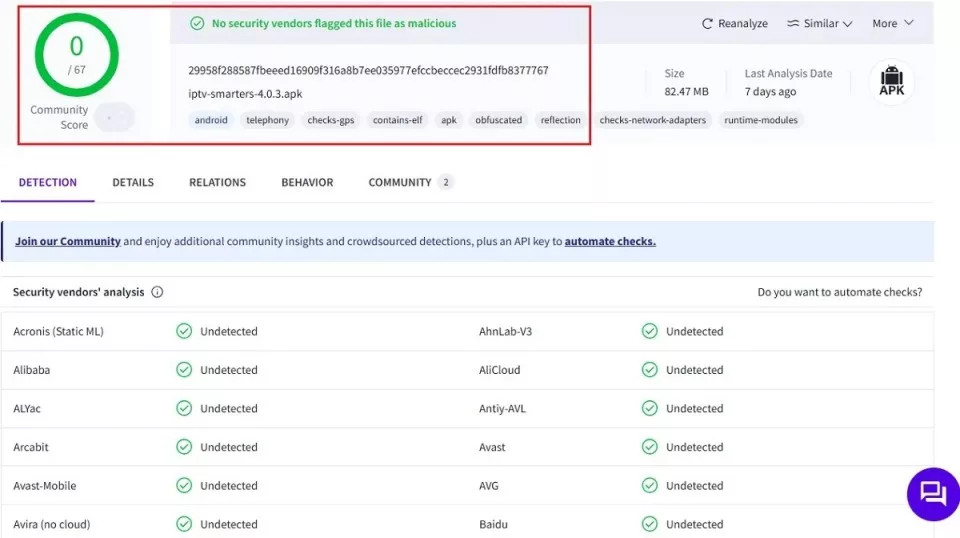
What Is The Ultimate IPTV Smarters Guide For Monster Television Fans?
Iptv Smarters Guide is your gateway to a monster-sized world of entertainment, letting you stream content from your IPTV subscriptions. If you are a monster television fan, you can also explore ways to manage your favorite content with this app, but you will need login information from another IPTV service. Dive into this ultimate guide and discover how to maximize your streaming experience, explore new content, and connect with fellow fans. Plus, you will find valuable tips on monster television shows and how to access them. Let’s explore the features, benefits, and setup. Keep reading to learn more about entertainment, streaming services, and content management.
1. What is IPTV Smarters Pro?
IPTV Smarters Pro is an IPTV (Internet Protocol Television) player and management service that allows you to stream content from your existing IPTV subscriptions. It acts as a facilitator, organizing and playing channels from various IPTV service providers. Think of it as a universal remote for all your IPTV services.
-
Key Features:
- Multiple Subscriptions: IPTV Smarters Pro supports login from multiple IPTV subscriptions. This means you can access content from various providers in one centralized location.
- User-Friendly Interface: The app boasts an intuitive interface, making navigation and content discovery a breeze.
- EPG Support: If your subscription plan includes it, IPTV Smarters Pro lets you install and use Electronic Program Guides (EPGs) for easy channel browsing.
- No Hosted Channels: IPTV Smarters Pro doesn’t host any channels itself. It is a player that accesses content from your subscribed providers.
- M3U Playlist and Xtream Codes API: It works with IPTV services that support M3U playlists or Xtream Codes API.
-
How it Works:
IPTV Smarters Pro requires you to have an existing IPTV service subscription. Once you have a subscription, you can use either the M3U playlist URL or Xtream Codes API provided by your service to log in to IPTV Smarters Pro. After logging in, the app will load the channels and content from your subscription, allowing you to stream them within the app.
-
Why Use It:
- Centralized Access: Access multiple IPTV subscriptions from one app.
- Easy Management: Organize and manage your favorite channels.
- Improved Streaming Experience: Enjoy a user-friendly interface and EPG support.
2. Is IPTV Smarters Pro Safe and Legal to Use for Watching Monster Television?
Determining the safety and legality of IPTV Smarters Pro requires careful consideration:
- Safety:
- Third-Party App: IPTV Smarters Pro is typically sideloaded from third-party websites, which can pose security risks. These risks include malware or viruses.
- VirusTotal Scan: Scanning the APK file with VirusTotal can help detect any suspicious files. It’s advisable to perform such scans before installation.
- App Store Removal: The Google Play Store removed IPTV Smarters Pro in 2019, raising concerns about its safety and legality.
- Exercise Caution: Users should conduct thorough research and exercise caution before using the app, especially when downloading from unofficial sources.
- VPN Usage: Pairing IPTV Smarters Pro with a VPN like ExpressVPN is crucial for protecting your online activity and personal information.
- Legality:
- No Hosted Content: IPTV Smarters Pro itself does not host any content. It merely provides a platform to stream content from other IPTV providers.
- Illegal Content Distribution: Some IPTV providers may distribute content illegally, which raises legal concerns for users streaming through those providers.
- Due Diligence: Users are responsible for ensuring that the content they stream is legally obtained and that the IPTV providers have the necessary licenses.
- Copyright Laws: Streaming content from illegitimate sources can lead to legal trouble, emphasizing the importance of verifying the legality of content sources.
- Recommendations:
- Use a VPN: Always use a reliable VPN to encrypt your internet traffic and hide your IP address. This adds a layer of security and privacy, especially when streaming from unofficial sources.
- Verify Content Legality: Ensure that your IPTV provider has the proper licenses to distribute the content you are streaming.
- Download from Trusted Sources: Only download the IPTV Smarters Pro APK from reputable sources to minimize the risk of malware.
- Stay Informed: Keep up-to-date with the latest news and legal information regarding IPTV services in your region.
- Be Aware of Risks: Understand that streaming content from unofficial platforms carries potential legal and security risks.
VirusTotal scan showing no suspicious files detected in the IPTV Smarters Pro APK file, but caution is still advised due to the app’s third-party nature.
3. How Do I Install IPTV Smarters Pro on My FireStick for Watching Monster Shows?
Since IPTV Smarters Pro is not available on the Amazon App Store, you will need to sideload it. Here is how:
-
Preparing Your FireStick:
-
Install the Downloader App:
- Go to the FireStick home screen and click on the Magnifying Glass icon to search.
- Type in “Downloader” and select it from the search results.
- Choose the Downloader app icon and click Download to install it.
-
Enable Apps from Unknown Sources:
- Go to Settings > My Fire TV > Developer Options.
- If you see Install Unknown Apps, click it and enable it for the Downloader app.
- If you see Apps from Unknown Sources, turn it On.
-
-
Sideloading IPTV Smarters Pro APK:
-
Open Downloader App:
- Launch the Downloader app.
- Click on the URL text box on the right side of the screen.
-
Enter the Download Link:
- Type in the following URL: firesticktricks.com/smarter and click GO.
-
Download the APK File:
- Wait for the IPTV Smarters Pro APK file to download onto your FireStick.
-
Install IPTV Smarters Pro:
- Once the download is complete, the Downloader app will automatically start the installation process.
- Click Install.
- Wait for the installation to finish.
-
Open or Delete:
- After the installation is complete, you can click Open to launch IPTV Smarters Pro immediately.
- Alternatively, click Done to return to the Downloader app. It’s recommended to delete the APK file to save storage space on your FireStick.
- To delete the APK file, click Delete twice.
-
-
Using a VPN:
-
Subscribe to ExpressVPN:
- Sign up for ExpressVPN HERE. It comes with a 30-day money-back guarantee, allowing you to use it risk-free.
-
Download and Install ExpressVPN:
- Go to the FireStick home screen and search for “ExpressVPN.”
- Select ExpressVPN from the search results and click Download to install it.
-
Sign In:
- Open the ExpressVPN app and enter your login credentials. Click Sign in.
-
Connect to a VPN Server:
- Click the Power icon to connect to a VPN server. Your connection is now secure.
-
4. How Can I Use IPTV Smarters on FireStick to Watch Monster Television Shows?
Using IPTV Smarters on FireStick involves a few key steps to ensure you can access and enjoy your favorite monster television shows seamlessly:
-
Home Screen Shortcut (Optional):
- For frequent access, create a home screen shortcut for IPTV Smarters on your FireStick.
-
IPTV Subscription Requirement:
- IPTV Smarters does not provide channels; it’s a media player. You need an IPTV subscription from a provider.
-
Initial Setup:
-
Accept Terms of Use:
- Upon the first launch, scroll through the Terms of Use and click Accept.
-
IPTV Smarters Pro Home Screen:
- The main screen will appear, offering options to sign in to your IPTV service.
-
-
Signing In to Your IPTV Service:
- You can sign in using two methods:
- Load Your Playlist or File/URL:
- Login with Xtream Codes API:
- You can sign in using two methods:
-
Method 1: Load Your Playlist or File/URL:
-
Select Option:
- Click Load Your Playlist or File URL.
-
Allow Permission:
- If prompted, click Allow for necessary permissions.
-
Enter Playlist Details:
- Playlist Type: Choose the M3U URL option.
- Playlist Name: Enter any name you prefer.
- File/URL: Type the M3U URL provided by your IPTV service.
- Click the Add User button.
-
-
Method 2: Login with Xtream Codes API:
-
Select Option:
- Click Login with Xtream Codes API.
-
Enter Details:
- Enter your name, username, password, and URL provided by your IPTV service.
- Click Add User.
-
-
Navigating and Watching Content:
- After successfully logging in, navigate through the app to find your favorite monster television shows.
- Use the EPG (Electronic Program Guide) if available to browse channels and shows easily.
The installation screen of IPTV Smarters Pro, indicating the app is being installed and nearly ready for use.
5. What are the Quick Features of IPTV Smarters Pro for Monster Television Fans?
IPTV Smarters Pro offers several quick features that enhance the viewing experience, especially for fans of monster television:
-
Key Features:
-
Multiple IPTV Subscriptions:
- Access content from various IPTV providers in one app, eliminating the need for multiple apps.
-
User-Friendly Interface:
- Intuitive design for easy navigation and content discovery.
-
EPG Support:
- Use Electronic Program Guides (EPGs) for convenient channel browsing (if included in your subscription).
-
No Hosted Channels:
- IPTV Smarters Pro does not host channels; it’s a player accessing content from subscribed providers.
-
M3U Playlist and Xtream Codes API:
- Works with IPTV services supporting M3U playlists or Xtream Codes API.
-
Parental Control:
- Restrict access to adult content.
-
External Player Support:
- Use MX Player and VLC Player.
-
-
Benefits for Monster Television Fans:
-
Centralized Access:
- Consolidate all your monster TV show subscriptions into one app.
-
Easy Management:
- Organize and manage favorite channels and shows efficiently.
-
Improved Streaming Experience:
- Enjoy a seamless streaming experience with an easy-to-use interface.
-
Customization Options:
- Customize the app’s appearance and behavior to suit your preferences.
-
-
Practical Applications:
-
Binge-Watching:
- Quickly switch between different monster TV shows from various providers for uninterrupted viewing.
-
Discovering New Content:
- Easily browse through channels and EPG to find new and exciting monster-themed content.
-
Managing Favorites:
- Create a list of favorite channels for quick access to your preferred monster TV shows.
-
-
Limitations:
-
Subscription Required:
- Needs at least one IPTV subscription to function.
-
No Free Content:
- Does not offer any content on its own; relies on external IPTV providers.
-
Potential Instability:
- Reliability depends on the stability and legality of the IPTV service providers used.
-
6. How Can I Install IPTV Smarters on Android Devices to Watch Monster Content?
Installing IPTV Smarters on Android devices, such as phones, TV boxes, and Smart TVs, involves sideloading the app since it is no longer available on the Google Play Store. Here’s how:
-
Steps to Sideload IPTV Smarters on Android Devices:
-
Download the APK File:
- On your Android device, launch a web browser.
- Go to firesticktricks.com/smarter to download the IPTV Smarters APK file.
-
Open the APK File:
- Once the download is complete, locate the APK file in your device’s download folder.
- Tap on the APK file to begin the installation process.
-
Enable Installation from Unknown Sources:
- For security reasons, Android blocks the installation of apps from unknown sources by default. You’ll need to enable this option:
- Go to Settings on your Android device.
- Navigate to Security or Privacy, depending on your device model.
- Look for an option like Install unknown apps or Unknown sources.
- Enable this option for the browser you used to download the APK file (e.g., Chrome).
-
Install IPTV Smarters:
- Return to the IPTV Smarters installation screen.
- Tap Install to proceed with the installation.
- Wait for the installation process to complete.
-
Complete Installation:
- Once the app is installed, tap Done.
- You can now find the IPTV Smarters app in your device’s app drawer and launch it.
-
-
Tips for a Smooth Installation:
- Stable Internet Connection: Ensure you have a stable internet connection to avoid interruptions during the download and installation process.
- Sufficient Storage: Make sure your Android device has enough storage space to accommodate the APK file and the installed app.
- Antivirus Scan: Consider scanning the downloaded APK file with a reputable antivirus app before installation to ensure it is free from malware.
- Regular Updates: Keep the IPTV Smarters app updated to ensure you have the latest features and security updates.
-
Using IPTV Smarters on Android:
- Login with IPTV Credentials: Launch the IPTV Smarters app and log in using the credentials provided by your IPTV service provider (M3U URL or Xtream Codes API).
- Explore Content: Once logged in, you can explore the available channels and content, including your favorite monster-themed TV shows.
- Customize Settings: Adjust the app settings to suit your preferences, such as setting up parental controls or configuring external player support.
7. How to Install IPTV Smarters on iOS Devices to Watch Monster Television?
Installing IPTV Smarters on iOS devices such as iPhones, iPads, and iPod Touch devices is straightforward, as the app is officially available on the Apple App Store. Follow these steps to get started:
-
Steps to Install IPTV Smarters on iOS Devices:
-
Open the Apple App Store:
- Locate the App Store icon on your iOS device and tap to open it.
-
Search for IPTV Smarters:
- In the App Store, tap the Search tab at the bottom of the screen.
- Type “IPTV Smarters” into the search bar.
-
Install Smarters Players Lite:
- From the search results, find Smarters Players Lite.
- Tap the Get button next to the app icon.
- If prompted, confirm the installation using your Apple ID, Touch ID, or Face ID.
- Wait for the app to download and install on your device.
-
-
Tips for a Smooth Installation:
- Stable Internet Connection: Make sure your iOS device is connected to a stable Wi-Fi network to avoid interruptions during the download and installation.
- Sufficient Storage: Ensure your device has enough free storage space for the app.
- Check Compatibility: Verify that your iOS device meets the minimum system requirements for the app.
- Automatic Updates: Enable automatic app updates in your iOS settings to ensure you always have the latest version of IPTV Smarters.
-
Logging in and Watching Content:
- Launch the App: Once the installation is complete, tap the IPTV Smarters icon on your home screen to launch the app.
- Login with IPTV Credentials: Use your IPTV service credentials to log in to IPTV Smarters. You will typically need to enter either an M3U URL or Xtream Codes API provided by your IPTV service provider.
- Explore Content: After logging in, you can start exploring the available channels and content, including your favorite monster television shows.
- Customize Settings: Adjust the app settings to suit your preferences, such as setting up parental controls or selecting an external video player.
8. Where Can Monster Television Fans Find IPTV Service Credentials?
Obtaining IPTV service credentials is essential for using IPTV Smarters Pro, as the app itself does not host any content. Here’s how fans of monster television can find these credentials:
-
Purchasing an IPTV Subscription:
- Choose a Provider: Select an IPTV service provider that offers a wide range of channels, including those featuring monster television shows.
- Subscription Plan: Choose a suitable subscription plan that meets your viewing needs.
- Contact Provider: Contact the provider to discuss any specific content requirements, such as channels featuring monster television shows.
-
Understanding IPTV Credentials:
-
M3U Playlist URL:
- An M3U playlist URL is a link to a file containing a list of channels and their corresponding URLs.
- This URL is used to load channels into IPTV players like IPTV Smarters Pro.
-
Xtream Codes API:
- Xtream Codes API is a method of accessing IPTV content using a username, password, and server URL.
- This API is commonly used by IPTV providers to manage and deliver content to their subscribers.
-
EPG (Electronic Program Guide) Link:
- An EPG link provides information about the TV schedule, allowing users to see what’s currently playing and what’s coming up next.
- Some IPTV providers include an EPG link with their subscription, which can be integrated into IPTV Smarters Pro.
-
-
Receiving Credentials:
- Email Confirmation: After purchasing an IPTV subscription, the provider typically sends an email containing your login details, including the M3U playlist URL, Xtream Codes API, and EPG link (if available).
- Provider Dashboard: Some providers offer a dashboard or portal where you can log in to view your subscription details and access your IPTV credentials.
- Customer Support: If you haven’t received your credentials or are having trouble finding them, contact the IPTV provider’s customer support for assistance.
-
Using Credentials in IPTV Smarters Pro:
-
Loading M3U URL:
- In IPTV Smarters Pro, select the option to “Load Your Playlist or File/URL.”
- Enter the M3U playlist URL provided by your IPTV service.
-
Logging in with Xtream Codes API:
- Select the option to “Login with Xtream Codes API.”
- Enter the username, password, and server URL provided by your IPTV service.
-
Adding EPG Link:
- If your IPTV service provides an EPG link, you can add it in the settings menu of IPTV Smarters Pro to access the TV schedule.
-
9. What Kind of Monster Television Programming is Available on IPTV Smarters Pro?
IPTV Smarters Pro itself doesn’t provide content; it’s a player that streams content from your IPTV service. The range of monster television programming you can access depends entirely on the channels and content offered by your IPTV provider. However, here are some common types of monster television programming that you might find:
-
Classic Monster TV Shows:
- The Twilight Zone: An anthology series featuring science fiction, horror, and fantasy, often with monsters or supernatural elements.
- The Addams Family: A sitcom about a family with macabre interests and supernatural abilities.
- The Munsters: A sitcom about a family of friendly monsters.
- Dark Shadows: A gothic soap opera featuring vampires, werewolves, and other supernatural creatures.
-
Modern Monster TV Shows:
- Stranger Things: A science fiction horror series set in the 1980s, featuring monsters from another dimension.
- The Walking Dead: A post-apocalyptic horror series about survivors battling hordes of zombies.
- Supernatural: A fantasy horror series about two brothers who hunt monsters and demons.
- American Horror Story: An anthology horror series with different themes each season, often featuring monsters and supernatural elements.
-
Animated Monster TV Shows:
- Scooby-Doo, Where Are You!: An animated series about a group of teenagers who solve mysteries involving ghosts and monsters.
- Aaahh!!! Real Monsters: An animated series about young monsters attending a school to learn how to scare humans.
- Invader Zim: An animated series about an alien invader trying to conquer Earth.
-
Documentary and Reality Monster TV Shows:
- MonsterQuest: A documentary series exploring the existence of legendary creatures.
- Finding Bigfoot: A reality series about a team of researchers searching for Bigfoot.
- River Monsters: A documentary series about a biologist who travels the world to find and catch dangerous freshwater creatures.
-
Where to Find These Shows:
- IPTV Service Providers: The availability of these shows depends on your IPTV service provider’s channel lineup and on-demand content library.
- Streaming Services: Some monster television shows may also be available on popular streaming services like Netflix, Hulu, Amazon Prime Video, and Disney+.
-
Tips for Finding Monster TV Shows on IPTV Smarters Pro:
- Browse Channel Listings: Use the Electronic Program Guide (EPG) to browse through channel listings and see what monster-themed shows are currently airing or scheduled to air.
- Search On-Demand Content: Look for on-demand content libraries that may include full episodes or seasons of monster television shows.
- Use Keywords: Use keywords such as “monster,” “horror,” “supernatural,” or “creature” to search for relevant content within the IPTV Smarters Pro app.
10. What are Some Common Questions About IPTV Smarters Pro?
Here are some frequently asked questions about IPTV Smarters Pro:
-
Is IPTV Smarters Pro available on the Google Play Store?
- No, IPTV Smarters Pro is no longer available on the Google Play Store. It was removed in 2019. However, the official IPTV Smarters Pro website provides direct downloads for iOS, Android, Smart TV, Android TV, Windows, and other devices. Apple users can download the app directly from the App Store.
-
Can I watch free TV channels via IPTV Smarters Pro?
- IPTV Smarters Pro doesn’t offer any TV channels. However, it allows you to stream content from third-party IPTV providers, some of which may offer live TV for free.
-
Do I need to purchase an IPTV service to use IPTV Smarters Pro?
- Since IPTV Smarters Pro doesn’t host any channels or content, it acts as an IPTV management service. Therefore, to use IPTV Smarters Pro, you must be subscribed to at least one IPTV service.
-
Is IPTV Smarters Free?
- Yes, IPTV Smarters Pro is free to download and use. You can get it from the official website and stream live TV channels through your IPTV subscriptions.
-
Is it legal to use IPTV Smarters Pro?
- The legality of using IPTV Smarters Pro depends on the legality of the content you are streaming. If you are streaming content from合法 sources with the appropriate licenses, then it is legal. However, if you are streaming content from illegal sources, then it is illegal.
-
Is IPTV Smarters Pro safe to use?
- IPTV Smarters Pro itself is safe to use, but it is important to be careful about the sources you are streaming content from. If you are streaming content from untrusted sources, you could be exposed to malware or other security threats.
-
What devices are compatible with IPTV Smarters Pro?
- IPTV Smarters Pro is compatible with a wide range of devices, including Android phones and tablets, iOS devices (iPhones and iPads), Android TV boxes, Smart TVs, Windows PCs, and more.
-
How do I add channels to IPTV Smarters Pro?
- To add channels to IPTV Smarters Pro, you need to have an IPTV subscription from a provider that supports M3U playlists or Xtream Codes API. Once you have a subscription, you can add channels to IPTV Smarters Pro by entering the M3U playlist URL or Xtream Codes API provided by your IPTV service.
-
Can I use a VPN with IPTV Smarters Pro?
- Yes, it is highly recommended to use a VPN (Virtual Private Network) with IPTV Smarters Pro to protect your privacy and security. A VPN encrypts your internet traffic and hides your IP address, making it more difficult for others to track your online activity.
IPTV Smarters Pro provides a flexible way to access and manage your IPTV subscriptions, making it easier to enjoy your favorite content, including monster television shows. Just remember to prioritize safety, legality, and informed usage.
Are you ready to dive deeper into the world of monster television? Head over to monstertelevision.com for in-depth reviews, the latest news, and a vibrant community of fellow fans. Discover new shows, share your thoughts, and connect with others who share your passion. Don’t miss out – your next favorite monster show is waiting! Contact us at Address: 900 S Broadway, Los Angeles, CA 90015, United States or Phone: +1 (213) 740-2700 or visit our website at monstertelevision.com.
