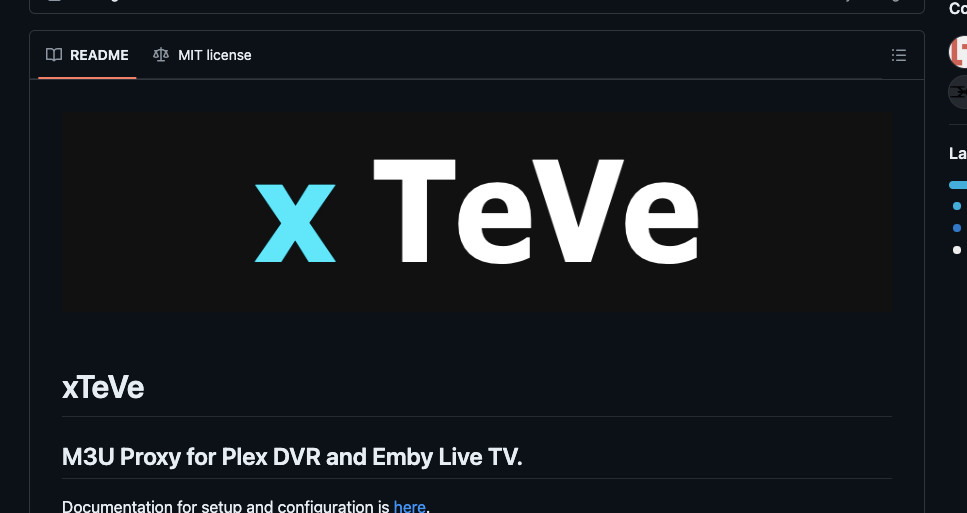
What Is Plex IPTV and How Do You Set It Up?
Plex IPTV combines the convenience of live TV streaming with the robust media organization of Plex, bringing all your entertainment into one accessible platform. Setting up Plex IPTV may require third-party tools like xTeVe or Threadfin, but the enhanced functionality and streamlined experience are well worth the effort. At monstertelevision.com, we’re here to guide you through the process, ensuring you get the most out of your entertainment setup. Dive into our in-depth reviews, breaking news, behind-the-scenes insights, and vibrant fan community to elevate your monster television experience.
1. Understanding Plex IPTV
Plex IPTV allows you to integrate live TV channels into your Plex media server, streaming them over the internet. This expands Plex’s capabilities, centralizing your personal media collections alongside live TV.
Why choose IPTV over traditional cable or satellite? IPTV offers a more affordable solution with competitive package pricing compared to traditional cable or satellite services. It provides the flexibility to stream content on multiple devices without physical cable connections. IPTV services often include a wider array of international channels and on-demand content. Moreover, Plex IPTV setups provide greater customization of channel lists and DVR settings.
a. Advantages of Plex IPTV
- Centralized Media: Combines personal media, streaming services, and IPTV in a single dashboard.
- Enhanced Discovery: Offers powerful search and customized content recommendations.
- DVR Functionality: With Plex Pass, you can record live TV from IPTV streams.
- Multi-Device Support: Plex is compatible with numerous devices for accessing IPTV streams.
- Remote Access: Stream content from anywhere with an internet connection.
b. Native IPTV Support in Plex
Plex doesn’t natively support full IPTV integration. While Plex does offer native support for live broadcast TV tuners through its Live TV & DVR feature, complete IPTV integration isn’t included. To fully enjoy IPTV on Plex, you’ll need a Plex Pass subscription to access Live TV and DVR functionalities. Install Plex Media Server on a compatible device and ensure you have a suitable home tuner and antenna. Integrating third-party tools like xTeVe or Threadfin can significantly enhance your IPTV experience. These M3U proxies act as TV tuners, enabling Plex to manage IPTV streams effectively, providing vital features like DVR and channel mapping. Without these tools, Plex’s ability to handle IPTV streams is limited.
c. Essential Components for Watching IPTV on Plex
To fully enjoy IPTV on Plex, besides a stable internet connection, you’ll need the following:
- Plex Media Server (PMS): This organizes and streams content to Plex apps. Download and install it on a compatible device (Windows, macOS, Linux, or NAS).
- Plex Client: The interface installed on streaming devices like mobiles and TVs.
- Plex Pass: Needed for full functionality, including Live TV and DVR features.
- IPTV Subscription: You’ll need the M3U playlist URL and EPG URL from your IPTV provider.
- xTeVe or Threadfin: These tools emulate TV tuners, allowing Plex to handle IPTV streams.
2. Leveraging Third-Party Tools for Plex IPTV Configuration
Integrating IPTV with Plex can present challenges, but using third-party tools like xTeVe and Threadfin simplifies the process. These tools bridge the gap between IPTV and Plex, offering functionalities that Plex lacks natively.
This section explores these third-party tools for configuring IPTV in Plex, detailing their features, benefits, and setup processes.
a. xTeVe: The Go-To IPTV Proxy for Plex and Emby
Though not native to Plex, xTeVe has become a standard for setting up Plex IPTV. xTeVe is a versatile M3U proxy designed to streamline IPTV integration with Plex DVR and Emby Live TV, acting as a bridge to merge and manage multiple M3U and XMLTV files.
Features:
- Mimics a TV tuner for Plex.
- Supports M3U playlists and XMLTV EPGs.
- Allows channel mapping, filtering, ordering, and adding logos.
- Enables re-streaming with buffer support.
- Compatible with Plex and Emby EPGs.
- Multi-platform support: Windows, macOS, Linux, and FreeBSD.
- Offers Docker images for easy deployment.
Setup: Download and install xTeVe on your preferred device. Configure it by merging your IPTV provider’s M3U and XMLTV files and setting channel parameters. Link xTeVe to your Plex or Emby server as a tuner source. For detailed setup instructions, refer to the Complete Guide to xTeVe.
b. Threadfin: An Enhanced M3U Proxy for Plex, Emby, and Jellyfin
Threadfin is a newer M3U proxy (forked from xTeVe) designed for greater stability and more features. It’s an enhanced M3U proxy built to integrate IPTV streams into media servers like Plex, Emby, and Jellyfin.
Features:
- New Bootstrap-based user interface.
- RAM-based buffering for improved performance.
- Filtering groups, bulk editing, and assigning backup channels.
- Supports automatic merging and updating of M3U and XMLTV files.
- Offers precise channel mapping.
- Provides ordering for an organized viewing experience.
Setup: Download and install Threadfin on your preferred device. Configure it with your IPTV provider’s M3U and XMLTV URLs, then link Threadfin to your Plex, Emby, or Jellyfin server as a tuner source to enable live TV and DVR functionalities. For detailed setup instructions, refer to the Threadfin documentation.
c. m3u4u.com: A Robust M3U Playlist Editor
m3u4u is a free online tool for creating the perfect IPTV playlist, ideal for editing and managing M3U playlists to fit within Plex’s channel limit (around 480 channels). Note that m3u4u doesn’t support VOD and series.
Features:
- Create, manage, and edit IPTV playlists.
- Customize playlists with favorite channels and logos.
- Add, remove, and organize channels within playlists.
- Merge multiple playlists into one.
- Download customized playlists for IPTV players.
Setup: Create a new playlist, customize it, manage EPG settings, and assign TVG-Ids to channels for better guide data. Then, use the generated URLs in your IPTV player to enjoy your streaming content.
d. IPTVBoss: The Ultimate IPTV Editor
IPTVBoss is a powerful online tool for managing and editing IPTV playlists and EPG sources, recommended for filtering and categorizing channels, then exporting M3U and EPG files.
Key Features:
- Manage multiple IPTV and EPG sources simultaneously.
- Advanced editing capabilities for playlists.
- Customize EPG layouts with advanced tools.
- Built-in EPG browser for easy navigation.
Setup: Download and install IPTVBoss, add IPTV playlist and EPG sources, and customize channels. Export the edited playlist and EPG to a media player like Plex, Emby, or VLC.
e. Channels DVR: Enhancing Your IPTV Plex Setup
Channels DVR is a standalone media server that transforms your computer or NAS device into a powerful DVR system. By installing Channels DVR Server, you can watch and record live TV without relying on cloud services, ensuring your TV shows and movies are always available from any device with the Channels app.
Key Features and Benefits:
- Standalone media server on your computer or NAS.
- Compatibility with macOS, Windows, Linux, Raspberry Pi, Synology, QNAP, and more.
- DVR functionality for recording live TV shows, sports events, and movies.
- Seamless integration with HDHomeRun network TV tuners.
- Easy setup with a web interface for configuration and management.
Setup: Install Channels DVR Server on your device, connect a large hard drive for recordings, and ensure the device meets the minimum system requirements. Integrate an HDHomeRun network TV tuner (or use xTeVe) to receive and record live TV channels. Add xTeVe as a tuner in Plex to manage channels.
f. Telly: IPTV Proxy for Plex Live TV (Not Actively Developed)
Telly is an IPTV proxy designed to bridge IPTV services with Plex Media Server, allowing you to integrate your IPTV channels into Plex and stream live TV directly through Plex’s interface.
Key Features:
- Integrate IPTV channels into Plex as regular broadcast channels.
- Customizable configuration for streams, numbering, and logging.
- FFmpeg support for buffering and error reporting.
- Run multiple Telly instances with adjustable IDs and ports.
- Docker images for easy deployment and management in containers.
Setup: Download Telly and place its configuration file in a recognized directory. Edit the configuration file with IPTV provider details and desired settings. Start Telly using Docker or the command line, ensuring it can access the configuration file.
3. Step-by-Step Guide: Setting Up IPTV on Plex
This section provides a step-by-step guide to integrating IPTV with Plex, covering everything from installing Plex Media Server to configuring xTeVe, trimming your M3U playlist, mapping channels, and setting up your EPG.
Step 1: Install Plex Media Server
Install Plex Media Server on your preferred device (Windows, macOS, Linux, or NAS). If you need guidance on installation and setup, refer to our complete guide to Plex Media Server.
Step 2: Install and Configure xTeVe
This section covers the basic installation and configuration of xTeVe. For a detailed guide, check out our step-by-step guide to setting up xTeVe.
- Download xTeVe on the same platform hosting your Plex Media Server.
- Install xTeVe and access the Web Interface URL (e.g.,
http://[your-server-ip]:34400). Replaceyour-server-ipwith the server’s IP address. - Launch the xTeVe Web Interface in your browser.
- Use the setup wizard to select the number of connections (or tuners).
- Choose XEPG as the EPG source.
- Input your M3U Playlist URL, obtained from your IPTV provider.
- Add the XMLTV Guide URL to link Plex DVR data to channels, if available.
Step 3: Trim the M3U Playlist (Optional)
- Use an M3U editor like m3u4u.com or IPTVBoss to filter out unwanted channels.
- Reduce the list to a manageable number (ideally below Plex’s limit of 480 channels).
Step 4: Map Channels in xTeVe
- Map the channels from the M3U playlist to the EPG data within xTeVe.
- Set the stream buffer to ffmpeg for better handling of m3u8 streams.
Step 5: Integrate xTeVe with Plex
- Open Plex Media Server and go to Live TV & DVR settings.
- Add a new tuner and select xTeVe as the tuner type.
- Provide the xTeVe URL (e.g.,
http://[your-server-ip]:34400) as the tuner URL. Plex will scan and add the channels from xTeVe.
Step 6: Configure EPG in Plex
- Configure the EPG in Plex by providing the EPG URL from xTeVe.
- Plex will populate the guide data for the channels.
Step 7: Stream IPTV on Plex Clients
- Launch the Plex app on a streaming device.
- Go to Live TV and select any channel to start watching IPTV.
- Enjoy features like the Plex electronic program guide, channel surfing, and DVR recordings.
4. Tips and Solutions for Setting Up Plex IPTV
Setting up Plex IPTV can be rewarding but also presents challenges. This section provides tips and ways to address common issues for a smooth installation.
a. Tips for a Seamless Setup
| Tip/Problem | Description/Solution |
|---|---|
| Use Reliable Tools | Threadfin is recommended for integrating IPTV with Plex, offering additional features and smoother playback with a RAM buffer. |
| Manage Channel Limits | Plex can handle up to around 400 channels. Use tools like m3u4u.com to trim your M3U playlist. |
| Stable Environment | Host xTeVe and Plex on a Linux machine for enhanced stability. |
| Manual Channel Mapping | Manually map channels for accurate guide data if automatic mapping fails. |
| Reliable Providers | Use reliable IPTV providers and EPG sources like epg.best to minimize streaming issues and ensure better guide data. |
| Docker Setup | Set up xTeVe via Docker for simplified installation and management. |
| Channels DVR | Channels DVR is highly recommended for its stability and reliability. |
| Buffering Issues | Adjust the stream buffer settings in xTeVe if you experience buffering in live TV streams. |
| Playback Errors | Ensure the M3U and EPG URLs are correct and accessible. Also, check network settings. |
| Multiple Watching | Ensure your IPTV subscription supports multiple streams if needed. |
| Alternative Solutions | Consider using Threadfin for better performance or explore alternatives like Jellyfin and Emby. |
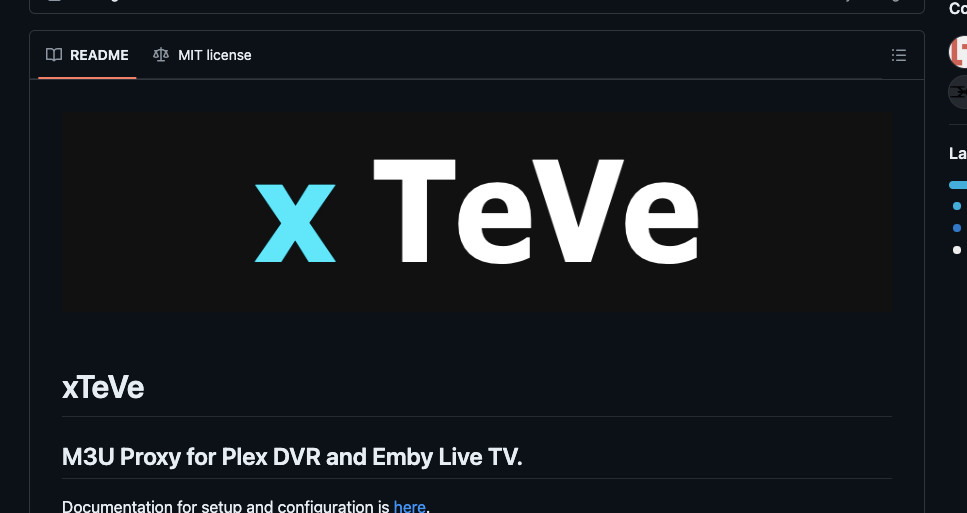
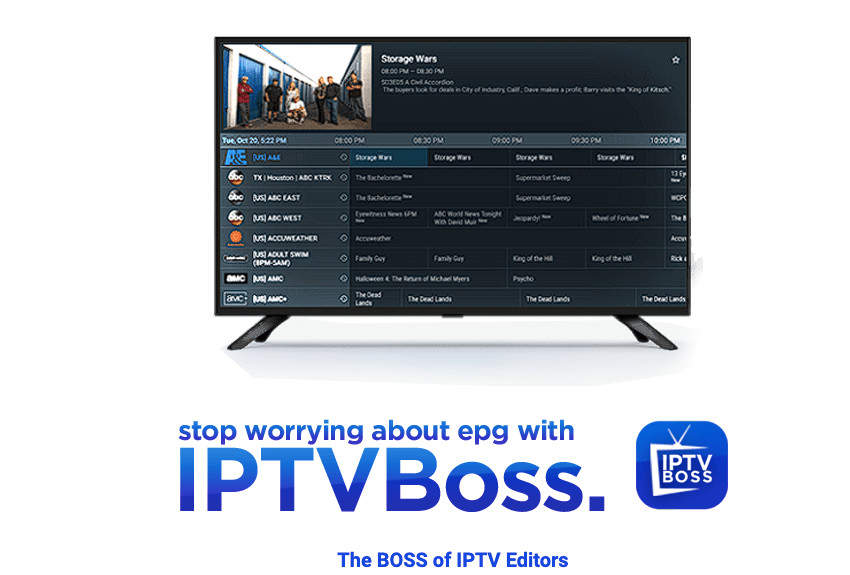
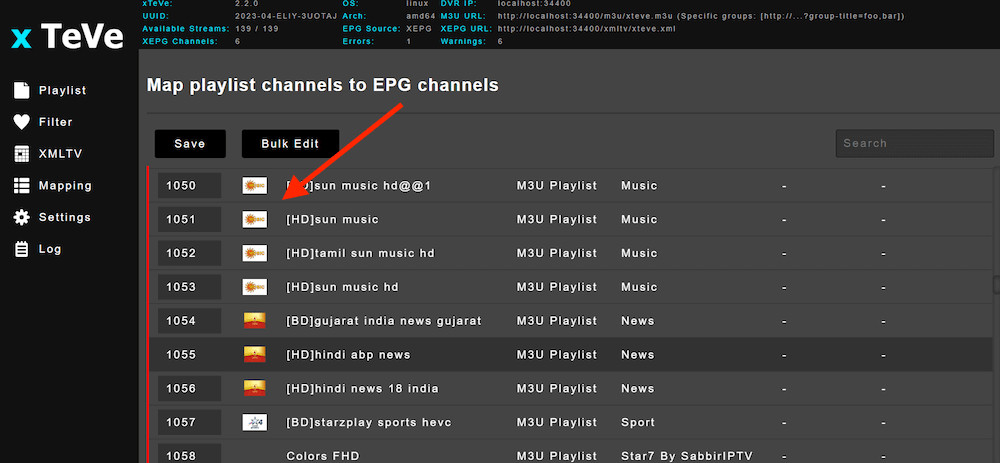
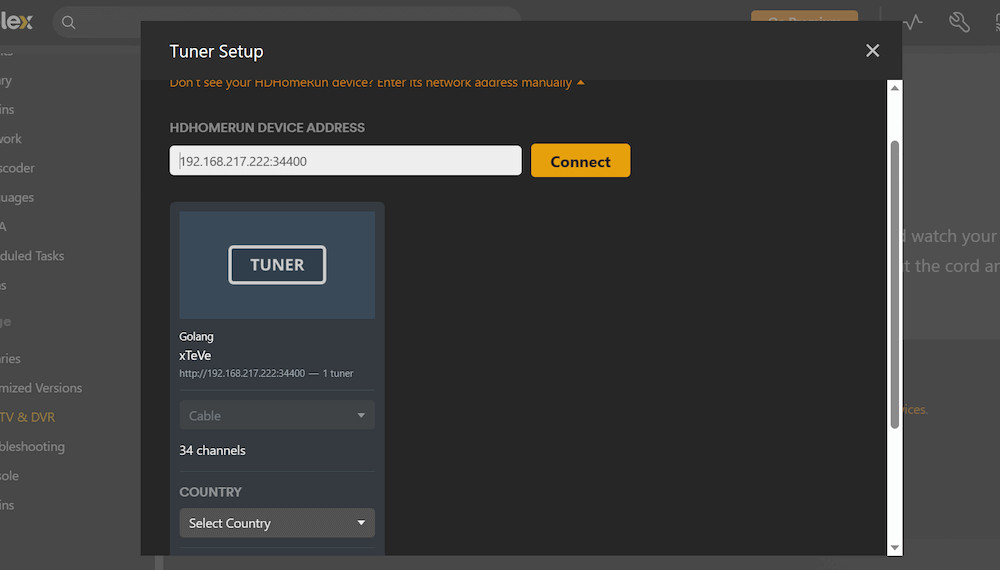
b. Addressing Common Challenges
| Challenge | Description |
|---|---|
| Manual Setup | The setup process involves several manual steps and can be time-consuming. |
| Plex Pass Requirement | Plex requires a Plex Pass for DVR functionality and possibly for TV tuner support. |
| Dependency on xTeVe | xTeVe must be running for the setup to work. Plex can only function as long as xTeVe is running. |
| EPG and Channel Mapping | Users often face difficulties with EPG integration and channel mapping. |
| Channel Limits | Plex has a limit of 480 channels. You’ll need to trim the M3U playlist using recommended playlist editors. |
5. Frequently Asked Questions About Plex IPTV
a. What is EPG (Electronic Program Guide)?
An Electronic Program Guide (EPG) is a digital TV guide that provides details on current and upcoming shows, including titles, times, channels, and descriptions. EPG is crucial for channel mapping, helping you see what’s on. If your IPTV provider doesn’t offer an EPG, services like m3u4u.com can help you create one, ensuring your IPTV setup has all the necessary program details.
b. What is an M3U file?
An M3U file is a playlist containing IPTV channels and their streaming URLs, provided by your IPTV provider. This file is vital for setting up IPTV services on platforms like Plex. You can edit these files with tools like m3u4u.com to customize your channel list, trim unnecessary channels, and organize them for a streamlined viewing experience.
c. What are some alternatives to Plex IPTV?
Consider Jellyfin as an alternative to Plex IPTV, offering built-in IPTV support and eliminating the need for tools like xTeVe. Emby is another solid choice with native IPTV support. You can also use tools like xTeVe and Threadfin for more robust IPTV support. Additionally, TVheadend combined with Antennas is an option, although it’s more complex to set up.
d. How can you watch IPTV on Plex without using xTeVe or Threadfin?
To watch IPTV on Plex without xTeVe or Threadfin, you’ll need a Plex Pass and Plex Media Server installed on your device. Get a Plex-supported TV tuner, like HDHomeRun, and connect it to an antenna. In Plex, go to “Live TV & DVR” settings, add your tuner, and use the Setup Wizard to scan for channels.
e. Plex IPTV vs Emby IPTV: Which one is best?
Emby simplifies IPTV integration, requiring just the IPTV URL. Users find Emby handles EPG and channel mapping more seamlessly than Plex. While some get IPTV to work on Plex with xTeVe or Threadfin, many prefer Emby for its straightforward setup and robust support, though Emby may need additional subscriptions.
f. Plex IPTV vs Jellyfin IPTV: What’s better?
Jellyfin is an open-source alternative to Plex with built-in IPTV support. Similar to Emby, Jellyfin requires only an IPTV URL, making setup easier than Plex, which needs tools like xTeVe. Jellyfin is user-friendly and doesn’t need a premium subscription, making it a more accessible option.
g. Channels DVR and Plex IPTV: Do I need both?
While built for different needs, they complement each other. Channels DVR turns your computer or NAS into a powerful DVR, supporting various operating systems and integrating with HDHomeRun tuners. Plex IPTV, needing tools like xTeVe, is more complex but offers advanced features.
h. Tivimate vs Plex IPTV: What’s the difference?
TiviMate offers an intuitive interface for live TV on Android, featuring catch-up, recording, and multiview, but lacks DVR functionality. Plex IPTV, with tools like xTeVe or Threadfin, integrates live TV with personal media libraries and supports DVR across multiple devices, but the setup is more complex.
i. IPTV Smarters vs IPTV Plex: What’s the difference?
IPTV Smarters provides an easy setup across platforms by adding an M3U playlist and EPG URL, including features like VPN integration and multi-screen support. Plex IPTV needs tools like xTeVe for integration but offers more advanced DVR functionality with a more complicated setup.
j. What is the recommended Plex IPTV setup?
We recommend using xTeVe or Threadfin with Docker for easy setup. Pull the Docker image for xTeVe or Threadfin from Docker Hub and run the container with the right settings.
k. What are some alternative methods and tools for integrating IPTV with Plex?
Alternatives to Plex IPTV include Emby and Jellyfin, which offer simpler integration and effective EPG handling. TiviMate, ideal for live TV but lacking DVR functionality, is another option. Channels DVR offers reliable DVR and live TV support with a subscription.
6. Final Thoughts
Setting up IPTV on Plex enhances your media experience, integrating live TV with your personal media collections.
Although the process can be complex and may require third-party tools, the effort pays off with a centralized dashboard, powerful search capabilities, and DVR functionality.
Consider alternatives like Emby and Jellyfin, which offer simpler setups but may lack some advanced features compared to running xTeVe and Threadfin on PMS.
Visit monstertelevision.com for more in-depth reviews, breaking news, behind-the-scenes information, and community discussions to elevate your monster television experience! Discover new and exciting monster-themed TV shows and connect with fellow enthusiasts today. Address: 900 S Broadway, Los Angeles, CA 90015, United States. Phone: +1 (213) 740-2700. Website: monstertelevision.com.
