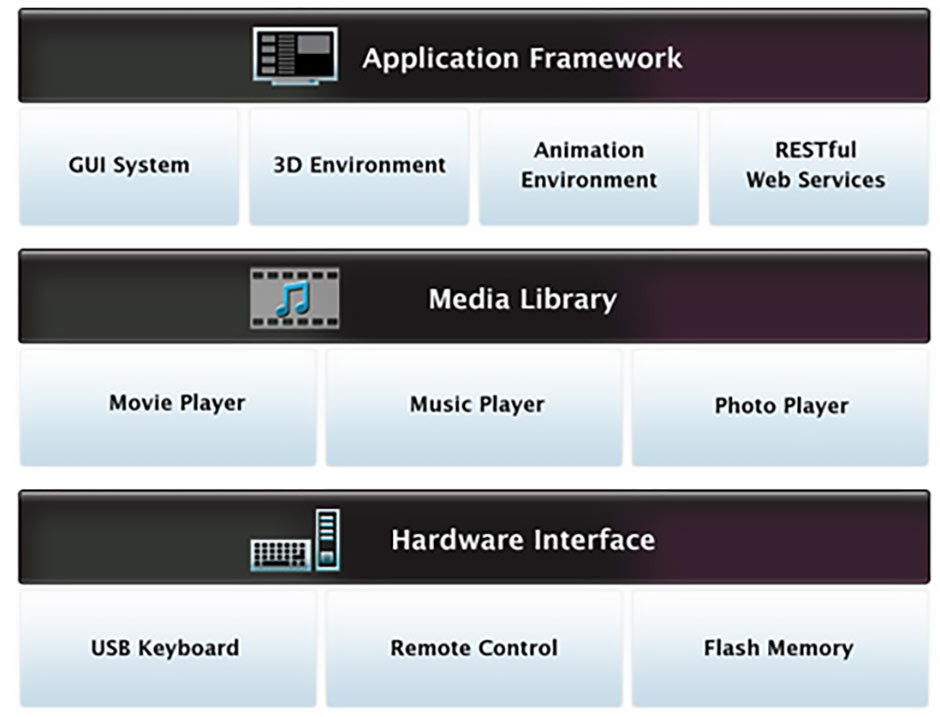
What Is The Panasonic IPTV App And How Does It Work?
Panasonic Iptv App, now known as the Panasonic Smart TV app, offers a gateway to a world of entertainment, providing access to streaming services, apps, and more directly on your television. At monstertelevision.com, we delve into the specifics, offering reviews, news, behind-the-scenes information, and a vibrant community to discuss your favorite shows. Explore with us to find new shows, get the inside scoop, and connect with fellow fans.
1. What Exactly Is the Panasonic IPTV App?
The Panasonic IPTV app, essentially the Smart TV platform on Panasonic televisions, provides access to internet-based television services, streaming apps, and on-demand content. This platform transforms your regular TV into a hub for digital entertainment, giving you access to a wide range of media beyond traditional broadcast channels.
1.1. The Evolution of IPTV
Internet Protocol Television (IPTV) has revolutionized how we consume media. Instead of receiving TV signals via traditional broadcast methods like cable or satellite, IPTV delivers content over the internet using the Internet Protocol suite. This shift has enabled a more interactive and personalized viewing experience, offering on-demand content, time-shifted viewing, and a variety of other features that traditional TV cannot provide.
1.2. Panasonic’s Implementation: VIERA Connect and Beyond
Panasonic was among the early adopters of IPTV technology, introducing its VIERA Connect platform to select Smart TVs. VIERA Connect provided users with access to a range of online services, including video streaming, social networking, and interactive apps. While VIERA Connect is an older iteration, it paved the way for Panasonic’s current Smart TV platform, which offers a more comprehensive and user-friendly experience.
1.3. Key Features of the Panasonic Smart TV App
- Streaming Services: Access popular streaming platforms like Netflix, Amazon Prime Video, Hulu, and Disney+.
- App Store: Download and install a variety of apps, including games, news outlets, weather updates, and lifestyle tools.
- Web Browser: Surf the internet directly on your TV screen.
- Media Player: Playback media files from USB drives or networked devices.
- Screen Mirroring: Share content from your smartphone or tablet to the TV screen.
1.4. Benefits of Using Panasonic Smart TV App
- Convenience: Consolidate your entertainment needs into a single device.
- Variety: Access a vast library of content, including movies, TV shows, documentaries, and live events.
- Personalization: Customize your viewing experience with apps and services tailored to your interests.
- Interactivity: Engage with content through social media, online games, and interactive apps.
- Flexibility: Watch what you want, when you want, on demand.
2. How Does the Panasonic IPTV App Work?
To use the Panasonic IPTV app, now referred to as the Panasonic Smart TV platform, you’ll need a compatible Panasonic Smart TV, a stable internet connection, and a Panasonic account. This section breaks down the setup, navigation, and key functionalities.
2.1. Setting Up Your Panasonic Smart TV
- Connect to the Internet: Ensure your TV is connected to your home network via Wi-Fi or Ethernet cable.
- Panasonic Account: You’ll typically be prompted to create or sign in with a Panasonic account.
- Software Updates: Check for and install any available software updates to ensure optimal performance.
- App Installation: Browse the app store to download your favorite streaming services and apps.
2.2. Navigating the Smart TV Interface
Panasonic’s Smart TV interface is designed to be user-friendly. The home screen typically displays a curated selection of apps, content recommendations, and settings. Navigation is usually done via the remote control, with dedicated buttons for accessing the app store, settings menu, and other key functions.
2.3. Accessing Streaming Services
With the Panasonic Smart TV platform, accessing streaming services like Netflix or Amazon Prime Video is straightforward. Simply locate the app icon on the home screen, click on it, and sign in with your credentials. Once logged in, you can browse through the available content and start watching.
2.4. Using the App Store
The app store is where you can discover and install new apps on your Panasonic Smart TV. The app store typically categorizes apps by genre, popularity, and other criteria. You can also use the search function to find specific apps.
2.5. Connecting External Devices
Panasonic Smart TVs support a variety of external devices, including USB drives, gaming consoles, and Blu-ray players. These devices can be connected via HDMI or USB ports. Once connected, you can access content from these devices via the TV’s input selection menu.
2.6. Advanced Features
- Voice Control: Some Panasonic Smart TVs come with voice control capabilities, allowing you to control the TV with voice commands.
- Smart Home Integration: Panasonic Smart TVs can be integrated with smart home ecosystems like Google Assistant or Amazon Alexa, enabling you to control your TV with voice commands and automate tasks.
- Customization: The Panasonic Smart TV platform allows you to customize the home screen by adding, removing, and rearranging apps.
3. Troubleshooting Common Issues with the Panasonic IPTV App
Encountering issues with the Panasonic IPTV app, or Smart TV platform, can be frustrating. This section provides solutions for common problems like connectivity issues, app malfunctions, and software update failures, ensuring smooth streaming.
3.1. Connectivity Problems
A stable internet connection is crucial for the Panasonic Smart TV platform to function properly. If you’re experiencing connectivity issues, try the following:
- Check Your Internet Connection: Ensure your internet connection is working properly by testing it with another device.
- Restart Your Router: Restarting your router can often resolve connectivity issues.
- Reconnect to Wi-Fi: Try reconnecting your TV to your Wi-Fi network.
- Use Ethernet: If possible, connect your TV to your router via Ethernet cable for a more stable connection.
3.2. App Malfunctions
If an app is not working correctly, try the following:
- Restart the App: Close the app and reopen it.
- Clear App Cache: Clearing the app cache can resolve performance issues.
- Reinstall the App: If the issue persists, try uninstalling and reinstalling the app.
- Check for Updates: Ensure the app is up to date by checking for updates in the app store.
3.3. Software Update Failures
Keeping your Panasonic Smart TV up to date is essential for optimal performance. If you’re experiencing issues with software updates, try the following:
- Check Your Internet Connection: Ensure your internet connection is stable.
- Restart Your TV: Restarting your TV can often resolve update issues.
- Manual Update: Try manually initiating the update process in the settings menu.
- Contact Support: If the issue persists, contact Panasonic support for assistance.
3.4. Remote Control Issues
If your remote control is not working, try the following:
- Check Batteries: Ensure the batteries are properly installed and have sufficient charge.
- Pair the Remote: Some remote controls need to be paired with the TV. Refer to your TV’s manual for instructions.
- Clean the Remote: Clean the remote control’s sensors with a soft cloth.
- Replace the Remote: If the issue persists, you may need to replace the remote control.
3.5. Picture and Sound Problems
If you’re experiencing picture or sound problems, try the following:
- Check Cables: Ensure all cables are properly connected.
- Adjust Settings: Adjust the picture and sound settings in the TV’s menu.
- Restart the TV: Restarting the TV can often resolve these types of issues.
- Factory Reset: As a last resort, try performing a factory reset on the TV. Note that this will erase all your settings and data.
4. Exploring Alternatives to the Panasonic IPTV App
While the Panasonic IPTV app, the Smart TV platform, offers a range of features, exploring alternatives can enhance your viewing experience. Streaming devices, gaming consoles, and other smart TV platforms present viable options.
4.1. Streaming Devices
Streaming devices like Roku, Amazon Fire TV, and Apple TV offer a range of benefits:
- Wider App Selection: Streaming devices often have a more extensive selection of apps compared to built-in smart TV platforms.
- Faster Performance: Streaming devices are typically faster and more responsive than built-in smart TV platforms.
- Regular Updates: Streaming devices receive regular software updates, ensuring compatibility with the latest apps and services.
4.2. Gaming Consoles
Gaming consoles like PlayStation and Xbox also offer streaming capabilities:
- All-in-One Entertainment: Gaming consoles can be used for gaming, streaming, and other entertainment purposes.
- High Performance: Gaming consoles offer high performance, ensuring smooth streaming and gaming experiences.
- Additional Features: Gaming consoles often come with additional features like Blu-ray playback and voice control.
4.3. Other Smart TV Platforms
Other smart TV platforms like Samsung’s Tizen, LG’s webOS, and Android TV offer unique features and benefits:
- Samsung Tizen: Known for its user-friendly interface and wide app selection.
- LG webOS: Known for its intuitive Magic Remote and smart home integration.
- Android TV: Offers a vast app selection, Google Assistant integration, and Chromecast functionality.
4.4. Comparison Table
| Feature | Panasonic Smart TV | Roku | Amazon Fire TV | Apple TV |
|---|---|---|---|---|
| App Selection | Moderate | Extensive | Extensive | Extensive |
| Performance | Moderate | Fast | Fast | Fast |
| User Interface | User-Friendly | Simple | User-Friendly | Polished |
| Price | Included | Affordable | Affordable | Premium |
| Voice Control | Yes | Yes | Yes | Yes |
| Smart Home Integration | Yes | Limited | Yes | Yes |
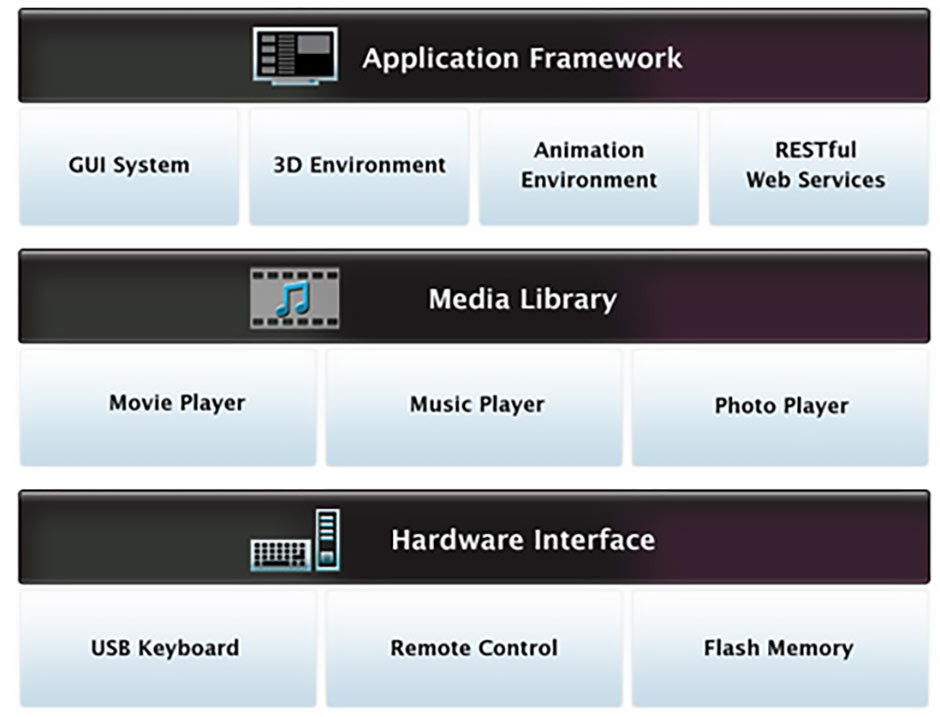
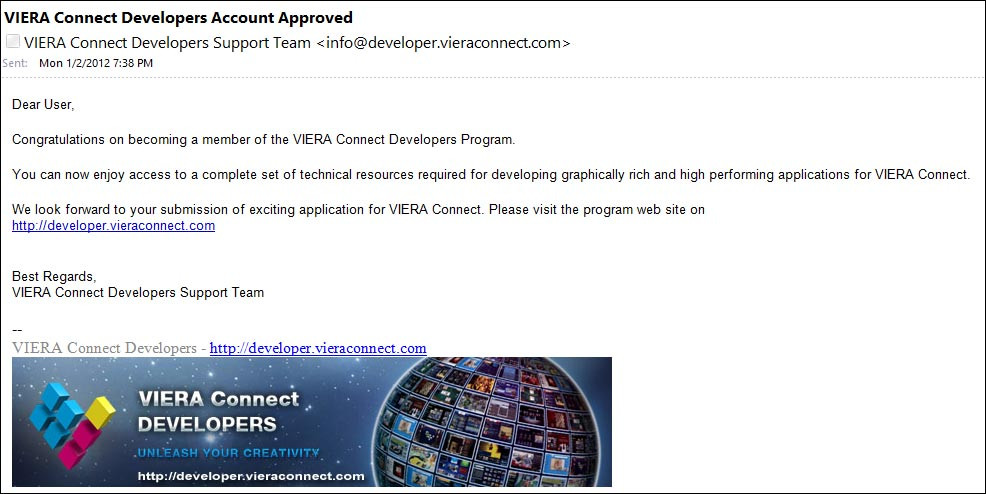
5. Optimizing Your Experience with the Panasonic IPTV App
To maximize your experience with the Panasonic IPTV app, consider calibrating your TV settings, managing your apps, and using external devices to enhance functionality. Fine-tuning these elements can significantly improve your viewing pleasure.
5.1. Calibrating TV Settings
Properly calibrating your TV settings can greatly improve picture quality. Consider adjusting the following:
- Picture Mode: Choose the picture mode that best suits your viewing preferences (e.g., Movie, Standard, Vivid).
- Brightness: Adjust the brightness to ensure details are visible in dark scenes.
- Contrast: Adjust the contrast to create a balance between bright and dark areas.
- Color: Adjust the color settings to ensure colors are accurate and vibrant.
- Sharpness: Adjust the sharpness to enhance details without creating artifacts.
You can also use online resources and calibration tools to fine-tune your TV settings for optimal performance.
5.2. Managing Apps
Managing your apps can help keep your Panasonic Smart TV running smoothly. Consider the following:
- Uninstall Unused Apps: Uninstall apps you no longer use to free up storage space.
- Organize Apps: Organize your apps into folders for easy access.
- Update Apps: Keep your apps up to date to ensure optimal performance and security.
- Clear Cache: Clear the cache of apps that are experiencing performance issues.
5.3. Using External Devices
External devices can add functionality to your Panasonic Smart TV:
- Soundbar: Improve audio quality with a soundbar or home theater system.
- Gaming Console: Connect a gaming console for gaming and streaming.
- Blu-ray Player: Connect a Blu-ray player for high-quality disc playback.
- USB Drive: Connect a USB drive to play media files.
5.4. Tips for a Smooth Experience
- Keep Software Updated: Regularly check for and install software updates.
- Maintain Internet Connection: Ensure a stable and fast internet connection.
- Regularly Clean TV: Clean your TV screen with a soft cloth to remove dust and fingerprints.
- Use a Surge Protector: Protect your TV from power surges with a surge protector.
6. The Future of IPTV and the Panasonic Smart TV App
As technology evolves, the future of IPTV and the Panasonic Smart TV app (the Smart TV platform) looks promising. Expect advancements in streaming quality, personalized content, and smart home integration.
6.1. Advancements in Streaming Quality
- 4K and 8K Streaming: Expect more content to be available in 4K and 8K resolution, offering sharper and more detailed images.
- HDR (High Dynamic Range): HDR technology will enhance contrast and color accuracy, providing a more immersive viewing experience.
- Improved Compression: Advances in video compression technology will reduce bandwidth requirements, allowing for smoother streaming even with slower internet connections.
6.2. Personalized Content
- AI-Powered Recommendations: Expect more personalized content recommendations based on your viewing habits and preferences.
- Customizable Interfaces: Smart TV platforms will become more customizable, allowing you to create a personalized home screen with your favorite apps and content.
- Interactive Content: Expect more interactive content, such as choose-your-own-adventure shows and live interactive events.
6.3. Smart Home Integration
- Voice Control: Voice control will become more integrated into smart TV platforms, allowing you to control your TV and other smart home devices with voice commands.
- IoT Integration: Smart TVs will be able to communicate with other IoT (Internet of Things) devices, such as smart lights, thermostats, and security cameras.
- Automation: Expect more automation features, such as automatically dimming the lights when you start watching a movie.
6.4. The Role of 5G
5G technology will play a significant role in the future of IPTV:
- Faster Speeds: 5G offers significantly faster internet speeds, allowing for smoother streaming and faster downloads.
- Lower Latency: 5G offers lower latency, reducing lag and improving the responsiveness of interactive apps.
- Increased Capacity: 5G offers increased network capacity, allowing more devices to connect to the internet simultaneously without impacting performance.
7. Addressing Privacy and Security Concerns with the Panasonic IPTV App
Privacy and security are paramount when using smart TV platforms like the Panasonic IPTV app. Understanding data collection practices, managing privacy settings, and keeping software updated are crucial for protecting your personal information.
7.1. Understanding Data Collection
Smart TVs collect data about your viewing habits, app usage, and other activities. This data is used to personalize content recommendations, target advertising, and improve the overall user experience. Understanding what data is being collected and how it is being used is essential for protecting your privacy.
7.2. Managing Privacy Settings
Panasonic Smart TVs offer a range of privacy settings that allow you to control what data is being collected. Consider the following:
- Limit Ad Tracking: Enable the “Limit Ad Tracking” feature to prevent advertisers from tracking your viewing habits.
- Disable Voice Recording: Disable voice recording if you’re concerned about your conversations being monitored.
- Review Privacy Policy: Read the privacy policy to understand what data is being collected and how it is being used.
- Adjust Location Settings: Adjust location settings to prevent the TV from tracking your location.
7.3. Keeping Software Updated
Regularly updating your Panasonic Smart TV is essential for protecting against security vulnerabilities. Software updates often include security patches that address known vulnerabilities.
7.4. Securing Your Network
Securing your home network is also important for protecting your privacy and security. Consider the following:
- Use a Strong Password: Use a strong, unique password for your Wi-Fi network.
- Enable Encryption: Enable WPA3 encryption on your Wi-Fi network.
- Firewall: Enable the firewall on your router.
- Guest Network: Use a guest network for visitors to prevent them from accessing your main network.
7.5. Additional Tips
- Be Cautious of Phishing: Be cautious of phishing scams that attempt to steal your personal information.
- Use a VPN: Consider using a VPN (Virtual Private Network) to encrypt your internet traffic and protect your privacy.
- Cover Your Camera: If your TV has a built-in camera, consider covering it when not in use.
8. Tips and Tricks for the Panasonic IPTV App
Maximize your streaming experience with these tips and tricks for the Panasonic IPTV app. Discover hidden features, optimize performance, and customize your interface for a more enjoyable viewing experience.
8.1. Hidden Features
- Quick Access Menu: Press and hold the “Options” button on your remote to access a quick access menu with frequently used settings.
- Text-to-Speech: Enable the text-to-speech feature to have on-screen text read aloud.
- Screen Mirroring: Use the screen mirroring feature to share content from your smartphone or tablet to the TV screen.
- Hotel Mode: Enable hotel mode to restrict access to certain features and settings.
8.2. Performance Optimization
- Clear Cache: Regularly clear the cache of apps to improve performance.
- Uninstall Unused Apps: Uninstall apps you no longer use to free up storage space.
- Disable Background Processes: Disable background processes that are not needed to free up system resources.
- Restart TV: Regularly restart your TV to clear memory and improve performance.
8.3. Interface Customization
- Organize Apps: Organize your apps into folders for easy access.
- Customize Home Screen: Customize the home screen by adding, removing, and rearranging apps.
- Change Theme: Change the theme to personalize the look and feel of the interface.
- Set Favorite Channels: Set favorite channels for quick access.
8.4. Remote Control Shortcuts
- Netflix Button: Press the Netflix button on your remote to quickly launch the Netflix app.
- Apps Button: Press the Apps button on your remote to quickly access the app store.
- Input Button: Press the Input button on your remote to quickly switch between inputs.
- Voice Control Button: Press the Voice Control button on your remote to activate voice control.
8.5. Advanced Settings
- Picture Settings: Fine-tune picture settings to optimize image quality.
- Sound Settings: Adjust sound settings to optimize audio quality.
- Network Settings: Configure network settings for optimal performance.
- Accessibility Settings: Configure accessibility settings for users with disabilities.
9. What Are The Best Shows To Watch On Panasonic IPTV App?
The Panasonic IPTV app provides access to a wide range of shows across various streaming services. Here are some of the best shows to watch across different genres:
9.1. Top Rated Shows
| Show | Genre | Streaming Service |
|---|---|---|
| Stranger Things | Science Fiction, Horror | Netflix |
| The Mandalorian | Space Western | Disney+ |
| Succession | Drama | HBO Max |
| Ted Lasso | Comedy | Apple TV+ |
| The Queen’s Gambit | Drama | Netflix |
9.2. Shows For Monster Fans
| Show | Genre | Streaming Service |
|---|---|---|
| The Walking Dead | Horror, Drama | AMC+ |
| Supernatural | Fantasy, Horror | Netflix |
| American Horror Story | Horror, Anthology | Hulu |
| Penny Dreadful | Horror, Drama | Showtime |
| Lovecraft Country | Horror, Drama | HBO Max |
9.3. Classic Shows
| Show | Genre | Streaming Service |
|---|---|---|
| The Twilight Zone | Science Fiction, Anthology | Paramount+ |
| Star Trek: The Original Series | Science Fiction | Paramount+ |
| The X-Files | Science Fiction, Mystery | Hulu |
| Buffy the Vampire Slayer | Fantasy, Drama | Hulu |
| Doctor Who | Science Fiction | HBO Max |
9.4. New and Upcoming Shows
| Show | Genre | Streaming Service | Release Date |
|---|---|---|---|
| House of the Dragon | Fantasy, Drama | HBO Max | August 21, 2022 |
| The Lord of the Rings: The Rings of Power | Fantasy, Adventure | Amazon Prime Video | September 2, 2022 |
| Wednesday | Comedy, Horror | Netflix | November 23, 2022 |
| Interview with the Vampire | Horror, Drama | AMC+ | October 2, 2022 |
| The Last of Us | Action, Adventure | HBO Max | January 15, 2023 |
9.5. How To Find More
- Check monstertelevision.com: For new reviews, news, and behind-the-scenes info on shows you will love.
- Use Streaming Service Recommendations: Most Streaming services provide recommendations based on your watching history.
- Read Online Reviews: Use online reviews from places like IMDB and Rotten Tomatoes to help you decide what shows to watch.
10. Where To Find A Community For Panasonic IPTV App Users?
Connecting with fellow Panasonic IPTV app (Smart TV platform) users can enhance your viewing experience. Online forums, social media groups, and dedicated fan sites offer platforms for discussion, tips, and shared enthusiasm.
10.1. Online Forums
- Panasonic Official Forum: Check the official Panasonic website for forums dedicated to their Smart TVs and related technologies.
- AVS Forum: A popular forum for discussing all things audio and video, including Panasonic TVs.
- Reddit: Subreddits like r/Panasonic and r/SmartTV offer spaces for users to discuss Panasonic products and IPTV topics.
10.2. Social Media Groups
- Facebook Groups: Search for Facebook groups dedicated to Panasonic Smart TVs or IPTV in general.
- Twitter: Use relevant hashtags like #PanasonicTV, #SmartTV, and #IPTV to find discussions and connect with other users.
- Discord Servers: Join Discord servers focused on home entertainment or specific TV brands to find dedicated channels for Panasonic Smart TV discussions.
10.3. Fan Sites
- monstertelevision.com: A site dedicated to fans of monster television, with reviews, news, behind-the-scenes info, and a community forum.
- Dedicated Review Sites: Websites like CNET, TechRadar, and RTINGS often have forums or comment sections where users can discuss their experiences with specific TV models.
10.4. Benefits of Joining a Community
- Troubleshooting: Get help with technical issues and troubleshooting tips from experienced users.
- Recommendations: Discover new apps, streaming services, and content recommendations.
- Discussions: Engage in discussions about your favorite shows, movies, and TV technologies.
- Exclusive Content: Access exclusive content, such as user-generated reviews, tips, and tutorials.
10.5. Community Guidelines
- Be Respectful: Treat other members with respect and avoid personal attacks.
- Stay On Topic: Keep discussions relevant to the topic of the community.
- Share Knowledge: Share your knowledge and expertise to help other members.
- Follow Rules: Follow the rules and guidelines of the community.
By joining a community of Panasonic IPTV app users, you can enhance your viewing experience, get help with technical issues, and connect with other enthusiasts.
Panasonic IPTV app offers a diverse range of options for entertainment and connectivity, however, like any technology, it can present its share of challenges. Armed with the knowledge from this article, you can now confidently navigate the world of Panasonic Smart TVs, troubleshoot common issues, and optimize your viewing experience.
Ready to dive deeper? Head over to monstertelevision.com to read our in-depth reviews, catch up on the latest news, and join our community forum where you can share your thoughts and connect with fellow monster TV enthusiasts! Join the conversation today and elevate your TV-watching experience! Address: 900 S Broadway, Los Angeles, CA 90015, United States. Phone: +1 (213) 740-2700. Website: monstertelevision.com.
