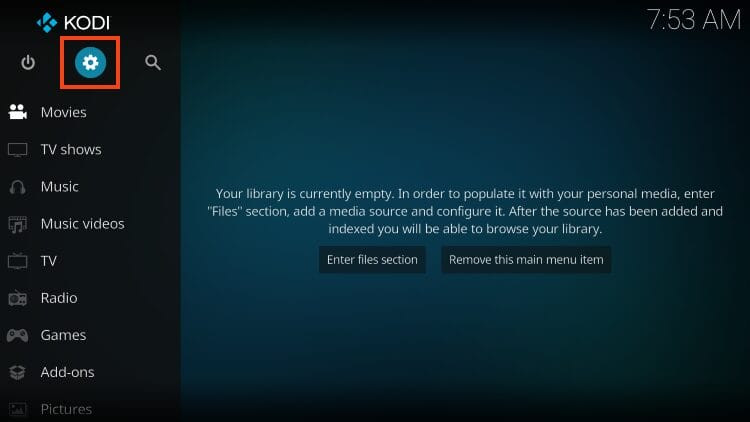
**How Can I Use Kodi for IPTV Streaming?**
Using Kodi for IPTV streaming is a fantastic way to consolidate your entertainment and access live TV channels alongside your favorite on-demand content, and monstertelevision.com is here to guide you through the process. By integrating an IPTV service into Kodi, you can stream various TV channels, including those featuring monsters, sci-fi, and horror content, all in one convenient platform. This guide will help you set up Kodi with the IPTV Simple Client, explore its features, and discover alternative PVR clients for an enhanced viewing experience, ensuring you get the most out of your digital entertainment options.
Table of Contents
1. What is IPTV and Why Use Kodi for It?
IPTV, or Internet Protocol Television, is a method of delivering television content over the internet. Instead of receiving TV signals through traditional means like cable or satellite, IPTV uses your internet connection to stream live TV channels and on-demand content. Using Kodi for IPTV allows you to consolidate all your streaming needs into one application.
1.1 What are the benefits of using Kodi for IPTV?
There are several benefits to using Kodi for IPTV:
- All-in-one Entertainment Hub: Kodi can integrate various add-ons for movies and TV shows along with live TV channels.
- Customization: Kodi is highly customizable, allowing you to tailor your viewing experience with different skins and add-ons.
- Cost-Effective: By using IPTV services with Kodi, you can often save money compared to traditional cable subscriptions.
- Accessibility: Kodi is available on multiple devices, including Amazon Fire TV Stick, Android TV devices, and more.
1.2 Who is the target audience for Kodi IPTV?
The target audience for Kodi IPTV includes:
- Cord-Cutters: Individuals who have canceled their cable subscriptions in favor of streaming services.
- Tech-Savvy Users: Those comfortable with installing and configuring software on their devices.
- Entertainment Enthusiasts: People who enjoy a wide variety of content, including live TV, movies, and TV shows.
- Monster Television Fans: Viewers specifically interested in monster-themed, sci-fi, and horror content.
2. Understanding M3U URLs and IPTV Services
To Use Kodi For Iptv, you’ll need an IPTV service and an M3U URL. The M3U URL is a link that tells Kodi where to find the IPTV channels provided by your service.
2.1 What is an M3U URL?
An M3U URL (or M3U playlist URL) is a file format used to store a multimedia playlist. In the context of IPTV, it contains a list of channels and their corresponding internet addresses, allowing Kodi to stream live TV.
2.2 Where do I find an M3U URL?
You can typically find the M3U URL in:
- Welcome Email: Check the welcome email you received when you signed up for your IPTV service.
- Support Documents: Look for support documents or FAQs on your IPTV provider’s website.
- Online Discussion Boards: Some IPTV services have online forums where users share information.
- IPTV Service Dashboard: Many providers offer a dashboard where you can find your M3U URL and other account details.
2.3 What if I don’t have an M3U URL?
If you don’t have an M3U URL, contact your IPTV provider’s customer support. They should be able to provide you with the necessary URL or guide you to where it’s located.
3. Step-by-Step Guide: Setting Up Kodi for IPTV
Here’s a detailed guide on how to set up Kodi for IPTV using the IPTV Simple Client.
3.1 Step 1: Install IPTV Simple Client
The IPTV Simple Client is a PVR (Personal Video Recorder) add-on that allows Kodi to connect to IPTV services.
1. Open the Kodi app on your device and click the Settings icon.
2. Choose Add-ons.
3. Choose Install from repository.
4. Select PVR clients.
5. Scroll down and choose IPTV Simple Client.
6. Click Install.
7. Select OK when you see the “The following additional add-ons will be installed” message.
8. Wait until you see the IPTV Simple Client Add-on installed message.
3.2 Step 2: Integrate Your IPTV Service
Once the IPTV Simple Client is installed, you need to configure it with your IPTV service details.
1. Click IPTV Simple Client again.
2. Select Configure.
3. Choose Edit “Migrated Add-on Config”.
4. Under General, hover over and select M3U Playlist URL.
5. Input your preferred M3U URL from your IPTV Provider or other outlet and click OK.
Note: You can use the bit.ly service to shorten your M3U URL so it is easier to input than entering the entire M3U file, as these can often be very long. Make sure to input your URL with no mistakes as it won’t work if there are any errors.
6. If you have an EPG URL (Electronic Program Guide), you can input the XMLTV URL for it here.
7. Click OK.
8. Return to the home screen of Kodi and hover over the TV tab; your channels will now appear!
3.3 What if my channels don’t appear?
If your channels don’t appear after following these steps, try the following:
- Check the M3U URL: Ensure the M3U URL is entered correctly without any typos.
- Restart Kodi: Sometimes, restarting Kodi can help refresh the add-on and load the channels.
- Check Internet Connection: Make sure you have a stable internet connection.
- Contact IPTV Provider: There might be an issue with your IPTV service; contact your provider for assistance.
4. Exploring Kodi IPTV Simple Client Features
The Kodi IPTV Simple Client comes with various features that enhance your viewing experience.
4.1 What are the main features of Kodi IPTV Simple Client?
The main features include:
- Channel Browsing: Easily browse all available channels.
- Electronic Program Guide (EPG): View the TV guide to see what’s playing.
- Channel Sorting: Kodi sorts channels into various categories.
- High Definition Streaming: Stream channels in high definition.
- Recently Played Channels: Quickly access your recently watched channels.
The Guide option is shown below:
Users can also scan all channel options to stream IPTV on Kodi in high definition.
While your current channel plays in the background, you can choose another option by selecting it and then clicking Switch.
After making a channel selection, you can find various options by clicking the select button on your remote.
The Settings will provide you with these options:
One great feature that you can take advantage of is the Recently played channels category to find previous selections!
4.2 How do I use the Electronic Program Guide (EPG)?
To use the EPG:
- Navigate to the TV section on the Kodi home screen.
- Select Guide.
- The EPG will display a list of channels and their corresponding programs.
4.3 Can I record live TV with Kodi IPTV?
Yes, you can record live TV with Kodi IPTV, but it depends on your IPTV service and the PVR client you are using. The IPTV Simple Client supports recording, but you need to configure the recording settings in the add-on.
5. Enhancing Your Kodi IPTV Experience
To further enhance your Kodi IPTV experience, consider the following tips and tricks.
5.1 Using a VPN with Kodi IPTV
A VPN (Virtual Private Network) is highly recommended when using Kodi for IPTV.
Why Use a VPN?
- Privacy: Protect your online activity from being monitored by your ISP.
- Security: Secure your internet connection and prevent potential threats.
- Access Geo-Restricted Content: Bypass geographical restrictions and access content from different regions.
5.2 How do I set up a VPN with Kodi?
- Choose a VPN Provider: Select a reliable VPN provider.
- Install the VPN App: Download and install the VPN app on your device.
- Connect to a Server: Open the VPN app and connect to a server in your desired location.
- Open Kodi: Launch Kodi and enjoy secure and private IPTV streaming.
5.3 Optimizing Kodi for IPTV Streaming
To ensure smooth IPTV streaming, you can optimize Kodi by:
- Clearing Cache: Regularly clear Kodi’s cache to free up storage space.
- Updating Add-ons: Keep your add-ons updated to ensure compatibility and performance.
- Using a Wired Connection: If possible, use a wired Ethernet connection for a more stable internet connection.
- Adjusting Video Settings: Adjust Kodi’s video settings to match your device’s capabilities.
6. Troubleshooting Common Kodi IPTV Issues
Even with a proper setup, you might encounter issues while using Kodi for IPTV. Here are some common problems and their solutions.
6.1 What if I experience buffering issues?
Buffering can be frustrating. Here’s how to address it:
- Check Internet Speed: Ensure you have a stable and fast internet connection.
- Use a VPN: A VPN can sometimes improve streaming speeds by bypassing ISP throttling.
- Clear Kodi Cache: Clear Kodi’s cache to free up resources.
- Adjust Video Quality: Lower the video quality in Kodi’s settings to reduce bandwidth usage.
6.2 What if I encounter error messages?
Error messages can indicate various issues. Here’s how to handle them:
- Read the Error Message: Understand what the error message is telling you.
- Check Add-on Status: Ensure the IPTV Simple Client is enabled and functioning correctly.
- Update Add-ons: Update the IPTV Simple Client and other relevant add-ons.
- Restart Kodi: Restart Kodi to refresh the system.
6.3 What if channels are not loading?
If channels are not loading, try the following:
- Check M3U URL: Verify that the M3U URL is correct and active.
- Contact IPTV Provider: The issue might be on the provider’s end; contact them for support.
- Restart Kodi: Restart Kodi to refresh the connection.
- Reinstall IPTV Simple Client: If all else fails, try reinstalling the IPTV Simple Client.
7. Alternative PVR Clients for Kodi IPTV
While the IPTV Simple Client is popular, other PVR clients offer different features and benefits.
7.1 What are some alternative PVR clients?
Here are a few alternative PVR clients you can use with Kodi:
-
NextPVR: A frontend client that supports IPTV Providers, access to media, radio networks, and EPG.
-
HDHomeRun Client: Brings your favorite live content to numerous platforms.
-
MediaPortal: A free media center compatible with apps like Plex, Emby, and Kodi.
-
VBox TV Gateway: Allows users to stream, record, and time-shift and is popular in European countries.
-
Demo: A dummy add-on with fake backend for PVR skinning and regression testing.
7.2 How do I install an alternative PVR client?
Installing an alternative PVR client is similar to installing the IPTV Simple Client:
- Open Kodi and go to Add-ons.
- Select Install from repository.
- Choose PVR clients.
- Select the PVR client you want to install.
- Click Install and follow the on-screen instructions.
7.3 How do I configure an alternative PVR client?
Configuring an alternative PVR client involves similar steps to configuring the IPTV Simple Client:
- Go to Add-ons and find the PVR client you installed.
- Select Configure.
- Enter the necessary information, such as your M3U URL and EPG URL.
- Save the settings and restart Kodi.
8. Finding Monster-Themed Content on Kodi IPTV
If you’re a fan of monster-themed, sci-fi, and horror content, Kodi IPTV can be a treasure trove.
8.1 How do I find channels that broadcast monster-themed content?
To find channels broadcasting monster-themed content:
- Check Channel Listings: Review your IPTV service’s channel listings for relevant categories.
- Use EPG: Use the Electronic Program Guide (EPG) to search for programs related to monsters, sci-fi, and horror.
- Explore Add-ons: Install add-ons that specialize in these genres.
8.2 Are there specific Kodi add-ons for monster-themed content?
Yes, several Kodi add-ons offer monster-themed content:
- VENOM: A popular add-on for movies and TV shows.
- The Crew: An all-in-one add-on with various content categories.
- Scrubs V2: Known for its extensive library of TV shows.
8.3 How do I stay updated on new monster-themed content?
To stay updated:
- Visit monstertelevision.com: Check monstertelevision.com for reviews, news, and updates on monster-themed TV shows and movies.
- Join Online Communities: Join forums and social media groups dedicated to monster TV shows.
- Use Kodi Add-on Notifications: Enable notifications for your favorite add-ons to receive updates on new content.
9. The Legal Aspects of Using Kodi for IPTV
It’s important to be aware of the legal aspects of using Kodi for IPTV.
9.1 Is using Kodi for IPTV legal?
Using Kodi itself is legal, but the legality of streaming content through Kodi depends on the source of the content.
9.2 What are the legal risks?
The legal risks include:
- Copyright Infringement: Streaming copyrighted content without permission is illegal.
- Legal Consequences: You could face legal action from copyright holders.
- ISP Monitoring: Your ISP might monitor your internet activity and take action if you’re streaming illegal content.
9.3 How can I ensure I’m streaming legally?
To ensure you’re streaming legally:
- Use Licensed IPTV Services: Subscribe to IPTV services that have the rights to broadcast the content they offer.
- Stream Public Domain Content: Stream content that is in the public domain or available under a Creative Commons license.
- Use a VPN: A VPN can help protect your privacy, but it doesn’t make illegal streaming legal.
10. Expert Tips for a Seamless Kodi IPTV Experience
To wrap things up, here are some expert tips to ensure a seamless Kodi IPTV experience.
10.1 Keep Kodi and Add-ons Updated
Regularly update Kodi and your add-ons to ensure compatibility and access to the latest features and security updates.
10.2 Monitor Your Internet Usage
IPTV streaming can consume a lot of data. Monitor your internet usage to avoid exceeding your data cap.
10.3 Customize Kodi’s Interface
Customize Kodi’s interface with different skins to suit your preferences and improve navigation.
10.4 Join the Kodi Community
Join the Kodi community forums and social media groups to get help, share tips, and stay updated on the latest developments.
11. Frequently Asked Questions (FAQs) about Using Kodi for IPTV
Here are some frequently asked questions to help you better understand using Kodi for IPTV.
11.1 What is Kodi?
Kodi is a free and open-source media player software application developed by the XBMC Foundation, a non-profit technology consortium. Kodi is available for multiple operating systems and hardware platforms, with a software 10-foot user interface for use with televisions and remote controls. It allows users to play and view most videos, music, podcasts, and other digital media files from local and network storage media and the internet.
11.2 What is IPTV?
IPTV stands for Internet Protocol Television. It is a method of delivering television content over an IP network. Unlike traditional television, which is broadcast over the air or through cable, IPTV uses the internet to stream live TV channels and on-demand video content.
11.3 Is Kodi legal to use?
Yes, Kodi is legal to use. It is a media player software that allows users to play and organize their digital media files. However, the legality of streaming content through Kodi depends on the source of the content. Streaming copyrighted content without permission is illegal.
11.4 Do I need a VPN for Kodi IPTV?
While not strictly required, using a VPN (Virtual Private Network) with Kodi IPTV is highly recommended. A VPN encrypts your internet traffic and hides your IP address, protecting your online privacy and security. It can also help bypass geographical restrictions and improve streaming speeds.
11.5 How do I install Kodi on my device?
To install Kodi on your device:
- Visit the official Kodi website: https://kodi.tv/download
- Select the appropriate version for your operating system (e.g., Windows, Android, macOS, Linux).
- Download the installation file and follow the on-screen instructions to install Kodi on your device.
11.6 What is an M3U URL?
An M3U URL (or M3U playlist URL) is a file format used to store a multimedia playlist. In the context of IPTV, it contains a list of channels and their corresponding internet addresses, allowing Kodi to stream live TV.
11.7 Where can I find an M3U URL for my IPTV service?
You can typically find the M3U URL in:
- Welcome Email: Check the welcome email you received when you signed up for your IPTV service.
- Support Documents: Look for support documents or FAQs on your IPTV provider’s website.
- Online Discussion Boards: Some IPTV services have online forums where users share information.
- IPTV Service Dashboard: Many providers offer a dashboard where you can find your M3U URL and other account details.
11.8 How do I add an M3U URL to Kodi?
To add an M3U URL to Kodi:
- Install the IPTV Simple Client add-on (as described in the step-by-step guide).
- Configure the IPTV Simple Client and enter your M3U URL in the appropriate field.
- Restart Kodi to load the channels.
11.9 What is an EPG, and how do I use it with Kodi IPTV?
EPG stands for Electronic Program Guide. It is a guide that displays a list of channels and their corresponding programs, allowing you to see what’s playing on each channel. To use an EPG with Kodi IPTV, you need to provide an XMLTV URL in the IPTV Simple Client settings.
11.10 How do I troubleshoot buffering issues with Kodi IPTV?
To troubleshoot buffering issues with Kodi IPTV:
- Check Internet Speed: Ensure you have a stable and fast internet connection.
- Use a VPN: A VPN can sometimes improve streaming speeds by bypassing ISP throttling.
- Clear Kodi Cache: Clear Kodi’s cache to free up resources.
- Adjust Video Quality: Lower the video quality in Kodi’s settings to reduce bandwidth usage.
12. Conclusion: Embrace the World of Kodi IPTV
Using Kodi for IPTV is an excellent way to consolidate your entertainment and access a wide variety of content, including monster-themed TV shows, sci-fi adventures, and horror flicks. By following this comprehensive guide, you can set up Kodi for IPTV, explore its features, troubleshoot common issues, and enhance your viewing experience. Remember to visit monstertelevision.com for the latest reviews, news, and updates on your favorite monster TV shows, and join our community of fellow fans. Dive into the world of Kodi IPTV and elevate your entertainment experience today!
If you’re eager to explore more about the thrilling world of monster television, don’t hesitate! Head over to monstertelevision.com now to read in-depth reviews, catch up on the latest news, and join our vibrant community of monster enthusiasts. Discover new shows, connect with fellow fans, and stay informed about all things monster-related. Click here to visit monstertelevision.com and start your adventure today! You can also contact us at Address: 900 S Broadway, Los Angeles, CA 90015, United States or Phone: +1 (213) 740-2700.
