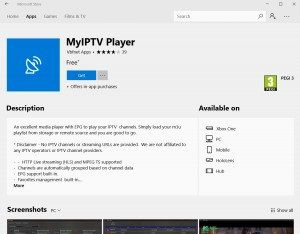
How Do I Watch IPTV On My Computer? A Complete Guide
Are you eager to watch Internet Protocol Television (IPTV) on your computer and dive into a world of monster-filled shows, sci-fi adventures, and thrilling horror series? This guide will show you how to set up IPTV on your computer, ensuring you don’t miss out on the action. For the latest reviews, behind-the-scenes news, and fan theories, be sure to visit monstertelevision.com, your ultimate resource for everything monstrous and more. Here’s how to get started with IPTV streaming, channel surfing, and explore a wide array of content using media players.
1. Understanding IPTV and Its Benefits
IPTV, or Internet Protocol Television, delivers TV content over the internet rather than through traditional cable or satellite connections. This technology allows you to stream a wide range of channels and on-demand content directly to your computer.
1.1. What is IPTV?
IPTV uses internet protocol networks to deliver television programs and video content. Unlike traditional broadcasting methods that transmit signals over the air or through cable lines, IPTV sends content as data packets over the internet.
1.2. Benefits of Using IPTV
- Wide Range of Content: Access to thousands of channels worldwide, including niche genres and international broadcasts.
- On-Demand Viewing: Watch movies, TV shows, and events whenever you want.
- Cost-Effective: Often cheaper than traditional cable subscriptions.
- Flexibility: Watch your favorite shows on multiple devices, including computers, tablets, and smartphones.
- Interactive Features: Some IPTV services offer interactive features like electronic program guides (EPGs), catch-up TV, and video on demand (VOD).
1.3. How IPTV Works
IPTV works by digitizing TV signals and transmitting them as data packets over an IP network. When you request a channel or a video, the content is streamed to your device in real-time. This process requires a stable internet connection and an IPTV player or app to decode and display the content.
2. Key Components for Watching IPTV on Your Computer
To watch IPTV on your computer, you need a few essential components. These include a stable internet connection, an IPTV service provider, and an IPTV player.
2.1. Stable Internet Connection
A reliable, high-speed internet connection is crucial for streaming IPTV without buffering or interruptions.
- Minimum Speed: A minimum download speed of 10 Mbps is recommended for standard definition (SD) content.
- HD Content: For high definition (HD) content, a speed of 25 Mbps or higher is preferable.
- 4K Content: Streaming 4K content requires a download speed of 50 Mbps or more.
2.2. Choosing an IPTV Service Provider
Selecting the right IPTV provider is essential for a seamless viewing experience. Look for providers that offer a wide variety of channels, reliable streaming, and good customer support.
- Subscription Plans: Compare different subscription plans to find one that fits your needs and budget.
- Channel Selection: Check the channel list to ensure it includes your favorite shows, sports, and international channels.
- Reliability: Read reviews and check the provider’s uptime guarantee to ensure reliable streaming.
- Customer Support: Look for providers that offer responsive customer support in case you encounter any issues.
- Trial Period: If possible, opt for a provider that offers a trial period to test their service before committing to a long-term subscription.
2.3. IPTV Player Software
An IPTV player is a software application that allows you to stream IPTV content on your computer. There are several options available, each with its own features and benefits.
- VLC Media Player: A free, open-source media player that supports IPTV streaming.
- MyIPTV Player: A popular IPTV player available on the Microsoft Store.
- Perfect Player IPTV: A customizable IPTV player with advanced features.
- GSE SMART IPTV: A user-friendly IPTV player with support for multiple playlists.
3. Popular IPTV Players for Windows
Several IPTV players are available for Windows computers, each offering unique features and capabilities. Here are two of the most popular options:
3.1. MyIPTV Player
MyIPTV Player is a free application available on the Microsoft Store. It is designed specifically for Windows and offers a user-friendly interface for streaming IPTV content.
3.1.1. How to Install MyIPTV Player
- Open Microsoft Store: Press the Windows key, type “store,” and click on the Microsoft Store to open it.
- Search for MyIPTV Player: Type “MyIPTV Player” in the search box at the top of the screen.
- Download and Install: Click the relevant result and install the app.
- Launch the App: Once installed, click “Launch” or search for “MyIPTV Player” in the search bar and click to open it.
MyIPTV Player Interface
3.1.2. Setting Up MyIPTV Player
- Open Settings: Click on “Settings” in the main menu.
- Add New Playlist and EPG Source: Click “Add new playlist and EPG source.”
- Enter Remote Channel List: In the “Remote channel list” section, enter a name (e.g., “MonsterTV”) in the box below.
- Enter Remote Source URL: Enter the M3U link provided by your IPTV subscription in the “Enter Remote Source” field.
- Add Remote List: Click “Add Remote list.” A message will pop up at the top of the screen saying “Remote playlist added.”
- Program Guide (EPG): In the “Program guide (EPG)” section, enter a name (e.g., “MonsterTV EPG”) in the “EPG source name” field.
- Enter Remote Source URL: Enter the EPG link provided by your IPTV subscription in the “Enter remote source URL” field.
- Add EPG Source: Click “Add EPG source.” A message will pop up saying “EPG URL added.”
- Go Back: Click the back button in the top left corner of the screen to return to the settings menu.
- Select Channel Playlist: In the “Select Channel playlist” section, click the dropdown and select “Remote: MonsterTV” (or whatever name you chose).
- Refresh: Click “Refresh.”
- Select EPG Source: In the “Select EPG source” section, choose “#None” in the first dropdown. For the dropdown below it, choose “EPG: MonsterTV EPG” (or whatever name you chose).
- Refresh Again: Click the “Refresh” button. You will see messages like “Initializing,” “Downloading EPG… 100%,” “Parsing EPG,” and “Updating database…”
- Channels: Click “Channels” at the top of the screen. A dropdown will appear with “#Undefined.” Click it and choose the IPTV country you want to watch channels from (e.g., “US”).
Choosing IPTV Country
3.1.3. Watching Content on MyIPTV Player
To start watching content, simply double-click a channel to play it. You can now enjoy your favorite IPTV content on your computer.
3.2. VLC Media Player
VLC Media Player is a versatile, open-source media player that can play almost any type of media file, including IPTV streams. It is available for free and is compatible with Windows, macOS, and Linux.
3.2.1. What is VLC Media Player?
VLC Media Player is a highly popular multimedia player known for its ability to play a wide variety of audio and video formats. It supports streaming protocols, making it an excellent choice for IPTV.
3.2.2. How to Download and Install VLC Media Player
- Visit the VLC Website: Go to the official VLC Media Player website: www.videolan.org.
- Download the Installer: Click the “Download VLC” button to download the installer for your operating system.
- Run the Installer: Double-click the downloaded file to run the installer.
- Follow the Instructions: Follow the on-screen instructions to complete the installation process.
VLC Media Player Interface
3.2.3. Setting Up IPTV on VLC Media Player
- Open VLC Media Player: Double-click the VLC icon on your desktop or search for it in the start menu.
- Open Network Stream: Click on “Media” at the top of the screen, then click “Open Network Stream.” Alternatively, press
Ctrl+Nas a shortcut. - Enter M3U Link: Enter the M3U link provided by your IPTV subscription in the “Please enter a network URL” field.
- Play: Click “Play.”
Opening Network Stream in VLC
3.2.4. Watching Content on VLC Media Player
After clicking “Play,” the program might seem unresponsive while it loads the channels. Wait for a minute or two for the channels to load. Once loaded, you can access the channel list.
- Access the Playlist: Press
Ctrl+Lto open the playlist. - View Channels: You will see a list of all the channels. Scroll through the list to find the channel you want to watch and double-click it to start playing.
- Search Channels: To quickly find channels, you can use the search box. Type the country code followed by a colon (e.g., “US:”) to filter channels from that country. You can also type the full channel name to find a specific channel.
4. Troubleshooting Common IPTV Issues
Even with the right setup, you may encounter some issues while watching IPTV. Here are some common problems and how to troubleshoot them.
4.1. Buffering Issues
Buffering occurs when the video stream is interrupted, causing the video to pause and reload.
- Check Internet Speed: Ensure your internet speed meets the recommended requirements for the content you are streaming.
- Restart Router: Restart your router to refresh your internet connection.
- Close Unnecessary Applications: Close any applications that may be using bandwidth in the background.
- Use Ethernet Connection: If possible, use an Ethernet cable to connect your computer to the router for a more stable connection.
- Lower Video Quality: Reduce the video quality in the IPTV player settings to decrease bandwidth usage.
4.2. Channel Not Loading
If a channel fails to load, there could be several reasons.
- Check M3U Link: Ensure the M3U link is entered correctly and is still valid.
- IPTV Service Status: Check with your IPTV provider to see if there are any service outages or maintenance.
- Update IPTV Player: Make sure you are using the latest version of your IPTV player.
- Firewall Settings: Check your firewall settings to ensure that the IPTV player is not being blocked.
4.3. Audio or Video Problems
If you experience audio or video problems, such as distorted sound or pixelated video, try the following:
- Check Cables: Ensure all cables are properly connected.
- Update Drivers: Update your computer’s audio and video drivers.
- Adjust Settings: Adjust the audio and video settings in the IPTV player.
- Try a Different Channel: See if the problem persists on other channels. If not, the issue may be with the specific channel.
4.4. Error Messages
Error messages can provide valuable information about the problem. Here are some common error messages and their solutions:
- “Invalid Playlist”: The M3U link is incorrect or expired. Double-check the link and contact your IPTV provider if necessary.
- “No Signal”: There is no signal from the IPTV server. Check your internet connection and contact your provider.
- “Codec Error”: The IPTV player does not support the codec used by the channel. Try updating the player or installing the necessary codecs.
5. Optimizing Your IPTV Experience
To get the most out of your IPTV experience, consider the following tips:
5.1. Using a VPN
A Virtual Private Network (VPN) can enhance your IPTV experience by providing added security and privacy.
- Privacy Protection: A VPN encrypts your internet traffic, protecting your online activity from being monitored.
- Bypass Geo-Restrictions: A VPN allows you to access content that may be blocked in your region.
- Improved Streaming: Some VPNs offer optimized servers for streaming, which can improve your streaming quality.
5.2. Setting Up a Custom Playlist
Creating a custom playlist can make it easier to find and access your favorite channels.
- Organize Channels: Group channels by genre, country, or interest.
- Edit Playlist: Use a text editor to create and edit your M3U playlist.
- Import Playlist: Import the custom playlist into your IPTV player.
5.3. Exploring EPG Options
An Electronic Program Guide (EPG) provides information about upcoming TV programs, making it easier to plan your viewing.
- Find EPG Sources: Look for EPG sources that match your IPTV service.
- Add EPG to Player: Add the EPG URL to your IPTV player settings.
- Update EPG Regularly: Update the EPG regularly to ensure you have the latest program information.
6. Legal Considerations for IPTV
It is important to be aware of the legal aspects of using IPTV services.
6.1. Understanding Copyright Laws
Copyright laws protect the rights of content creators. Streaming copyrighted content without permission is illegal and can result in penalties.
6.2. Choosing Legal IPTV Providers
Choose IPTV providers that have the necessary licenses and permissions to distribute content legally. Legal providers typically offer subscription-based services with a wide range of channels and on-demand content.
6.3. Risks of Illegal IPTV Services
Using illegal IPTV services can expose you to several risks, including:
- Legal Penalties: You could face fines or other legal penalties for streaming copyrighted content.
- Malware: Illegal IPTV services may contain malware or other malicious software that can harm your computer.
- Poor Quality: Illegal services often offer unreliable streaming and poor-quality content.
7. IPTV and Monster Television: A Perfect Match
For fans of monster-themed TV shows, sci-fi adventures, and horror series, IPTV provides a fantastic way to access a wide range of content. By combining IPTV with monstertelevision.com, you can stay up-to-date on the latest reviews, behind-the-scenes news, and fan theories.
7.1. Why Monster Television Fans Love IPTV
IPTV offers monster television enthusiasts access to a vast library of content, including classic shows, new releases, and international broadcasts. With IPTV, you can explore different genres, discover hidden gems, and watch your favorite shows whenever you want.
7.2. Discovering Monster-Themed Content on IPTV
Many IPTV providers offer channels and on-demand content dedicated to monster-themed TV shows. Use the search function in your IPTV player to find channels that feature horror, sci-fi, and fantasy genres. You can also explore different categories to discover new and exciting content.
7.3. Staying Updated with MonsterTelevision.com
Visit monstertelevision.com regularly to stay informed about the latest monster TV shows, read in-depth reviews, and connect with other fans. The website offers a wealth of information, including:
- Reviews: Read unbiased reviews of the latest monster TV shows.
- News: Stay up-to-date on the latest news and announcements.
- Behind-the-Scenes: Get a glimpse behind the scenes with exclusive interviews and features.
- Fan Theories: Explore fan theories and discussions about your favorite shows.
- Community: Connect with other fans and share your thoughts and opinions.
8. Future Trends in IPTV Technology
The field of IPTV is continuously evolving, with new technologies and trends emerging all the time.
8.1. Integration with Smart Home Devices
IPTV is becoming increasingly integrated with smart home devices, allowing you to control your TV and streaming experience with voice commands and other smart features.
8.2. 4K and 8K Streaming
As internet speeds improve, 4K and 8K streaming are becoming more common. These ultra-high-definition formats offer stunning picture quality and a more immersive viewing experience.
8.3. Enhanced Interactive Features
IPTV providers are adding more interactive features, such as personalized recommendations, social media integration, and virtual reality experiences.
8.4. Cloud-Based IPTV Services
Cloud-based IPTV services allow you to access your content from anywhere, on any device. These services store your channels and on-demand content in the cloud, making it easy to stream your favorite shows wherever you go.
9. Step-by-Step Guide: Setting Up IPTV on Different Operating Systems
Setting up IPTV can vary slightly depending on your operating system. Here are specific guides for Windows, macOS, and Linux.
9.1. Setting Up IPTV on Windows
Using MyIPTV Player:
- Download MyIPTV Player from the Microsoft Store.
- Open the app and go to “Settings.”
- Add your IPTV playlist URL and EPG source.
- Select your country and start watching.
Using VLC Media Player:
- Download and install VLC Media Player.
- Open VLC and go to “Media” > “Open Network Stream.”
- Enter your IPTV playlist URL and click “Play.”
- Access your playlist via
Ctrl+Land select a channel.
9.2. Setting Up IPTV on macOS
Using VLC Media Player:
- Download and install VLC Media Player for macOS.
- Open VLC and go to “File” > “Open Network.”
- Enter your IPTV playlist URL and click “Open.”
- Access your playlist via
Cmd+Land select a channel.
Using iPlayTV:
- Download iPlayTV from the Mac App Store.
- Open iPlayTV and add your IPTV playlist URL.
- Navigate through the channels and select one to watch.
9.3. Setting Up IPTV on Linux
Using VLC Media Player:
- Install VLC Media Player via your distribution’s package manager.
- Open VLC and go to “Media” > “Open Network Stream.”
- Enter your IPTV playlist URL and click “Play.”
- Access your playlist via
Ctrl+Land select a channel.
Using SMPlayer:
- Install SMPlayer via your distribution’s package manager.
- Open SMPlayer and go to “Open” > “URL.”
- Enter your IPTV playlist URL and click “OK.”
- Navigate through the channels and select one to watch.
10. Frequently Asked Questions (FAQ) About Watching IPTV on Computer
Here are some frequently asked questions to help you better understand how to watch IPTV on your computer.
10.1. What is IPTV, and how does it differ from traditional cable TV?
IPTV (Internet Protocol Television) delivers TV content over the internet, whereas traditional cable TV transmits signals through physical cable lines. IPTV offers more flexibility, a wider range of content, and on-demand viewing options.
10.2. What do I need to watch IPTV on my computer?
You need a stable internet connection, an IPTV service provider with a valid subscription, and an IPTV player (such as VLC Media Player or MyIPTV Player) installed on your computer.
10.3. How do I find a reliable IPTV service provider?
Look for providers with a wide channel selection, reliable streaming, good customer support, and positive reviews. Consider opting for a trial period to test the service before committing to a long-term subscription.
10.4. Is it legal to watch IPTV?
Watching IPTV is legal as long as you subscribe to a legitimate service that has the necessary licenses and permissions to distribute content. Streaming copyrighted content from illegal services is against the law.
10.5. What is an M3U link, and where can I find it?
An M3U link is a URL that contains a list of channels provided by your IPTV service. You can find this link in your subscription details or by contacting your IPTV provider’s customer support.
10.6. How can I improve my IPTV streaming quality?
Ensure you have a stable internet connection with sufficient bandwidth. Close unnecessary applications that may be using bandwidth in the background and consider using an Ethernet connection for a more stable connection.
10.7. What is an EPG, and how do I set it up?
An EPG (Electronic Program Guide) provides information about upcoming TV programs. To set it up, find an EPG source that matches your IPTV service and add the EPG URL to your IPTV player settings.
10.8. Can I use a VPN with IPTV?
Yes, using a VPN can enhance your IPTV experience by providing added security and privacy. It encrypts your internet traffic, protects your online activity, and allows you to bypass geo-restrictions.
10.9. What should I do if my IPTV channel is not loading?
Check your internet connection, ensure the M3U link is entered correctly, verify the status of your IPTV service, and update your IPTV player to the latest version.
10.10. How can I create a custom playlist in my IPTV player?
Create a custom playlist by organizing channels by genre, country, or interest. Use a text editor to create and edit your M3U playlist, then import the custom playlist into your IPTV player.
Setting up IPTV on your computer opens the door to a vast world of entertainment, offering access to thousands of channels, on-demand content, and interactive features. Whether you’re a fan of monster-themed TV shows, sci-fi adventures, or horror series, IPTV provides a flexible and cost-effective way to enjoy your favorite content. By following this comprehensive guide, you can set up IPTV on your computer and start watching your favorite shows today. And for the latest news, reviews, and fan theories on all things monster television, don’t forget to visit monstertelevision.com.
Ready to dive into the thrilling world of monster TV shows? Visit monstertelevision.com now for the latest reviews, news, and community discussions! Don’t miss out on the action – explore our site today and connect with fellow fans.
Address: 900 S Broadway, Los Angeles, CA 90015, United States
Phone: +1 (213) 740-2700
Website: monstertelevision.com
